Huawei E3276 reviewed
Sunday, February 9. 2014
I got my hands on Huawei E3276. It is a 4G LTE USB-stick. The model I tested appears to be a model s-150. According to 4GLTEmall.com it has following frequencies available in FDD: 800 MHz, 900 MHz, 1800 MHz, 2100 MHz and 2600 MHz. The newer 4G modulation of TDD is not available.
It looks like this:
On the side there is a slot for MicroSD-card and a standard CRC9-connector which Huawei is using for all of its USB-products. See this vid (with cheesy music) to see an external antenna connected to a Huawei. The pics:
You open the stick by sliding the white cover to left. Then you can insert a mini SIM-card (in my pic there is a micro-SIM to mini-SIM adapter sleeve):
In general it resembles your average Huawei 3G-stick a lot, the only difference is that it is little bit wider. I still remember how big a Huawei E220 felt when the 2nd gen 3G-sticks (E160/E169/etc.) came. As you would expect, when the USB-stick is inserted, it appears as a CD-drive with the classic Huawei Mobile Partner setup in the "disc". After you install the drivers and the software, there is pretty much no way of telling that you are not running on a 3G but a 4G. The mobile partner has features to lock it into LTE-mode and it indicates the connection type of 3G WCDMA, 3G DC and LTE properly.
This is how it looks like on a side of a Lenovo Ideapad S10:
Generally I was pretty pleased with the stick. It is clearly an evolution version of a 3G stick. The feeling is that it is a 3G on steroids. The antenna is very sensitive and my testing revealed that it keeps the connection open even if there is zero bars of reception. However, it is quite expensive currently. In Finland you can get one from a telco with 99,- € with a contract. The unlocked ones are around 150,- €.
It worked on Windows 7 without problems, but as a Linux-man I had to try and see if it works. Unfortunately there are issues with that. Linux recognizes the stick as a Huawei E352 3G-stick, does the modeswitch from storage mode to modem mode properly and a /dev/ttyUSB0 appears, but it does not connect to The Net. A short minicom session indicated, that the modem is there and is receving commands:
atz
OK
ati
Manufacturer: huawei
Model: E3276
Revision: 21.192.05.00.00
IMEI: 863781010000000
+GCAP: +CGSM,+DS,+ES
OK
It seems to have a new Type Allocation Code code of 86378101 for Huawei. Not all databases have that yet.
The Linux chatter in The Net is that 4g-connect-linux -script should be able to make a connection. I tried it with varying parameters, but somehow the new wwan0-interface didn't have a proper device attached into it and all I got was ioctl SIOCGIFHWADDR: No such device -errors. Search for "cdc_ncm e3276" to get a number of posts about that.
I also did some ping-testing on 3G Dual-Carrier versus 4G LTE. The bandwidth is really a no contest, LTE will win that one hands down as 3G DC has a theoretical cap on 42 Mbit/s. That's pretty much the point where LTE starts! My measurements also confirmed that. A 50 Mbit/s connection limit imposed by the telco measures 69 Mbit/s in reality. Not bad, huh! ![]()
Anyway, a simple ping-test says:
- Forced 3G DC: Minimum = 31ms, Maximum = 1217ms, Average = 66ms
- Forced LTE: Minimum = 24ms, Maximum = 460ms, Average = 35ms (Winner!)
The fluctuation in a mobile connection is there. When something happens in the air, there will be delays and retransmissions. But when conditions are nearing optimal, on LTE it is difficult to differentiate mobile connection from a wired one. That's the reason I'm so thrilled about LTE availability. 3G is ok for surfing the web, but LTE is the first mobile technology that really performs!
Final words:
The Huawei E3276 is definitely a keeper. Now that Finnish telcos have an agreement about the 800 MHz 4G usage, they are investing heavily on their LTE-networks. Even pre-paid data has 4G on some telcos. The stick does not replace my B593 which is meant for non-mobile usage, but for a laptop I'll be definitely keep using this one.
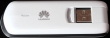
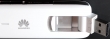


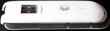






Bo Vager Højer on :
Fire up your terminal program and take a look of the output from AT^SETPORT=? and AT^SETPORT?
Now use something like AT^SETPORT="A1,A2;10,12,13"
It is now importent to remove the stick from power supply in order to restart the modem in the new mode.
Jari Turkia on :
allen Brown on :
My Huawei E3276 is working just fine here, i get the Huawei E3276 from the site:
http://www.4glterouter.de/huawei-e3276-4g-lte-150mbps-cat4-usb-surfstick.html
Jari Turkia on :
I bought mine from http://www.3g-antennit.fi/category/51/4glte-modeemit-ja-reitittimet (sorry, Finnish only).
hua way on :
ATZ
ATQ0 V1 E1 S0=0
AT^NDISDUP=1,1,"your_internet_ap"
and then
dhcpcd wwan0
Network-managers don't know anything about such device though. All must be done manually or using scripts..
nogo on :
Jari Turkia on :
Also it is true, that people tend to put too much weight on bandwidth or ping, but never on both of them. Measuring bandwidth on mobile is tricky, unless your're alone in the cell, there is a lot of fluctuation in the available capacity.
What I am missing in your comment is some kind of insight or info or suggestion. What would be your simplest test setup be to indicate the expected outcome? My choice is ping.
rohit on :
Jari Turkia on :
quentino on :
Hany Fathy on :
i Just wanted to Show the Huawei E3276 Diag Port and other ports by the AT Command as shown here.
I followed the mentioned steps, i used Dc Unlocket to send the At Commands.
and it had been applied successfully.
i run this command by mistake "AT^SETPORT="A1,A2;1,2,3,5,A,10,12,13,14,16,A1,A2"" which removed all the Comm Ports, Diag, etc...
I don't have any shown ports right now, i can't run any AT Command, i can't Re-Firmware it..
Can you please support how to show the Comm Ports again of my Modem... it is now blinking Greed without inserting any Sim Card and Blinking Blue once inserting the Sim Card.
thanks a lot.
ShumaDK on :
Did you succeed with your case?
Anonymous on :
adrian on :
ADAM on :
Jari Turkia on :
Those commands on your video descriptions are fully compatible and usable for other Huawei 4G routers, but as we know gaining access to them can be tricky. As you show in your video, the USB-connected ones are very easy to access from your computer.
Ravi on :
Jari Turkia on :
The USB-stick doesn't have Wi-Fi in it, but it is possible to share your internet connection in Windows 10 (or
Example: https://answers.microsoft.com/en-us/windows/forum/windows_10-networking/internet-connection-sharing-in-windows-10/f6dcac4b-5203-4c98-8cf2-dcac86d98fb9
Mehluli on :
Jari Turkia on :
An E3276 doesn't even have a screen!
Dane on :