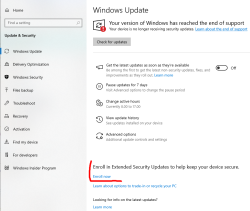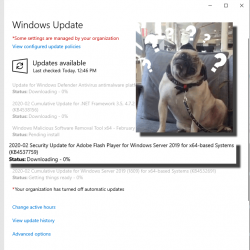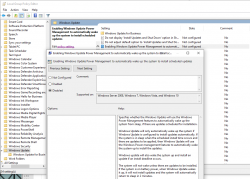Windows 10 - EoL - Getting ESU
Saturday, October 18. 2025
Like the Dire Straits song says: "I want my ESU!" Or maybe I remember the lyrics wrong.
14th Oct came and went and I'm still not able to get my Windows 10 into Extended Support Updates -program. What gives!?
I meet all the criteria, but no avail. Apparently they changed something in license agreement and I haven't approved that yet. Going to my Microsoft Account:
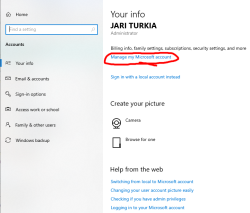
There I'm first greeted by a hey-we-changed-something-you-need-to-approve-this-first -thingie. I just clicked approve can came back.
Now Windows Updates offers me an "Enroll Now" -option. Following that path:
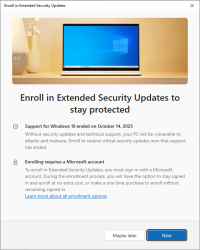
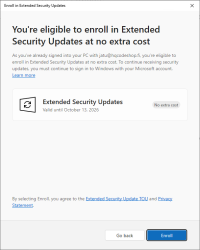
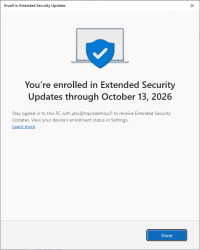
I'm eligible, my PC is eligible, and all this at zero cost. Nice!
I so wish somebody had put any effort on this one. There are published videos and screenshots of people getting their ESU instantly. For me, nobody bothered to tell I'm missing some sort of approval.
Windows 10 - EoL, pt. 2
Wednesday, October 15. 2025
Yeah, Windows 10 still end-of-lifed and not getting any updates.
Can you guess what happened next:
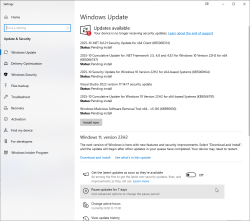
There were six new security updates. Let me repeat: after not getting any, I got 6! That's what I'd call inconsistent.
Pressure is still high. After installing those security updates and rebooting:
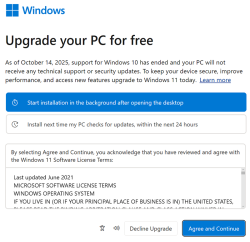
After login, I didn't get a login. Instead, there was a force-fed dialog on Windows 11 upgrade.
No thank you!
I love my "last Windows".
Additionally, any mention of ESU is gone from Windows Updates -dialog. Running
ClipESUConsumer.exe -evaluateEligibility
still yields ESUEligibilityResult as "coming soon".
Windows 10 - EoL
Tuesday, October 14. 2025
Today is 14th Oct 2025. End of support for the last version of Windows.
Good thing is, I can go for a paid support model, Extended Security Updates (ESU).
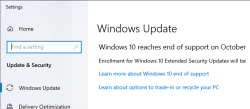
Oh wait!
The text says: "Enrollment for Windows 10 Extended Security Updates will be coming soon."
Looks like I'm not alone with this problem. "Enrolment for Windows 10 Extended Security Updates will be coming soon." still showing up not even a week before end of support - Can I fix this?
People are trying all kinds of registry tricks, in style of
reg.exe query "HKCU\SOFTWARE\Microsoft\Windows NT\CurrentVersion\Windows\ConsumerESU"
to get sanity on this one. My thinking is ESUEligibilityResult value 0xd = ComingSoon - EEA_REGION_POLICY_ENABLED
I'd rather get clarity on this one rather than guesswork.
Windows 10 users getting pressure to upgrade - Part 2
Monday, September 8. 2025
The heat is on. Microsoft is already tightening thumb-screws. See my post from last month on that.
It's time to upgrade your PC before end of support
End of support for Windows 10 arrives on October 14th, 2025, Ths means your PC won't receive technical support or security updates after that date. Get Windows 11 to stay up to date.
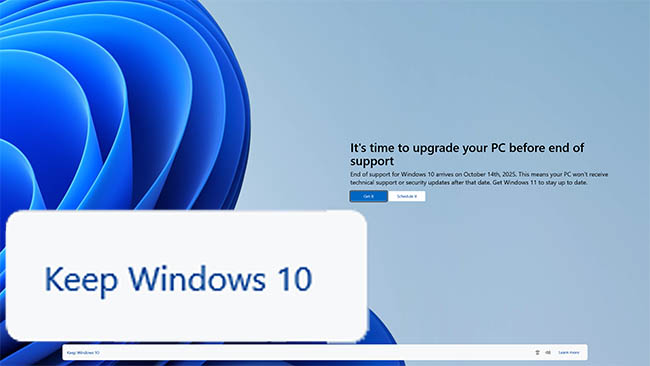
Microsoft recommends Windows 11 for your PC
Moving to Windows 11 a seamless - it will download after you reach your desktop, so you can keep using your PC without interruptions.
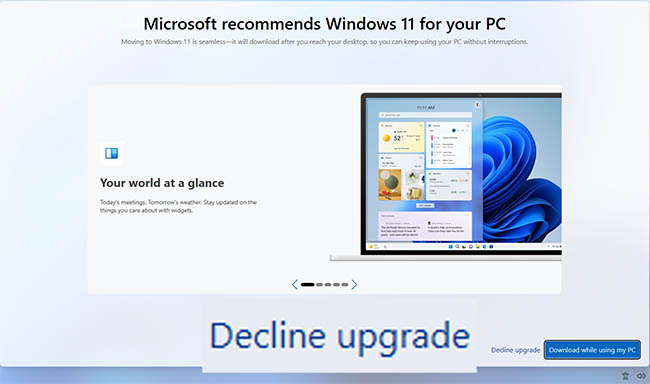
Lemme thing this for a sec... NO!
I'll take a hard pass on that.
Microsoft 2015: ”Right now we’re releasing Windows 10, and because Windows 10 is the last version of Windows, we’re all still working on Windows 10.”
Microsoft 2025: Update now to Windows 11 - the not last Windows, but do update so that we can offer you nothing new, no improvements, but more license money from corporate version.
Windows 10 users getting pressure to upgrade
Saturday, August 16. 2025
This is what's happening in my system tray:
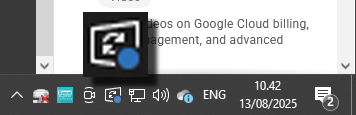
Blue is an optional update indicator. Yellow or orange indicate security patches.
This is what happens when I click the update icon:
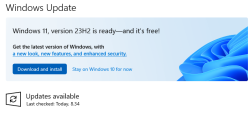
Pretty good advertisement space! Also, additional updates include:
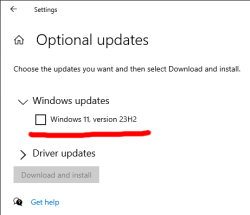
I have zero intention to upgrade. If Windows 11 had anything better or something I'd ever need, I'd already be running the darned thing. As it's just a Windows 10 with pretty bad user interface, I'll stick with my 10 for time being.
Thanks, Microsoft!
AMD Software: Adrenalin Edition - Error 202
Saturday, April 29. 2023
GPU drivers are updated often. The surprise comes from the fact, the update fails. What! Why! How is this possible?
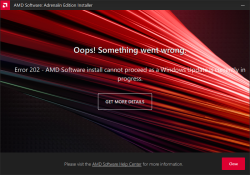
Error 202 – AMD Software Installer Cannot Proceed as a Windows Update Is Currently in Progress
Making sure, this isn't a fluke. I did retry. A few times, actually. Nope. Didn't help.
I'm not alone with this. In AMD community, there is a thread Error 202 but there's no pending Windows Update. Also, on my Windows, there was nothing pending:
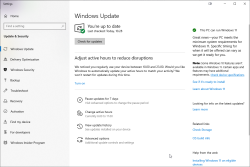
As this was the first time I had a hiccup, I realized I knew nothing about the installer. Always on Windows, it pays off to run setup.exe with switch /?. This is what will be displayed:
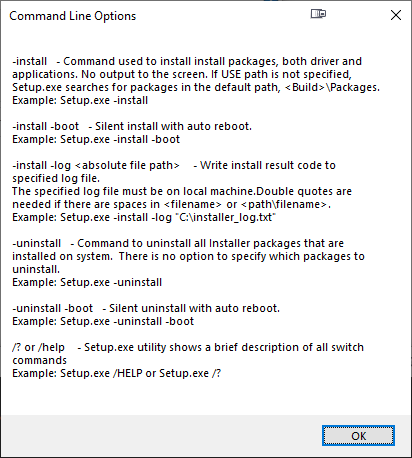
Haa! Options. Going for: .\Setup.exe -install -boot -log inst.log
After, the expected failure, log reveals:
InstallMan::isDisplayDriverEligibleToInstall :6090 Display driver Eligible to Install
isWindowsServiceStopped :4102 Queried Windows Update Status: 4
pauseWindowsUpdate :5244 drvInst.exe is currently running
InstallMan::performMyState :5177 ERROR --- InstallMan -> Caught an AMD Exception. Error code to display to user: 202. Debug hint: "drvInst.exe is currently running"
No idea where the claim of drvInst.exe is currently running comes from. It isn't! Obviously something is reading Windows Update status wrong. Let's see what'll happen if I'll bring the Windows Update service down with a simple PowerShell-command: Stop-Service -Name wuauserv
Ta-daa! It works! Now installation will complete.
Post-passwords life: Biometrics for your PC
Monday, July 4. 2022
Last year I did a few posts about passwords, example. The topic is getting worn out as we have established the fact about passwords being a poor means of authentiaction, how easily passwords leak from unsuspecting user to bad people and how you really should be using super-complex passwords which are stored in a vault. Personally I don't think there are many interesting password avenues left to explore.
This year my sights are set into life after passwords: how are we going to authenticate ourselves and what we need to do to get there.
Biometrics. A "password" everybody of us carries everywhere and is readily available to be used. Do the implementation wrong, leak that "password" and that human will be in big trouble. Biometric "password" isn't so easy to change. Impossible even (in James Bond movies, maybe). Given all the potential downsides, biometrics still beats traditional password in one crucial point: physical distance. To authenticate with biometrics you absolutely, positively need to be near the device you're about to use. A malicious cracker from other side of the world won't be able to brute-force their way trough authentication unless they have your precious device at their hand. Even attempting any hacks remotely is impossible.
While eyeballing some of the devices and computers I have at hand:
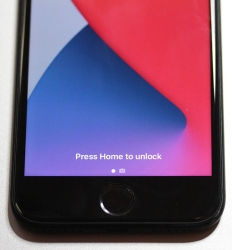


The pics are from iPhone 7, MacBook Pro and Lenovo T570. Hardware that I use regularily, but enter password rarely. There obviously exists other types of biometrics and password replacements, but I think you'll catch the general idea of life after passwords.
Then, looking at the keyboard of my gaming PC:

Something I use on daily basis, but it really puzzles me why Logitech G-513 doesn't have the fingerprint reader like most reasonable computer appliance does. Or generally speaking, if not on keyboard could my self assembled PC have a biometric reader most devices do. Why must I suffer from lack of simple, fast and reliable method of authentication? Uh??
Back-in-the-days fingerprint readers were expensive, bulky devices weren't that accurate and OS-support was mostly missing and injected via modifying operating system files. Improvements on this area is something I'd credit Apple for. They made biometric authentication commonly available for their users, when it became popular and sensor prices dropped, others followed suit.
So, I went looking for a suitable product. This is the one I ended up with:

A note: I do love their "brief" product naming! ![]()
It is a Kensington® VeriMark™ Fingerprint Key supporting Windows Hello™ and FIDO U2F for universal 2nd-factor authentication. Pricing for one is reasonable, I paid 50€ for it. As I do own other types of USB/Bluetooth security devices, what they're asking for one is on par with market. I personally wouldn't want a security device which would be "cheapest on the market". I'd definitely go for a higher price range. My thinking is, this would be the appropriate price range for these devices.
Second note: Yes, I ended up buying a security device from company whose principal market on mechanical locks.
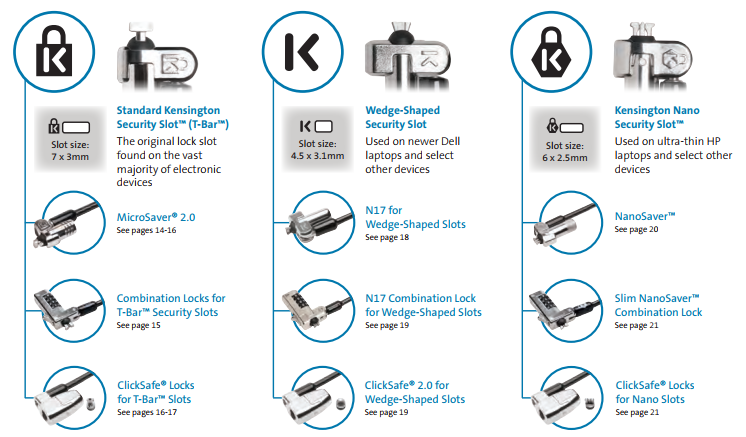
Here is one of those lock slots on the corner of my T570:

From left to right, there is a HDMI-port, Ethernet RJ-45 and a Kensington lock slot. You could bolt the laptop into a suitable physical object making the theft of the device really hard. Disclaimer: Any security measure can be defeated, given enough time.
Back to the product. Here is what's in the box:


That would be a very tiny USB-device. Similar sized items would be your Logitech mouse receiver or smallest WiFi dongles.
With a Linux running lsusb, following information can be retrieved:
Bus 001 Device 006: ID 06cb:0088 Synaptics, Inc.
Doing the verbose version lsusb -s 1:6 -vv, tons more is made available:
Bus 001 Device 006: ID 06cb:0088 Synaptics, Inc.
Device Descriptor:
bLength 18
bDescriptorType 1
bcdUSB 2.00
bDeviceClass 255 Vendor Specific Class
bDeviceSubClass 16
bDeviceProtocol 255
bMaxPacketSize0 8
idVendor 0x06cb Synaptics, Inc.
idProduct 0x0088
bcdDevice 1.54
iManufacturer 0
iProduct 0
iSerial 1 -redacted-
bNumConfigurations 1
Configuration Descriptor:
bLength 9
bDescriptorType 2
wTotalLength 0x0035
bNumInterfaces 1
bConfigurationValue 1
iConfiguration 0
bmAttributes 0xa0
(Bus Powered)
Remote Wakeup
MaxPower 100mA
Interface Descriptor:
bLength 9
bDescriptorType 4
bInterfaceNumber 0
bAlternateSetting 0
bNumEndpoints 5
bInterfaceClass 255 Vendor Specific Class
bInterfaceSubClass 0
bInterfaceProtocol 0
iInterface 0
Endpoint Descriptor:
bLength 7
bDescriptorType 5
bEndpointAddress 0x01 EP 1 OUT
bmAttributes 2
Transfer Type Bulk
Synch Type None
Usage Type Data
wMaxPacketSize 0x0040 1x 64 bytes
bInterval 0
Endpoint Descriptor:
bLength 7
bDescriptorType 5
bEndpointAddress 0x81 EP 1 IN
bmAttributes 2
Transfer Type Bulk
Synch Type None
Usage Type Data
wMaxPacketSize 0x0040 1x 64 bytes
bInterval 0
Endpoint Descriptor:
bLength 7
bDescriptorType 5
bEndpointAddress 0x82 EP 2 IN
bmAttributes 2
Transfer Type Bulk
Synch Type None
Usage Type Data
wMaxPacketSize 0x0040 1x 64 bytes
bInterval 0
Endpoint Descriptor:
bLength 7
bDescriptorType 5
bEndpointAddress 0x83 EP 3 IN
bmAttributes 3
Transfer Type Interrupt
Synch Type None
Usage Type Data
wMaxPacketSize 0x0008 1x 8 bytes
bInterval 4
Endpoint Descriptor:
bLength 7
bDescriptorType 5
bEndpointAddress 0x84 EP 4 IN
bmAttributes 3
Transfer Type Interrupt
Synch Type None
Usage Type Data
wMaxPacketSize 0x0010 1x 16 bytes
bInterval 10
Device Status: 0x0000
(Bus Powered)
So, this "Kensington" device is ultimately something Synaptics made. Synaptics have a solid track-record with biometrics and haptic input, so I should be safe with the product of my choice here.
For non-Windows users, the critical thing worth mentioning here is: There is no Linux support. There is no macOS support. This is only for Windows. Apparently you can go back to Windows 7 even, but sticking with 10 or 11 should be fine. A natural implication for being Windows-only leads us to following: Windows Hello is mandatory (I think you should get the hint from the product name already).
Without biometrics, I kinda catch the idea with Windows Hello. You can define a 123456-style PIN to log into your device, something very simple for anybody to remember. It's about physical proximity, you need to enter the PIN into the device, won't work over network. So, that's kinda ok(ish), but with biometrics Windows Hello kicks into a high gear. What I typically do, is define a rather complex alphanumeric PIN to my Windows and never use it again. Once you go biometrics, you won't be needing the password. Simple!
Back to the product. As these Kensington-people aren't really software-people, for installation they'll go with the absolutely bare minimum. There is no setup.exe or something any half-good Windows developer would be able to whip up. A setup which would execute pnputil -i -a synaWudfBioUsbKens.inf with free-of-charge tools like WiX would be rather trivial to do. But noooo. Nothing that fancy! They'll just provide a Zip-file of Synaptics drivers and instruct you to right click on the .inf-file:
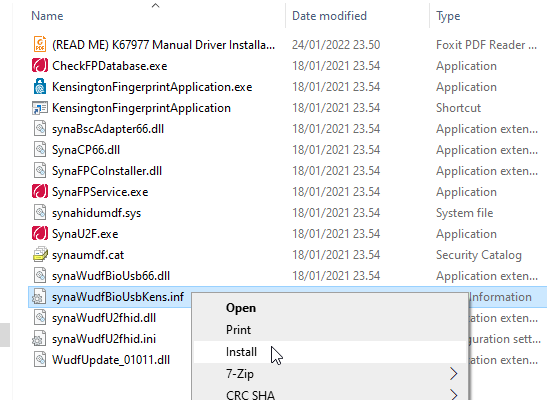
To Windows users not accustomed to installing device drivers like that, it is a fast no-questions-asked -style process resulting in a popup:
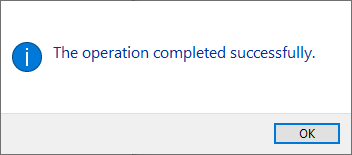
When taking a peek into Device Manager:
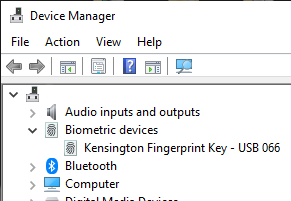
My gaming PC has a biometric device in it! Whoo!
Obviously this isn't enough. Half of the job is done now. Next half is to train some of my fingers to the reader. Again, this isn't Apple, so user experience (aka. UX) is poor. There seems not to be a way to list trained fingers or remove/update them. I don't really understand the reasoning for this sucky approach by Microsoft. To move forward with this, go to Windows Settings and enable Windows Hello:
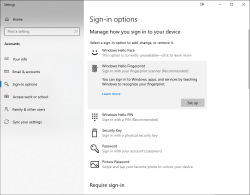
During the setup-flow of Windows Hello, you'll land at the crucial PIN-question:
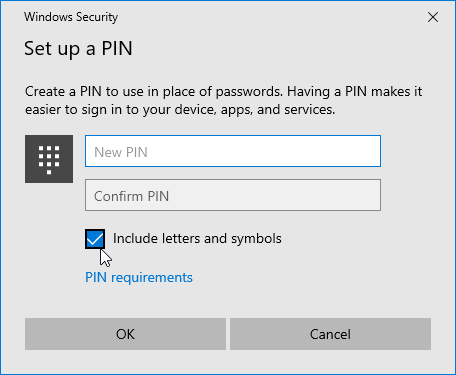
Remeber to Include letters and symbols. You don't have to stick with just numbers! Of course, if that suits your needs, you can.
After that you're set! Just go hit ⊞ Win+L to lock your computer. Test how easy it is to log back in. Now, when looking at my G-513 it has the required feature my iPhone 7, MBP and Lenovo has:

Nicely done!
Why Windows 11 won't be a huge success
Tuesday, October 12. 2021
Lot of controversy on Microsoft's surprise release of Windows 11. I'm not talking about when they declared Windows 10 to be the "last Windows" and then releasing 11. Also changes in GUI have lots of discussion points. Neither the forced requirement of TPM2.0 which can be lowered to TPM1.2 with a registry change is not the deal-breaker. Is somebody whispering "Vista" back there? ![]()
What really makes all the dominoes fall is the lack of CPU-support.
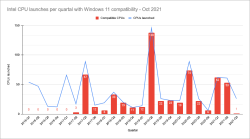
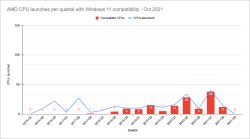
In above graphs is visualization of three pieces of informatinon I scraped. First I took the list of Windows 11 supported CPUs from Windows Hardware Developer - Windows Processor Requirements. Then I went for https://ark.intel.com/ to collect Intel CPU data. Also did the same for https://www.amd.com/en/products/specifications/. As for some reason AMD releases only information from 2016 onwards, for visualization I cut the Intel to match the same.
Ultimate conclusion is, Microsoft won't support all Intel CPUs released after Q2 2017. With AMD stats are even worse, threshold is somewhere around Q2 2018 and not all CPUs are supported. Percentages for AMD are better, but also their volume is smaller.
If you want to do the same, I published my source code into https://github.com/HQJaTu/Windows-CPU-support-scraper. When run, it will produce a Google Spreadsheet like this:
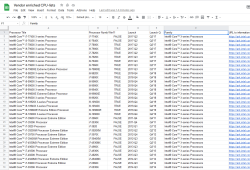
... which can bevisualized further to produce above graphs.
One of my laptops is a Lenovo T570 from 2017. It ticks all the Windows 11 installer boxes, except CPU-support. Obviously, CPU-support situation is likely to change on progression of time, so I may need to keep running the scripts every quarter to see if there will be better support in the later releases of Windows 11.
Windows 10 Aero: shaker minimize all windows - disable
Friday, February 26. 2021
I'm not sure, but Windows 10 minimizing all currently open windows when you drag a window to left and right has to be the worst feature.
Sometimes I love to arrange the windows properly to make work better on a multi-display environment. As nerds at Microsoft read me adjusting the window position as "shaking" they decide to minimize all of my open ones. Since today, I've been looking hard both left and right, but found no actual use for this "feature" (bug). The gesture guessing is inaccurate at best. Also, IF (emphasis on if) I want to minimize all of my currently open windows, I'd love to clearly indicate the wish for doing so. I hate these artificial stupidity systems which try to out-smart me. They never do.
If you're like me and want nothing to hear from that, there is no actual option for getting rid of the madness. The ONLY option seems to be to edit registry, so let's do that.
Registry-file is very trivial:
Windows Registry Editor Version 5.00
[HKEY_CURRENT_USER\Software\Microsoft\Windows\CurrentVersion\Explorer\Advanced]
"DisallowShaking"=dword:00000001
Import that and you're done. For further info, read article How to Enable or Disable Aero Shake in Windows 10 @ TenForums.
Getting rid of Flash from Windows - For good
Wednesday, October 28. 2020
Today, Microsoft released KB4577586, Update for the removal of Adobe Flash Player. This is wonderful news! I've been waiting for this moment to happen for many many years. Many organizations will cease to support Adobe Flash end of this year and this release is an anticipated step on that path. Goodbye Flash!
Updates need to be manually downloaded from Microsoft Update Catalog, link: https://www.catalog.update.microsoft.com/search.aspx?q=kb4577586. The reason for this is the earliness. If you're not as impatient as I, the update will go its natural flow and eventually be automatically offered by your Windows.
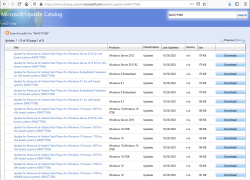
As you can see from the listing, you need to be super-careful when picking the correct file to download. Also, to make things worse, there are some discrepancies in the descriptions:
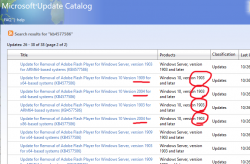
To get the exact version of your Windows, run winver. It will output something like this:
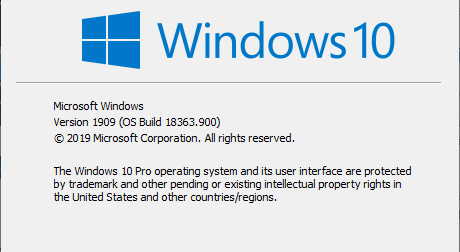
In that example, the package required is for Windows 10 release 1909. To download the correct package, you also need to know the processor architecture. Whether it's AMD-64, Intel-32 or ARM-64 cannot be determined from above information. If you have no idea, just go with x64 for processor architecture, that's a very likely match. Those not running x64 will know the answer without querying.
As a software engineer, I obviously wanted to extract all the required information programmatically. I automated the process of getting to know the exact version your particular Windows is running by writing and publishing a helper-script for PowerShell Core. If you are able to run PowerShell Core, the script is available at: https://gist.github.com/HQJaTu/640d0bb0b96215a9c5ce9807eccf3c19. Result will look something like this:

Result will differ on your machine, but that's the output on my Windows 10 Pro release 1909 (x64) build 18363. Couple of other examples are:
Windows 10 Pro release 2004 (x64) build 20241 on my Windows Insider preview
Windows 8.1 Pro with Media Center (x64) build 9600 on my Windows 8.1
If you managed to pick out the correct .msu-file, on running it, output will query if you want to proceed with installation:
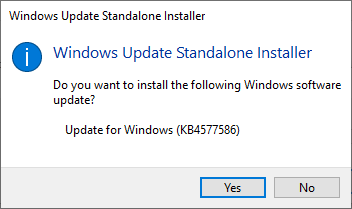
In case of a mismatch, error will say something about that particular update not being applicable to your computer:
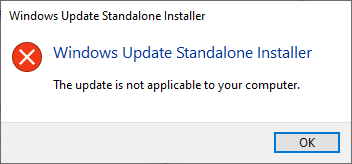
After installation, go verify the results of Flash being removed. Running your regular Chrome (or Firefox) won't do the trick. They won't support Flash anyways. What you just did was removed Flash from Windows, aka. Internet Explorer. Go to https://www.whatismybrowser.com/detect/is-flash-installed and observe results:
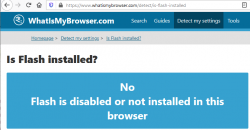
On a Windows, where KB4577586 hasn't been successfully applied, message will indicate existence of Adobe Flash player:
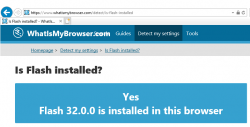
That's it. Flash-b-gone!
Custom X.509 certificate in Windows 10 Remote Desktop Service
Wednesday, October 21. 2020
On a non-AD environment, this is what your average Windows 10 Remote Desktop client will emit on a connection:
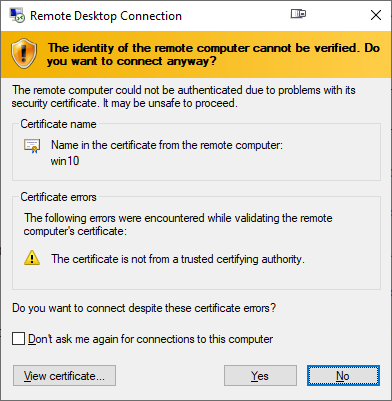
For those who are AD-domain admins, they may have seen this rarely. If an AD has Certification Authority installed, it is easy and typical to deploy certs from it to workstations and never see the above message. The Net is full of instructions like Replace RDP Default Self Sign Certificate.
Problem that needs to be solved
For anybody like me, not running an AD-domain, simply having couple of Windows 10 -boxes with occasional need to RDP into them, that popup becomes familiar.
Note: I'll NEVER EVER click on Don't ask me again -prompts. I need to know. I want to know. Suppressing such information is harmful. Getting to know and working on the problem is The WayⓇ.
Gathering information about solution
If this was easy, somebody had created simple instructions for updating RDP-certificates years ago. Decades even. But no. No proper and reasonable easy solution exists. Searching The Net far & wide results only in bits and pieces, but no real tangible turn-key(ish) solution.
While in quest for information, given existence of The Net, I find other people asking the same question. A good example is: How to provide a verified server certificate for Remote Desktop (RDP) connections to Windows 10.
As presented in the above StackExchange answer, the solution is a simple one (I think not!!). These five steps need to be done to complete the update:
- Purchase a genuine verified SSL-certificate
- Note: It's a TLS-certificate! The mentioned protocol has been deprecated for many years. Even TLS 1 and TLS 1.1 have been deprecated. So it's a X.509 TLS-certificate.
- Note 2: Ever heard of Let's Encrypt? ZeroSSL? Buypass? (and many others) They're giving away perfectly valid and trusted TLS-certificates for anybody who shows up and can prove they have control over a domain. No need to spend money on that.
- Wrap the precious certificate you obtained in step 1) into a PKCS#12-file. A
.pfxas Windows imports it.- Note: Oh, that's easy! I think PKCS#12 is the favorite file format of every Regular Joe computer user.
 Not!
Not!
- Note: Oh, that's easy! I think PKCS#12 is the favorite file format of every Regular Joe computer user.
- Install the PKCS#12 from step 2) into Windows computer account and make sure user NETWORK SERVICE has access to it.
- Note: Aow come on! Steps 1) and 2) were tedious and complex, but this is wayyyyyy too hard to even begin to comprehend! Actually doing it is beyond most users.
- Open a Registry Editor and add the SHA-1 fingerprint of the certificate into
HKEY_LOCAL_MACHINE\SYSTEM\CurrentControlSet\Control\Terminal Server\WinStations\RDP-Tcp\into a binary value calledSSLCertificateSHA1Hash.- Note: Oh really! Nobody knows what's a SHA-1 fingerprint nor how to extract that from a certificate in a format suitable to a registry binary value!
- Reboot the Windows!
- Note: As all Windows-operations, this requires a reboot.

- Note: As all Windows-operations, this requires a reboot.
Mission accomplished! Now the annoying message is gone. Do you want to guess what'll happen after 90 days passes? That's the allotted lifespan of a Let's Encrypt -certificate. Yup. You'll be doing the all of the above again. Every. Single. Painstaking. Step.
Problems needing to be solved
Let's break this down. As the phrase goes, an elephant is a mighty big creature and eating one is a big task. It needs to be done one bit at a time.
0: Which cert is being used currently?
If you simply want to get the SHA-1 hash of the currently installed RDP-certificate, a simple (or maybe not?) command of:
wmic /namespace:"\\root\cimv2\TerminalServices" PATH "Win32_TSGeneralSetting" get "SSLCertificateSHA1Hash"
... will do the trick. No admin-permissions needed or anything fancy.
To state the obvious problem: you'll be presented a hex-string but you have zero idea to where it points to and what to do with this information.
Hint:
You can to browse Windows Certificate Mchine Store. System certificates are not stored in your personal Certificate Store, so carefully point to a correct container. By default certificates are listed by subject, not SHA-1 hash. Luckily the self-signed RDP-cert is located in a folder "Remote Desktop" narrowing down the set.
To state the second obvious problem: WMI is a tricky beast. Poking around it from CLI isn't easy.
1: The certificate
Ok. With that you're on your own. If you cannot figure how Let's Encrypt works, doing this may not be your thing.
2: PKCS#12 wrapping
In most scenarios, a certificate is typically delivered in a PEM-formatted file or set of two files (one for public and second for private keys). PEM-format is native in *nix environment and all of tooling there can handle the data with ease. Converting the PEM-data into an interim (Microsoft created) format for Microsoft-world can be done, but is bit tricky in a *nix. Usage for this PKCS#12-formatted data is ephemeral, the certificate will stay in the file for only short while before being imported to Windows and there is no need for it anymore. A cert can be re-packaged if needed as long as the original PEM-formatted files exist. Also, the certificate data can be exported from Windows back to a file, if needed.
As PEM-format is native in *nix for certs, it is completely unsupported in Windows. A simple operation of "here is the PEM-file, import it to Windows" is literally impossible to accomplish! There is a reason why instructions have a rather complex spell with openssl-command to get the job done.
2.1: What others have done
When talking about PowerShell-scripting and PEM-format, I'll definitely have to credit people of PKISolutions. They publish a very nice library of PSPKI (source code is at https://github.com/PKISolutions/PSPKI) with PEM-import capability. As Windows Certificate Store is a complex beast, that code doesn't directly work as I'd need it to be for importing into Machine Store. Given existence of source code, the logic they wrote can be lifted, modified and re-used to do what is needed for RDP-cert installation process.
Among PKISolutions' excellent work is blog post by Vadims Podāns, Accessing and using certificate private keys in .NET Framework/.NET Core. There he explains in detail dark/bright/weird ages about how Microsoft's libraries have approached the subject of PKI and how thing have evolved from undefined to well-behaving to current situation where everything is... well... weird.
Why I mention this is imperative for practical approach. PSPKI-library works perfectly in PowerShell 5.x, which is built on Microsoft .NET Framework 4.5. That particular framework version is bit old, and given its age, it falls into bright bracket of doing things.
However, not living in past, the relevant version of PowerShell is PowerShell Core. At the time of writing the LTS (or Long-Term-Support) version is 7.0. A version of 7.1 is in preview and version 6 is still actively used. Those versions run obviously on modern .Net Core, an open-source version of DotNet running in Windows, Linux and macOS. In transition of Microsoft .Net into open-source .Net Core, most operating system -dependant details have changed while bumping things from closed-source-Windows-only thingie. This most definitely include implementation and interface details of Public Key Infrastructure.
In short: PSPKI doesn't work anymore! It did in "bright ages" but not anymore in current "weird ages".
2.2: What I need to get done
Sticking with an obsoleted PowerShell-version is a no-go. I need to get stuff working with something I actually want to run.
In detail, this involves figuring out how .Net Core's System.Security.Cryptography.CngKey can import an existing key into Machine Store as an exportable one. That was bit tricky even in .Net Framework's System.Security.Cryptography.RSACryptoServiceProvider. Also note, that when I talk about PKI, I most definitely mean RSA and other practical algorithms like ECDSA, which is fully supported in Cryptography Next Generation (CNG). The biggest problem with CNG is, there is lack of usable documentation and practical examples.
Having elliptic curve support is important. RSA is absolutely not obsoleted and I don't see it being so in near future. It's the classic: having options. This is something I already addressed in a blog post this spring.
Most people are using only RSA and can get their job done using old libraries. I ran out of luck as I needed to do something complex. Using new libraries was the only way of getting forward. That meant lots of trial and error. Something R&D is about.
3: Import the PKCS#12-packaged certificate into a proper certificate store of a Windows-machine
When the very difficult part is done and a PKCS#12-file exists and contains a valid certificate and the private key of it, importing the information is surprisingly easy to accomplish with code.
On the other hand, this one is surprisingly complex to accomplish manually. Good thing I wasn't aiming for that.
4: Inform RDP-services which certificate to use
Getting a SHA-1 hash of a X.509 certificate is trivial. Stamping a well-known value into registry is easy. Having correct permissions set was nearly impossible, but ultimately it was doable.
5: Make sure RDP-services will use the certificate
For this, there are number of ways to do. Many of them will involve reboot or restarting the service with a PowerShell-spell of:
Restart-Service -DisplayName "Remote Desktop Services" -Force
Surprisingly, on a closer look there is a way to accomplish this steop without rebooting anything. It's just not well known nor well documented, but Windows Management Instrumentation (or wmic) can do that too! Assuming the SHA-1 thumbprint of the certificate was in variable $certThumbprint, running this single-line command will do the trick:
wmic /namespace:"\\root\cimv2\TerminalServices" PATH "Win32_TSGeneralSetting" Set "SSLCertificateSHA1Hash=$certThumbprint"
It will update registry to contain appropriate SHA-1 hash, confirm the access permissions and inform RDP-service about the change. All of which won't require a reboot nor an actual restart of the service. Imagine doing the cert update via RDP-session and restarting the service. Yup. You will get disconnected. Running this WMI-command won't kick you out. Nice!
Solution
Set of tools I wrote is published in GitHub: https://github.com/HQJaTu/RDP-cert-tools
As usual, this is something I'm using for my own systems, so I'll maintain the code and make sure it keeps working in this rapidly evolving world of ours.
Example run
On the target Windows 10 machine, this is how updating my cert would work (as an user with Administrator permissions):
PS C:\> .\update-RDP-cert.ps1 `
-certPath 'wildcard.example.com.cer' `
-keyPath 'wildcard.example.com.key'
Output will be:
Loaded certificate with thumbprint 1234567890833251DCCF992ACBD4E63929ABCDEF
Installing certificate 'CN=*.example.com' to Windows Certificate Store
All ok. RDP setup done.
That's it. You're done!
Example run with SSH
As I mentioned earlier, I'm using Let's Encrypt. There is a blog post about how I approach getting the certificates in my Linux wth Acme.sh. There is an obvious gap with getting certs from LE with a Linux and using the cert in Windows 10. Files in question need to be first transferred and then they can be used.
Realistic example command I'd run to first transfer the newly issued LE-cert from my Linux box to be used as RDP-cert would be:
PS C:\> .\get-RDP-cert.ps1 `
-serverHost server.example.com `
-serverUser joetheuser `
-serverAuthPrivateKeyPath id_ecdsa-sha2-nistp521 `
-remotePrivateKeyPath 'certs/*.example.com/*.example.com.key' `
-remoteCertificatePath 'certs/*.example.com/*.example.com.cer'
The obvious benefit is a simple single command to get and install an RDP-certificate from Linux to Windows. All of the complexity will be taken out. My script will even clean the temporary files to not leave any private key files floating around.
Finally
Enjoy!
Admins/users: If you enjoy this tool, let me know. Drop me a comment.
Developers: If you love my CNG-import code, feel free to use it in your application. The more people know how it works, the better.
Adobe Flash - Really?
Tuesday, March 31. 2020
I was updating a Windows Server 2019
Adobe Flash!! In 2020!! Really?
Hey Microsoft: Get rid of flash player already. Make it optional. I won't be needing it anytime soon.
Windows 10 May 2019 update (1903) breaking sleep
Wednesday, October 2. 2019
This happens pretty much on every Windows 10 update. Last time I wrote about it was for Windows 10 Fall Creators Update (1709). The blog post is here.
Yes, again this absolutely ridiculous waking up begun. None of my previous fixes/hacks/duct tape/bubble gum patches worked. For weeks I either shut down my PC or just suffered on random power-ups.
When your Windows pops up from sleep, there is one very simple command to figure out why it happened. This is something that has worked for years in multiple Windows-versions: powercfg.exe /waketimers
(btw. you need to run that with Administrator permissions, regular user won't cut it.)
The result in each case was something I didn't expect to see:
Timer set by [PROCESS] \Device\HarddiskVolume6\Windows\SystemApps\Microsoft.Windows.StartMenuExperienceHost_cw5n1h2txyewy\StartMenuExperienceHost.exe expires at on .
What the hell is StartMenuExperienceHost.exe and why would I need it for anything? I have no clue. Also, why would I need that unknown piece of crap so badly it can wake my computer up? Again, no clue. Honestly, I would delete the darned file if it wasn't part of Windows system. Given the protected status of system files I really cannot rip the junk off. Unfortunately.
This harrasment kept going on for weeks as I was researching for a solution. Most of the suggested fixes are about Troubleshooter, Power or disabling Wake Timers or Automatic Maintenance's option Allow the scheduled maintenance to wake up the device at the set time. Neither of those really help.
Finally I cracked it! While looking for things to try, I stumbled into Microsoft community discussion System keeps waking. ShellExperienceHost.exe. Build 17074. There one of the suggestions was to check the Local Group Policy. There is Computer Configuration > Administrative Templates > Windows Components > Windows Updates > Enabling Windows Update Power Management to automatically wake up the system to install scheduled updates. Setting it to Disabled makes the difference!
I have to agree with a comment in Reddit:
Microsoft needs to provide a simple, global switch to NEVER EVER under any circumstances wake the PC up from sleep/hibernation as if the PC was shutdown and unplugged from the wall.
Its really puzzling to try and understand why such an option doesn't exist.
Zebex Z-3151HS bar code reader - Windows 10 - Unknown USB, USB device not recognized
Thursday, July 11. 2019
Among the number of toys I have, are couple of Zebex bar code readers. Since forever (or 2013), I've had issues with Windows not detecting the newly attached USB-device correctly. See my previous article Windows 7 unable to detect a HID barcode scanner for details. That was on a Zebex Z-3000 to be exact.
During all these years, the problem has not solved itself and all my attempts to fix have been not-so-successful. The reader I've been most recently used is an improved one using a laser to read the data, a Z-3151HS (the HS stands for High Speed). The version query will return a single-line string containing following:
Model Z3151HS S01.01
Ver
01.27
Date
01-18-2019
On a plugin, the USB human-interface-device (or HID, or keyboard) does this:
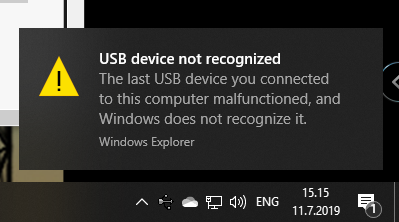
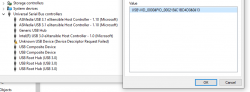
Nobody loves seeing an USB device not recognized -popup, or Device Descriptor Request Failed on device manager. That's a sign of a major malfunction.
Luckily, in this case without spending too much time, little bit of troubleshooting became fruitful and both problem reason and a fix were found. The bar code reader loves being in a wrong mode. This is an USB-device, but no matter what I try, on plugin the device will be in IBM PC/AT/PS/2 Keyboard emulation mode. That incorrect mode makes the newly plugged in USB-device not respond to a Windows intiated device query. As you might think, your Windows will be pissed about the failure and bark about it. Obviously, the device should be in USB-mode to handshake properly with Windows, that's a no-brainer.
Again, the mode can be changed easily by scanning some bar codes (these are actually in the manual too):
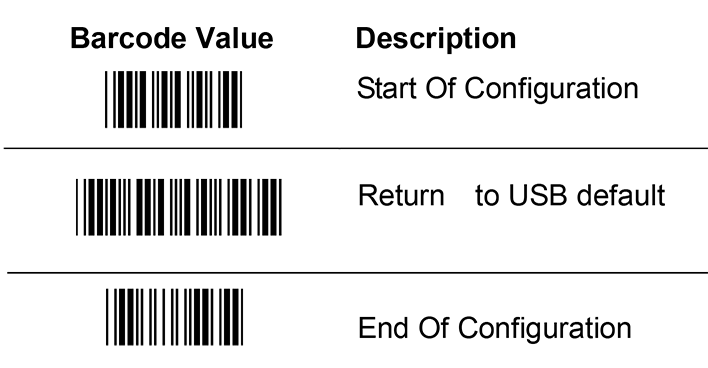
Enter configuration mode, switch to USB-mode and end configuration mode. Poof! Now Windows 10 sees the HID USB-thingie ok and it does work correctly. The obvious problem is, that you really do need to do it EVERY SINGLE TIME you plugin the device to your computer. Not cool! Numerous attempts to fix the mode-select have failed. If you have a suggestion, I'd be happy to try it.
Bonus: Firmware upgrade
My unit had a measly 1.03 firmware when I bought it. Obviously, I've been upgrading firmwares while hoping the problem would be solved somehow. No such joy yet.
New firmwares can be downloaded from Zebex website @ https://www.zebex.com/en/product/index/20/Z-3151HS with appropriate tooling to do the update. Since this is on a computer, nothing will ever work as smoothly as you'd like. On an attempt to run the firmware upgrade tool, this will happen:
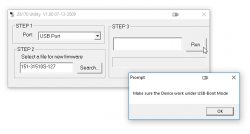
In front of your eyes, a failure will occur and a message will state: Make sure the device work under USB-Boot mode. I'm not sure whose English grammar is better, mine or that person who wrote that sentence, but the problem stands. You need to get your device into USB-Boot -mode and you have zero clue on how to do that.
Tons of googling, reading forum posts and manuals will reveal, that such a sequence does exist. You need to scan following bar codes:
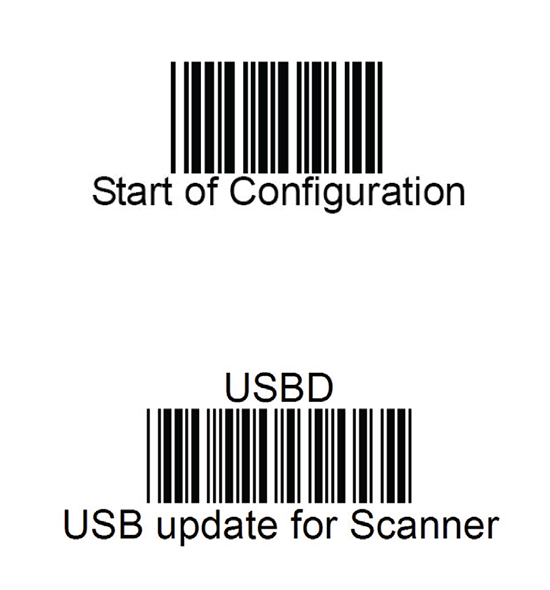
Yet again, go for configuration mode, and place the device into USB update -mode. After that, your firmware update will proceed to actual update.
I'll hope these tips will help some poor user trying to get his/hers reader working.
Enjoy scanning!
Windows 10 with Microsoft's OpenSSH
Sunday, December 2. 2018
Without thinking it too much, I just went for a SSH-connection on a Windows 10 box with the way it's typically done:
ssh -i .ssh/id_nistp521 user@linux-box
When the result was not a private key passphrase question, but a: Bad owner or permissions on .ssh/config, I started thinking about it. What! What? Why! It worked earlier, why won't it anymore?
For the record:
I am an avid Cygwin user. So, I get a very very Linuxish experience also on my Windows-boxes. So, don't be confused with the rest of the story. This is on a Windows 10, even if it doesn't appear to be so.
Back to the failure. I started poking around the permissions. SSH-clients are picky on private key permissions (also config file), so I thought that something was going on. Doing a ls -l:
-rw------- 1 jari None 547 Nov 12 17:25 config
-rw------- 1 jari None 444 Jul 15 2017 id_nistp521
Nope. Nothing wrong with that. Still, something HAD to be wrong, as this wasn't acceptable for the client. Doing a which ssh gave it away. I was expecting to see /usr/bin/ssh, not /cygdrive/c/Windows/System32/OpenSSH/ssh!!
So, who put an OpenSSH client to my Windows-directory? Why? When? What kind of sorcery is that? Environment variables:
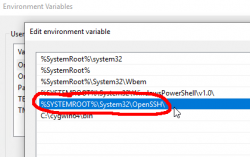
Yes, there is a PATH-entry for OpenSSH before Cygwin. In the directory, there is a full set of OpenSSH-tools:
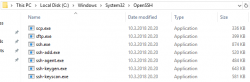
Version is 7.6:
OpenSSH_for_Windows_7.6p1, LibreSSL 2.6.4
The expected version in Cygwin is 7.9:
OpenSSH_7.9p1, OpenSSL 1.0.2p 14 Aug 2018
So, to fix this, I yanked the PATH-entry away. Now my SSH-connections worked as expected.
Little bit of googling around landed me on an article OpenSSH in Windows 10! in MSDN blogs. This is on January 2018 and apparently this stuff landed on my Windows in April update (build 1803). Also in article What’s new for the Command Line in Windows 10 version 1803, I found out that also tar and curl were added.
Ultimately this is a good thing. Now that I know this stuff is there as default, there is no need to go load a PuTTY or something for a random SSH-thing you just want to get fixed on a remote box.