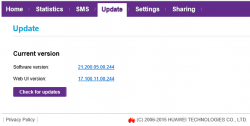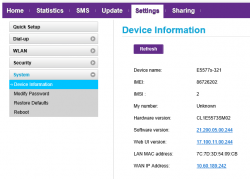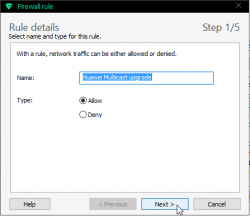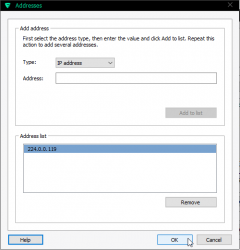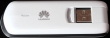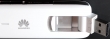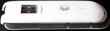Huawei E5577 quick test
Saturday, February 13. 2016
I had a chance to see what an E5577 is about. I don't own this, so I didn't break it apart. A Huawei E5577 is your run-of-the-mill Android-based 4G/3G/2G to Wi-Fi router. It even looks like a cell phone:

Huawei E5577 Specifications
Threre are some specs:
- LTE Category 4 Mobile Hotspot
- Freqencies supported:
- LTE: 2600/ 1800/ 800 MHz
- DC-HSPA+/ HSPA+/ UMTS: 2100/ 900 MHz
- GSM/ GPRS/ EDGE: 1900/ 1800/ 900/ 850 MHz
- Maximum transfer rates supported (DL = download, UL = upload):
- 4G LTE:
DL: 150 Mbit/s
UL: 50 Mbit/s - 3G Dual Carrier:
DL: 42 Mbit/s
UL: 5,76 Mbit/s - 3G HSDPA:
DL: 14,4 Mbit/s
UL: 5,76 Mbit/s
- 4G LTE:
- Standard 6-pin SIM card interface
- Format: Mini SIM
- Display: 1.45'' TFT LCD
- Startup time: 5s
- Dimensions: 96.8 mm x 58.0 mm x 17.3 mm
- Weight: 110g
- Micro SD Card slot
- Support external antenna: TS9 external antenna
- WiFi IEEE 802.11b/g/n
- Up to 10 users
IMEI info @ imei.info has:
- Model: E5577CS-321
- Brand: HUAWEI
- IMEI: TAC: 867262 FAC: 02
On the outside
Enough specs, let's look at the thing a bit closer. On the front, there is a small LCD-screen and a power button. On the bottom edge, there are couple of connectors:

Charger is (per Chinese standard) an USB-connector. Micro-a to be specific. Under the flip-cover, there are two TS9-connectors for optional external antennas. Two, as LTE MIMO requires.
On the top side of the router, there is a button:

That button is used with power-button (when power is already on), to navigate the screen menu:

Doing an even remote usable UI with two buttons only is ... ![]() stupid? impossible? ... erhm... difficult. But the obvious benefit is, that you can do at least some settings and see some information without logging into the thing. For non-Finnish readers, the menu says: Back (Takaisin), Device information (Laitteen tiedot) and Wi-Fi bandwidth (Wi-Fi kaista).
stupid? impossible? ... erhm... difficult. But the obvious benefit is, that you can do at least some settings and see some information without logging into the thing. For non-Finnish readers, the menu says: Back (Takaisin), Device information (Laitteen tiedot) and Wi-Fi bandwidth (Wi-Fi kaista).
Normally, the screen has following status information:
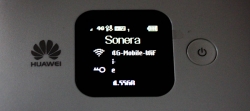
In the inside
When back cover is popped, the thing looks like this under the hood:

The battery-pack is taking most of the space there. That's smart to put a 3 Ah Li-po battery for maximal usage time. When the battery is lifted, all the good stuff is visible:

On the top right corner, right next to the 4 battery pins, there is the SD-card slot. On an initial glance, it looks a lot like 2nd SIM-slot, but as you can see, there are 8 pins in a nice row. So, that's for SD-card. Below the empty SD-card slot, there is the 6-pin SIM -slot. It is already populated, as I was studying a router, which as actively used.
Web UI
Admin-interface is a Huawei classic http://192.168.8.1/
Since the WPA-password was clearly visible on the status screen, and this router is very easy to install to your home. Sales clerk had installed the SIM-card in the store, and at home you just kick the power on, and plug in the charger. That's very much a fire-and-forget thing. On my first login, I was greeted by:
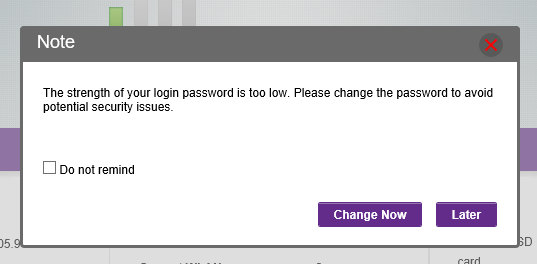
Yes, the Huawei admin / admin -pair was in use there. Since, this wasn't mine, I didn't go change the password. Also the admin-console is only accessible from LAN-side, so it isn't that much of a security hole there.
In the main screen, very little surprises to anybody who has seen an E5186:
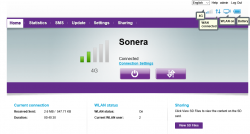
This unit was customized for TeliaSonera Finland and it has 3 languages to choose from: English, Swedish and Finnish.
The network settings were also exactly like an E5186:
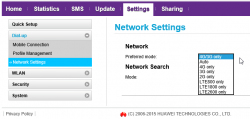
At this point I was pretty sure, that an E5577 is just a miniature E5186.
As you can see, there are plenty of options to go change. I just didn't present all of them here. Very little interesting stuff there.
AJAX API
Since E5186 has a very good AJAX interface for the GUI, and this is just a miniature version of it. This had to have the same:
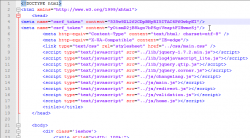
I even ran some queries just to test it:
/api/device/signal:
<pci>96</pci>
<sc></sc>
<cell_id>36657366</cell_id>
<rsrq>-7dB</rsrq>
<rsrp>-108dBm</rsrp>
<rssi>-79dBm</rssi>
<sinr>2dB</sinr>
<rscp></rscp>
<ecio></ecio>
<mode>7</mode>
Everything I threw at it returned exactly similar results, than E5186. Which of course is a very good thing.
Final words
This was a very pleasant exploration to a familiar device. I have really nothing negative to say about this router.
As I just pulled this from my article-queue, I had a chance to do some follow-up with the owner. She said, that it had been performing well and no issues had been encountered.
Earlier last year I was playing around with a ZTE MF910, which is a exact competitor for Huawei E5577. The MF910 isn't a robust box on a long run. Occasionally it loses the 4G-connection and requires some Tender/Love/Care to kick it back on-line. On my tests, it was an ok piece of plastic, but obviously non-computer users don't want to mess aroud with their hardware, they just want it to work when needed. The ZTE's box won't deliver on that.
Given a E5577 and MF910, having exactly the same price and all, my choice would be the Huawei.
Huawei E5186 Firmware Upgrade with Multicast Upgrade Tool
Monday, January 25. 2016
Typical firmware upgrade for any entwork applicance is done via web-interface. The obvious catch in that is, that you need to authenticate, move to a suitable page and upload a file to accomplish that. In rare cases, hardware has an "upgrade mode", which allows you to inject a new firmare to the device without any proper authentication. For hacking, this opens a completely new avenue. If one could modify a firmware (and sign it), it would be possible to unlock locked devices, unlock features, or introduce new functionality.
Getting the box to the upgrade mode sounds easy:
turn power off from the device, keep WPS and Wi-Fi buttons pressed, kick on the power and at a suitable time release the Wi-Fi button. Then normal boot process is stopped and the box will wait for a firmware file to be delivered to it. In reality, it's bit tricky. Possible to do, but bit tricky.
Prerequisites
To get the upgrade rolling you'll need following things:
- Huawei E5186s-22a router
- A computer running Windows 7, 8 or 10
- Administrator permissions for changing TCP/IP settings is required
- An ethernet cable to connect the computer to the router's LAN-port
- A firmware file to upload, filename will be something like
BV7R2C0update_<version number>.gz.bin - Multicast Upgrade Tool
- This is not publicly available file
- Tool's filename is
multicast_upgrade_tool.exe, 3354624 bytes - The one I got was packaged into
multicast.rar, 1040927 bytes. - SHA-256 sum of
multicast_upgrade_tool.exeis6224fe8fb0ec628a29ade1d7d5fb2db5183bfd43486037d0cdf8c363e8ed8eca
- WinRar packing utility from http://www.win-rar.com/ installed and working on your Windows
Setup
This is what my setup looks like:

I didn't have any switches or any other network appliance there, I just hooked the other end of the cable to my laptop and one end to the router. (The Kabuto car in the bottom corner is optional ![]() )
)
Next thing you'll need to confirm is your firewall software (or Windows built in one). Depending on what you have it may not allow the outgoing traffic.
The definition of upgrade traffic profile is as follows:
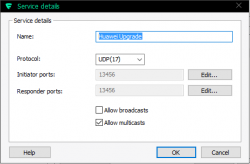
It is UDP, both initiator and responder are at port 13456. The obvious thing that you need to notice is, that traffic is multicast.
Make sure you'll allow outgoing traffic to multicast address 224.0.0.119. For any layman, that looks like just another IP-address, but it isn't one. It is in multicast address range and will be handled differently by TCP/IP-stack.
As all you TCP/IP savvy people know, multicast works no matter what your computer's IP-address is. That being said, I still recommend you change the computer's IP-address to network 192.168.8/24 which is used by the E5186. It is done from control panel (the screen shots are from Windows 10):
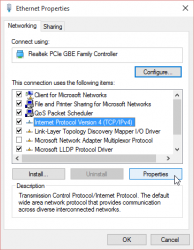
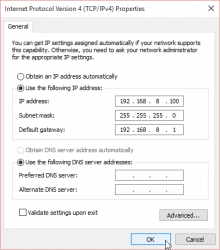
I didn't bother setting up any DNS-servers there. It will work without. The value of 192.168.8.100 is recommended by Huawei manual, so I used that.
Final setup thing is to make sure your Multicast Upgrade Tool can access WinRAR. On startup this will happen:
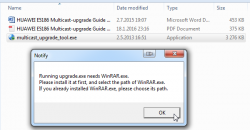
Just point the file selector to your already installed WinRAR:
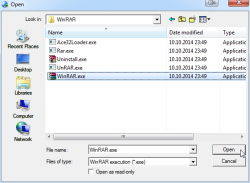
That's it. That will do for the setup.
Update
Now this is the time to start practicing the upgrade mode -switch on power up.
First the normal, non-interrupt bootup sequence. It will look like this on your LEDs:
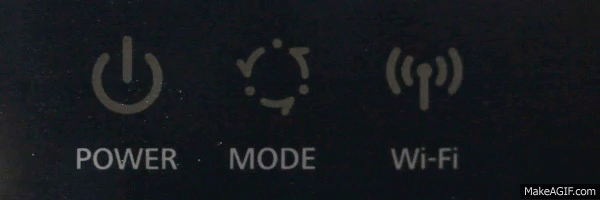
Serial console logs indicate, that you'll have 0,850 seconds from power-on to words "not in router upgrade mode" to be logged. So, I strongly suggest, that you'll keeps WPS and Wi-Fi buttons when you flip the power switch.
Your window-of-opportunity to release the Wi-Fi -button is between 0,850 and 1,890 seconds from power-on. If you release earlier, it's same as not pressing them at all. If you'll press them longer, you'll get the phrase "not in router upgrade mode" to the log, meaning that you failed.
This is what a success will look like:
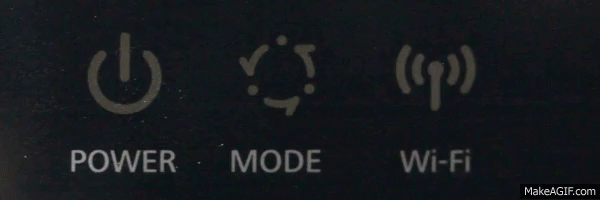
If your blue LED keeps lit, like this:
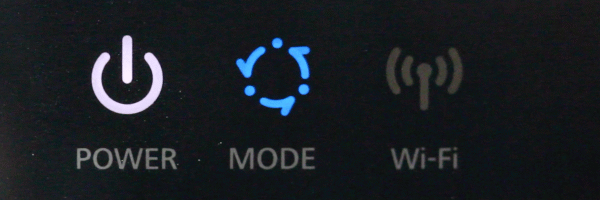 Then everything is still ok. I cannot reproduce that every time, but I successfully updated firmwares with that status also. The idea is, that the blue LED keeps lit.
Then everything is still ok. I cannot reproduce that every time, but I successfully updated firmwares with that status also. The idea is, that the blue LED keeps lit.
In that state the router is expecting you to start sending the file:
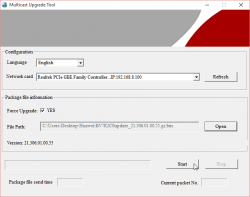
When you're successfully sending, the LEDs will indicate it:
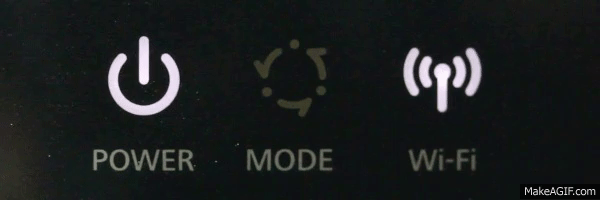 The Wi-Fi LED will blink. It will go off once a while, but don't worry about it.
The Wi-Fi LED will blink. It will go off once a while, but don't worry about it.
You can monitor the number of times, the file has been sent:
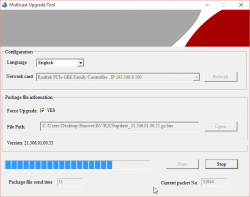
The entire upgrade can take like 10 minutes and you'll be transferring the file any number of times. Once I had to transfer it 11 times, before E5186 got all the bits of it.
Don't lose hope here!
Completing update
When your upgrade is completed and you're ready to power off the router, LEDs will look like this:
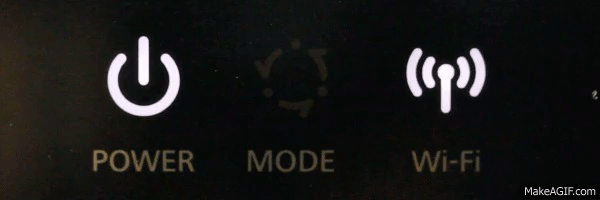 The Wi-Fi LED will go on and off slowly. It will keep doing that forever or until you power of the unit, whichever comes first.
The Wi-Fi LED will go on and off slowly. It will keep doing that forever or until you power of the unit, whichever comes first.
Now you're done! ![]()
Go ahead kick the power back on and see how it went.
Huawei E5186 RS-232 pins explained
Saturday, January 23. 2016
For the 2nd time, I got an E5186 loaner (post about the 1st time here). This time with permission to take a closer look inside.
Since this one had already RS-232 wires soldered, I took them for closer inspection. Un-boxing is exactly like in B593, 3 PH-2 screws holding the cover in place. Two at the bottom of the unit (one covered with a warranty paper) and one screw at the back between LTE-antennas.
Layout
After popping the cork, the board's flipside looks like this:

In this unit, there is no need to pry open none of the 4 shiny ESD covers. All the good stuff is on the other side. Again, 4 PH-2 screws holding the board in place.
In this case, the obvious clue for me was the already soldered RS-232 wires. I'm also publishing another picture by KOSH, a LTEforum.at activist, describing some of the good parts an E5186 board has:

There are 2 of: LTE/UMTS antennas on top corners, 5 GHz WLAN antennas at the sides and 2,4 GHz WLAN antennas on the bottom corners. The picture doesn't point out the locations of RS-232 pins, only the ground and Vcc pins.
Linux
A closer look of the Linux side pins right next to the SIM-slot:

No surprises there, the signal levels of RS-232 were 1,8 volts. It means, that an expensive USB-RS232 adapter is rquired for access. Your run-of-the-mill cheap 3,3 volt adapters are completely useless for this.
The descripions of RX/TX are from the point of the router (DCE), not from your computer (that would be DTE). It means, that any output signal (TX or transmit) described in the picture should be connected to input of the computer (RX or receive).
A bootup output of that port would be:
Digital core power voltage set to 0.9375V
Decompressing...done
CFE version 6.37.14.34 (r415984) based on BBP 1.0.37 for BCM947XX (32bit,SP,)
Build Date: Sat Jun 13 09:28:20 CST 2015 (l00285057@MBB-V7R1-CPE)
Copyright (C) 2000-2008 Broadcom Corporation.
Init Arena,cfe repair version
Config GPIOs.
Init Devs.
Boot partition size = 262144(0x40000)
flash_init: bootsz = [0x80000]
add new online part !!!!!!!!
flash_init:flash_size:[0x8000000][0x2000000|33554432]
DDR Clock: 400 MHz
Info: DDR frequency set from clkfreq=800,*400*
et0: Broadcom BCM47XX 10/100/1000 Mbps Ethernet Controller 6.37.14.34 (r415984)
CPU type 0x0: 800MHz
Tot mem: 131072 KBytes
CFE mem: 0x00F00000 - 0x010AC8E4 (1755364)
Data: 0x00F646F0 - 0x00F65184 (2708)
BSS: 0x00F65190 - 0x00FAA8E4 (284500)
Heap: 0x00FAA8E4 - 0x010AA8E4 (1048576)
Stack: 0x010AA8E4 - 0x010AC8E4 (8192)
Text: 0x00F00000 - 0x00F55E40 (351808)
Device eth0: hwaddr 00-90-4C-0F-0F-00, ipaddr 192.168.1.1, mask 255.255.255.0
gateway not set, nameserver not set
not in router upgrade mode
Loader:raw Filesys:raw Dev:nflash0.os File: Options:(null)
Loading: ..... 5853216 bytes read
Entry at 0x00008000
Closing network.
Starting program at 0x00008000
[ 2.950000] console [ttyS0] enabled, bootconsole disabled
[ 2.950000] serial8250.0: ttyS1 at MMIO 0x18000400 (irq = 117) is a 16550
[ 2.960000] brd: module loaded
[ 2.970000] loop: module loaded
[ 2.970000] [CHIP_COMM] LINE:849: [client] socket send fail!
[ 2.980000] DRV_RHPC: Detect Modem fail with 0x1, run startup status detection thread!!
[ 2.990000] Platform Driver Remote Host Procedure Call init.
[ 2.990000] Enter ecall init
[ 3.000000] Finish ecall init
[ 3.000000] tsk:kthread_run is success!
[ 3.000000] SCSI Media Changer driver v0.25
[ 3.010000] pflash: found no supported devices
[ 3.020000] bcmsflash: found no supported devices
[ 3.070000] Boot partition size = 524288(0x80000)
[ 3.080000] lookup_nflash_rootfs_offset: offset = 0x200000
[ 3.080000] nflash: squash filesystem with lzma found at block 35
[ 3.090000] Creating 4 MTD partitions on "nflash":
[ 3.090000] 0x000000000000-0x000000080000 : "boot"
[ 3.100000] 0x000000080000-0x000000200000 : "nvram"
[ 3.110000] 0x000000200000-0x000002a00000 : "linux"
[ 3.110000] 0x0000004600f8-0x000002a00000 : "rootfs"
[ 3.120000] PPP generic driver version 2.4.2
[ 3.120000] PPP Deflate Compression module registered
[ 3.130000] PPP BSD Compression module registered
[ 3.130000] PPP MPPE Compression module registered
[ 3.140000] NET: Registered protocol family 24
[ 3.140000] SLIP: version 0.8.4-NET3.019-NEWTTY (dynamic channels, max=256).
[ 3.150000] usbmon: debugfs is not available
[ 3.150000] ehci_hcd: USB 2.0 'Enhanced' Host Controller (EHCI) Driver
[ 3.160000] ehci_hcd 0000:00:0b.1: EHCI Host Controller
[ 3.170000] ehci_hcd 0000:00:0b.1: new USB bus registered, assigned bus number 1
[ 3.210000] ehci_hcd 0000:00:0b.1: irq 111, io mem 0x18021000
[ 3.230000] ehci_hcd 0000:00:0b.1: USB 0.0 started, EHCI 1.00
[ 3.230000] hub 1-0:1.0: USB hub found
[ 3.240000] hub 1-0:1.0: 2 ports detected
[ 3.240000] ohci_hcd: USB 1.1 'Open' Host Controller (OHCI) Driver
[ 3.250000] ohci_hcd 0000:00:0b.0: OHCI Host Controller
[ 3.250000] ohci_hcd 0000:00:0b.0: new USB bus registered, assigned bus number 2
[ 3.260000] ohci_hcd 0000:00:0b.0: irq 111, io mem 0x18022000
[ 3.320000] hub 2-0:1.0: USB hub found
[ 3.320000] hub 2-0:1.0: 2 ports detected
[ 3.330000] xhci_hcd 0000:00:0c.0: xHCI Host Controller
[ 3.330000] xhci_hcd 0000:00:0c.0: new USB bus registered, assigned bus number 3
[ 3.340000] xhci_hcd 0000:00:0c.0: irq 112, io mem 0x18023000
[ 3.350000] xhci_hcd 0000:00:0c.0: Failed to enable MSI-X
[ 3.350000] xhci_hcd 0000:00:0c.0: failed to allocate MSI entry
[ 3.360000] usb usb3: No SuperSpeed endpoint companion for config 1 interface 0 altsetting 0 ep 129: using minimum values
[ 3.370000] xHCI xhci_add_endpoint called for root hub
[ 3.380000] xHCI xhci_check_bandwidth called for root hub
[ 3.380000] hub 3-0:1.0: USB hub found
[ 3.390000] hub 3-0:1.0: 1 port detected
[ 3.390000] usbcore: registered new interface driver cdc_acm
[ 3.400000] cdc_acm: v0.26:USB Abstract Control Model driver for USB modems and ISDN adapters
[ 3.410000] usbcore: registered new interface driver usblp
[ 3.410000] Initializing USB Mass Storage driver...
[ 3.420000] usbcore: registered new interface driver usb-storage
[ 3.420000] USB Mass Storage support registered.
[ 3.430000] usbcore: registered new interface driver usbserial
[ 3.430000] USB Serial support registered for generic
[ 3.440000] usbcore: registered new interface driver usbserial_generic
[ 3.450000] usbserial: USB Serial Driver core
[ 3.450000] USB Serial support registered for GSM modem (1-port)
[ 3.460000] usbcore: registered new interface driver option
[ 3.460000] option: v0.7.2:USB Driver for GSM modems
[ 3.470000] USB Serial support registered for pl2303
[ 3.470000] usbcore: registered new interface driver pl2303
[ 3.480000] pl2303: Prolific PL2303 USB to serial adaptor driver
[ 3.480000] u32 classifier
[ 3.490000] Performance counters on
[ 3.490000] Actions configured
[ 3.490000] Netfilter messages via NETLINK v0.30.
[ 3.500000] nf_conntrack version 0.5.0 (1935 buckets, 7740 max)
[ 3.510000] ctnetlink v0.93: registering with nfnetlink.
[ 3.510000] nf_conntrack_rtsp v0.6.21 loading
[ 3.520000] xt_time: kernel timezone is -0000
[ 3.520000] IPVS: Registered protocols ()
[ 3.520000] IPVS: Connection hash table configured (size=4096, memory=32Kbytes)
[ 3.530000] IPVS: ipvs loaded.
[ 3.530000] IPv4 over IPv4 tunneling driver
[ 3.540000] nf_nat_rtsp v0.6.21 loading
[ 3.540000] ip_tables: (C) 2000-2006 Netfilter Core Team
[ 3.550000] arp_tables: (C) 2002 David S. Miller
[ 3.550000] TCP cubic registered
[ 3.560000] NET: Registered protocol family 10
[ 3.560000] lo: Disabled Privacy Extensions
[ 3.570000] tunl0: Disabled Privacy Extensions
[ 3.570000] ip6_tables: (C) 2000-2006 Netfilter Core Team
[ 3.580000] IPv6 over IPv4 tunneling driver
[ 3.580000] sit0: Disabled Privacy Extensions
[ 3.590000] ip6tnl0: Disabled Privacy Extensions
[ 3.590000] NET: Registered protocol family 17
[ 3.600000] Bridge firewalling registered
[ 3.600000] Ebtables v2.0 registered
[ 3.600000] L2TP core driver, V2.0
[ 3.610000] PPPoL2TP kernel driver, V2.0
[ 3.610000] 802.1Q VLAN Support v1.8 Ben Greear
[ 3.620000] All bugs added by David S. Miller
[ 3.640000] Northstar brcmnand NAND Flash Controller driver, Version 0.1 (c) Broadcom Inc. 2012
[ 3.650000] NAND device: Manufacturer ID: 0x2c, Chip ID: 0xf1 (Micron NAND 128MiB 3,3V 8-bit)
[ 3.660000] Spare area=64 eccbytes 56, ecc bytes located at:
[ 3.660000] 2 3 4 5 6 7 8 9 10 11 12 13 14 15 18 19 20 21 22 23 24 25 26 27 28 29 30 31 34 35 36 37 38 39 40 41 42 43 44 45 46 47 50 51 52 53 54 55 56 57 58 59 60 61 62 63
[ 3.680000] Available 7 bytes at (off,len):
[ 3.680000] (1,1) (16,2) (32,2) (48,2) (0,0) (0,0) (0,0) (0,0)
[ 3.690000] Scanning device for bad blocks
[ 3.780000] Options: NO_AUTOINCR,NO_READRDY,BBT_SCAN2NDPAGE,
[ 3.790000] Creating 5 MTD partitions on "brcmnand":
[ 3.790000] 0x000002a00000-0x000003e00000 : "userdata"
[ 3.800000] 0x000003e00000-0x000005200000 : "app"
[ 3.800000] 0x000005200000-0x000005c00000 : "webui"
[ 3.810000] 0x000005c00000-0x000006000000 : "online"
[ 3.810000] 0x000006000000-0x000008000000 : "upg"
[ 3.830000] VFS: Mounted root (squashfs filesystem) readonly on device 31:3.
[ 3.840000] devtmpfs: mounted
[ 3.840000] Freeing init memory: 236K
/sbin/hotplug2: No such file or directory
insmod: ipv6.ko: no module by that name found
insmod: cannot insert '/lib/modules/2.6.36.4brcmarm+/kernel/drivers/net/igs/igs.ko': Operation not permitted (-1): Operation not permitted
hotplug detected product: 12d1/1443/1
hotplug detected product: 12d1/1443/1
insmod: bcm57xx.ko: no module by that name found
boardflags:100
That looks a lot like a B593-s22 booting. A 2.6.36 Linux there running on a 32-bit BCM947XX chip.
LTE
The other RS-232 port has following pins:

It outputs something like this on a boot:
onchip
NF boot!
UnSec_boo Wä123
sec disable
456
[0000005ms]
[0000005ms]
[0000005ms]*********************************************************
[0000006ms]FASTBOOT simple console, enter 'help' for commands help.
[0000006ms]*********************************************************
[0000006ms]balong_version_get_hw_version doesn't judge udp!
[0000007ms]balong_version_get_hw_version: HARDID = 0X00040000
[0000007ms]Hisilicon NANDC_V6.00 initialize...
[0000007ms]NAND device: Manufacturer ID: 0x000000ad, Chip ID: 0x000000ac (Hynix NAND 512MiB 1,8V 8-bit)
[0000008ms]Partition Table list(HEX):ptable 1.00HI6930_V7R2_MCPEm3boot
[0000008ms]NO. |offset |loadsize |capacity |loadaddr |entry |property |count |id |name |
[0000009ms]------------------------------------------------
[000000Ams]00000001: 00000000 ,00000000 ,00040000 ,00000000 ,00000000 ,00004000 ,00000000 ,00000101 ,m3boot
[000000Ams]00000002: 00040000 ,00000000 ,001c0000 ,4fe00000 ,4fe00000 ,00004000 ,00000000 ,00000102 ,fastboot
[000000Bms]00000003: 00200000 ,00000000 ,00200000 ,00000000 ,00000000 ,00004800 ,00000000 ,00000103 ,nvbacklte
[000000Cms]00000004: 00400000 ,00000000 ,00400000 ,00000000 ,00000000 ,00004000 ,00000000 ,00000104 ,nvimg
[000000Cms]00000005: 00800000 ,00000000 ,00400000 ,00000000 ,00000000 ,00004000 ,00000000 ,00000105 ,nvdload
[000000Dms]00000006: 00c00000 ,00000000 ,00200000 ,00000000 ,00000000 ,00004000 ,00000000 ,00000106 ,nvdefault
[000000Ems]00000007: 00e00000 ,00000000 ,00400000 ,00000000 ,00000000 ,00004000 ,00000000 ,0000010d ,oeminfo
[000000Ems]00000008: 01200000 ,00000000 ,0be00000 ,00000000 ,00000000 ,00004001 ,00000000 ,00000116 ,online
[000000Fms]00000009: 0d000000 ,00000000 ,00800000 ,4ffc0000 ,4ffc0000 ,00004000 ,00000000 ,00000107 ,kernel
[0000010ms]0000000a: 0d800000 ,00000000 ,00800000 ,4ffc0000 ,4ffc0000 ,00004000 ,00000000 ,00000108 ,kernelbk
[0000010ms]0000000b: 0e000000 ,00000000 ,00200000 ,00000000 ,00000000 ,00004000 ,00000000 ,00000109 ,m3image
[0000011ms]0000000c: 0e200000 ,00000000 ,00600000 ,00000000 ,00000000 ,00004000 ,00000000 ,0000010b ,dsp
[0000011ms]0000000d: 0e800000 ,00000000 ,00200000 ,00000000 ,00000000 ,00004000 ,00000000 ,0000011b ,misc
[0000012ms]0000000e: 0ea00000 ,00000000 ,02800000 ,50d10000 ,50d10000 ,00004000 ,00000000 ,0000010a ,vxworks
[0000013ms]0000000f: 11200000 ,00000000 ,00100000 ,00000000 ,00000000 ,00004000 ,00000000 ,00000112 ,wbdata
[0000013ms]00000010: 11300000 ,00000000 ,00100000 ,00000000 ,00000000 ,00004000 ,00000000 ,00000113 ,reserve2
[0000014ms]00000011: 11400000 ,00000000 ,00300000 ,00000000 ,00000000 ,00004001 ,00000000 ,00000114 ,reserve3
[0000015ms]00000012: 11700000 ,00000000 ,00c00000 ,00000000 ,00000000 ,00004001 ,00000000 ,0000010f ,om
[0000015ms]00000013: 12300000 ,00000000 ,0ad00000 ,00000000 ,00000000 ,00004001 ,00000000 ,0000010e ,system
[0000016ms]00000014: 1d000000 ,00000000 ,02d00000 ,00000000 ,00000000 ,00004001 ,00000000 ,00000117 ,cdromiso
[0000017ms]00000015: 1fd00000 ,00000000 ,00280000 ,00000000 ,00000000 ,00004000 ,00000000 ,00000118 ,cache
[0000017ms]00000016: 1ff80000 ,00000000 ,00040000 ,00000000 ,00000000 ,00004000 ,00000000 ,00000119 ,recovery-a
[0000018ms]00000017: 1ffc0000 ,00000000 ,00040000 ,00000000 ,00000000 ,00004000 ,00000000 ,0000011a ,recovery-b
[0000019ms]^^^^^^^^^^^^^^^^^^^^^^^^^^^^^^^^^^^^^^^^^^^^^^^^
[0000019ms]fastboot: nv dload cap is 0x00400000.
[000001Ams]fastboot: dload nv invlv_blk_num:7, total_blk_num:32!
[000001Ams]fastboot: dload nv skip total bad blk:0!
[000001Bms]warning: end page size not aligned :addr_logic:0x008e5000,blockleft:0x00000104
[0000025ms]nv boot init ok!
[0000026ms][tsensor]: tsensor init ok!
[0000026ms]board_init ok
[0000028ms]USB FastBoot: V0.9
[0000028ms]Machine ID: 3339 v0
[0000028ms]Build Date: Jun 13 2015, 09:54:53
[0000028ms]
[0000028ms]Serial Number: UNKNOWN
[0000028ms]
[0000028ms]Heap:0x5fd3c220 -- 0x5fd3c860, 1600
[0000029ms][pmu]: volt_id 35's voltage can not be set!
[0000029ms]
[0000029ms][pmu]: volt_id 39's voltage can not be set!
[000002Ams]
[000002Ams]Please distribute uart with command L/V/M...
[000002Ams] heap:0x5fd3c220 -- 0x5fd3c860, 1600
[000002Ams]OCR_AUTO_ENUM_FLAG_ADDR = 4fe1fff8 flag =eab35f51 !
[000002Bms]
[000002Bms] [ ON OFF ] Start up by Cold Reset!,reboot_cmd=0x90a7b368.
[000002Bms]balong_version_get_hw_version doesn't judge udp!
[000002Cms]balong_version_get_hw_version: HARDID = 0X00040000
[000002Cms]balong_version_get_hw_version doesn't judge udp!
[000002Cms]balong_version_get_hw_version: HARDID = 0X00040000
[000002Dms][fastboot]: boot_mode 1
[000002Dms]boot m3image from flash
[000002Dms]ptn:5fd36bbc , ptn->start = 0e000000 ptn->length = 00200000
[000002Dms]ptn:5fd36bbc , ptn->loadaddr = 00000000 ptn->entry = 00000000
[000002Ems]warning: end page size not aligned :addr_logic:0x0e00b000,blockleft:0x000003a8
[000002Fms]boot linux from flash
I don't think this side boots properly, so the output has only HiSilicon NAND-flash and Hynix DRAM mentioned.
Finally
I didn't manage to get any kind of console or prompt. There are couple of points where the Linux-side says "Press Enter to continue...", but event that didn't work. To me, it looks like the unit is not taking any input.
If you have any further information, please drop a comment below.
Huawei E5186 AJAX API
Monday, March 16. 2015
As I wrote in my E5186 review, there is a very good API for accessing the box.
All responses start with a <?xml version="1.0" encoding="UTF-8"?>. API-calls have <response> as the root element, config-calls have <config> as the root element. Some of the API-calls can be set (POST) or get (GET). Config cannot be set (POST), only read (GET).
| URI |
GET / |
Login only |
Description | Sample |
|---|---|---|---|---|
| /config/global/config.xml | GET | Config |
<homepage/> |
|
| /config/global/net-type.xml | GET | Config ? | <networktypes><index>001</index> <networktype></networktype></networktypes> <networktypes><index>002</index> <networktype></networktype></networktypes> <networktypes><index>003</index> <networktype></networktype></networktypes> <networktypes><index>004</index> <networktype></networktype></networktypes> <networktypes><index>005</index> <networktype></networktype></networktypes> <networktypes><index>006</index> <networktype></networktype></networktypes> <networktypes><index>007</index> <networktype></networktype></networktypes> <networktypes><index>008</index> <networktype></networktype></networktypes> <networktypes><index>009</index> <networktype></networktype></networktypes> <networktypes><index>010</index> <networktype></networktype></networktypes> <networktypes><index>011</index> <networktype></networktype></networktypes> <networktypes><index>012</index> <networktype></networktype></networktypes> <networktypes><index>013</index> <networktype></networktype></networktypes> <networktypes><index>015</index> <networktype></networktype></networktypes> <networktypes><index>017</index> <networktype></networktype></networktypes> <networktypes><index>018</index> <networktype></networktype></networktypes> <networktypes><index>019</index> <networktype></networktype></networktypes> <networktypes><index>021</index> <networktype></networktype></networktypes> <networktypes><index>022</index> <networktype></networktype></networktypes> <networktypes><index>023</index> <networktype></networktype></networktypes> <networktypes><index>024</index> <networktype></networktype></networktypes> <networktypes><index>025</index> <networktype></networktype></networktypes> <networktypes><index>026</index> <networktype></networktype></networktypes> <networktypes><index>027</index> <networktype></networktype></networktypes> <networktypes><index>028</index> <networktype></networktype></networktypes> <networktypes><index>029</index> <networktype></networktype></networktypes> <networktypes><index>030</index> <networktype></networktype></networktypes> <networktypes><index>031</index> <networktype></networktype></networktypes> <networktypes><index>032</index> <networktype></networktype></networktypes> <networktypes><index>033</index> <networktype></networktype></networktypes> <networktypes><index>034</index> <networktype></networktype></networktypes> <networktypes><index>035</index> <networktype></networktype></networktypes> <networktypes><index>036</index> <networktype></networktype></networktypes> <networktypes><index>041</index> <networktype></networktype></networktypes> <networktypes><index>042</index> <networktype></networktype></networktypes> <networktypes><index>043</index> <networktype></networktype></networktypes> <networktypes><index>044</index> <networktype></networktype></networktypes> <networktypes><index>045</index> <networktype></networktype></networktypes> <networktypes><index>046</index> <networktype></networktype></networktypes> <networktypes><index>061</index> <networktype></networktype></networktypes> <networktypes><index>062</index> <networktype></networktype></networktypes> <networktypes><index>063</index> <networktype></networktype></networktypes> <networktypes><index>064</index> <networktype></networktype></networktypes> <networktypes><index>065</index> <networktype></networktype></networktypes> <networktypes><index>101</index> <networktype></networktype></networktypes> |
|
| /config/pcassistant/config.xml | GET | <!-- 特性开关(要增加这个开关,与其他模块统一) --> <enable>0</enable>
<!-- PC助手页面链接地址 --> |
||
| /config/global/languagelist.xml | GET | <languages> <!-- UI显示的语言列表 --> <language>de-de</language> <language>en-us</language> </languages> <privacy_policy_url> <default_url>http://consumer.huawei.com/en/privacy-policy/index.htm</default_url> <en_us>http://consumer.huawei.com/en/privacy-policy/index.htm</en_us> <zh_cn>http://consumer.huawei.com/cn/privacy-policy/index.htm</zh_cn> </privacy_policy_url>
<usermanual_language> |
||
| /config/deviceinformation/config.xml | GET | <devicename>1</devicename> <serialnumber>0</serialnumber> <imei>1</imei> <imsi>1</imsi> <iccid>0</iccid> <msisdn>1</msisdn> <hardwareversion>1</hardwareversion> <softwareversion>1</softwareversion> <webuiversion>1</webuiversion> <macaddress1>1</macaddress1> <macaddress2>0</macaddress2> <productfamily>0</productfamily> <classify>0</classify> <wanipaddress>1</wanipaddress> <wanipv6address>0</wanipv6address> <esn>0</esn> <meid>0</meid> <pci>0</pci> <sc>0</sc> <cell_id>0</cell_id> <rsrq>0</rsrq> <rsrp>0</rsrp> <rssi>0</rssi> <sinr>0</sinr> <rscp>0</rscp> <ecio>0</ecio> |
||
| /config/webuicfg/config.xml | GET | <lanipfilter> <wan>1</wan> <number>16</number> <lan_enable>1</lan_enable> <protocol_imcp>1</protocol_imcp> </lanipfilter> <specialapplication> <number>16</number> </specialapplication> <virtualserver> <number>16</number> </virtualserver> <firewallwanportpingswitch_enable>1 </firewallwanportpingswitch_enable> <urlfilter><number>16</number></urlfilter> <dialog_new_version>1</dialog_new_version> <install_processbar_enable>1 </install_processbar_enable> <install_processbar_speed>1 </install_processbar_speed> |
||
| /api/cradle/status-info | GET | <cradlestatus>0</cradlestatus> <connectstatus>902</connectstatus> <connectionmode>5</connectionmode> <currenttime>0</currenttime> <macaddress>38:F8:89:38:F8:89</macaddress> <ipaddress></ipaddress> <netmask></netmask> <gateway></gateway> <primarydns></primarydns> <secondarydns></secondarydns> |
||
| /api/device/autorun-version | GET | Radio hardware version? | <Version>22.001.07.00.03</Version> | |
| /api/device/basic_information | GET | LTE, customer premises equipment | <productfamily>LTE</productfamily> <classify>cpe</classify> <multimode>0</multimode> |
|
| /api/device/control | POST | Reboot the device | <Control>1</Control> | |
| /api/device/device-feature-switch | GET | <coulometer_enabled>0</coulometer_enabled> <copyright_enabled>1</copyright_enabled> |
||
| /api/device/information | GET | Android-side version information | <DeviceName>E5186s-22a</DeviceName> <SerialNumber>W</SerialNumber> <Imei>8643910</Imei> <Imsi>2</Imsi> <Iccid>8</Iccid> <Msisdn>041</Msisdn> <HardwareVersion>CL1E5175HM</HardwareVersion> <SoftwareVersion>21.298.00.00.55</SoftwareVersion> <WebUIVersion>16.100.02.00.03</WebUIVersion> <MacAddress1>38:F8:89:38:F8:89</MacAddress1> <MacAddress2></MacAddress2> <ProductFamily>LTE</ProductFamily> <Classify>cpe</Classify> <supportmode></supportmode> <workmode>LTE</workmode> |
|
| /api/device/signal | GET | Cell ID and signal quality parameters: RSRQ, RSRP, RSSI, SINR, RSCP, Ec/Io | <pci>82</pci> <sc></sc> <cell_id>551</cell_id> <rsrq>-6dB</rsrq> <rsrp>-102dBm</rsrp> <rssi>-89dBm</rssi> <sinr>3dB</sinr> <rscp></rscp> <ecio></ecio> <mode>7</mode> |
|
| /api/device/usb-tethering-switch | ? | |||
| /api/dialup/connection | GET | <RoamAutoConnectEnable>0</RoamAutoConnectEnable> <MaxIdelTime>600</MaxIdelTime> <ConnectMode>0</ConnectMode> <MTU>1500</MTU> <auto_dial_switch>1</auto_dial_switch> |
||
| /api/dialup/dial | ? | |||
| /api/dialup/mobile-dataswitch | GET | <dataswitch>1</dataswitch> | ||
| /api/global/module-switch | GET | Features of the router | <ussd_enabled>0</ussd_enabled> <bbou_enabled>1</bbou_enabled> <sms_enabled>1</sms_enabled> <sdcard_enabled>0</sdcard_enabled> <wifi_enabled>1</wifi_enabled> <statistic_enabled>1</statistic_enabled> <help_enabled>1</help_enabled> <stk_enabled>0</stk_enabled> <pb_enabled>0</pb_enabled> <dlna_enabled>0</dlna_enabled> <ota_enabled>0</ota_enabled> <wifioffload_enabled>0</wifioffload_enabled> <cradle_enabled>1</cradle_enabled> <multssid_enable>1</multssid_enable> <ipv6_enabled>0</ipv6_enabled> <monthly_volume_enabled>1</monthly_volume_enabled> <powersave_enabled>0</powersave_enabled> <sntp_enabled>0</sntp_enabled> <dataswitch_enabled>1</dataswitch_enabled> <ddns_enabled>0</ddns_enabled> <sambashare_enabled>0</sambashare_enabled> <poweroff_enabled>0</poweroff_enabled> <fw_macfilter_enabled>1</fw_macfilter_enabled> <ecomode_enabled>1</ecomode_enabled> <zonetime_enabled>0</zonetime_enabled> <diagnosis_enabled>1</diagnosis_enabled> <localupdate_enabled>1</localupdate_enabled> <cbs_enabled>0</cbs_enabled> <qrcode_enabled>0</qrcode_enabled> <charger_enbaled>0</charger_enbaled> |
|
| /api/host/info | POST | Web-admin client information for the router | <Time>20150315223426</Time> <Timezone>GMT+02:00</Timezone> <Platform>Win32</Platform> <PlatformVer>Mozilla/5.0 (Windows NT 6.1; WOW64; rv:36.0) Gecko/20100101 Firefox/36.0</PlatformVer> <Navigator>5.0 (Windows)</Navigator> <NavigatorVer>Mozilla/5.0 (Windows NT 6.1; WOW64; rv:36.0) Gecko/20100101 Firefox/36.0</NavigatorVer> |
|
| /api/language/current-language | GET | Selected language. There is a list of supported languages at /config/global/languagelist.xml | <CurrentLanguage>en-us</CurrentLanguage> | |
| /api/monitoring/check-notifications | GET | <UnreadMessage>0</UnreadMessage> <SmsStorageFull>0</SmsStorageFull> <OnlineUpdateStatus>14</OnlineUpdateStatus> |
||
| /api/monitoring/converged-status | GET | SIM info | <SimState>257</SimState> <SimLockEnable>0</SimLockEnable> <CurrentLanguage>en-us</CurrentLanguage> |
|
| /api/monitoring/status | GET | <ConnectionStatus>901</ConnectionStatus> <WifiConnectionStatus></WifiConnectionStatus> <SignalStrength></SignalStrength> <SignalIcon>3</SignalIcon> <CurrentNetworkType>101</CurrentNetworkType> <CurrentServiceDomain>3</CurrentServiceDomain> <RoamingStatus>0</RoamingStatus> <BatteryStatus></BatteryStatus> <BatteryLevel></BatteryLevel> <BatteryPercent></BatteryPercent> <simlockStatus>0</simlockStatus> <WanIPAddress>37.33.207.127</WanIPAddress> <WanIPv6Address></WanIPv6Address> <PrimaryDns>62.241.198.245</PrimaryDns> <SecondaryDns>62.241.198.246</SecondaryDns> <PrimaryIPv6Dns></PrimaryIPv6Dns> <SecondaryIPv6Dns></SecondaryIPv6Dns> <CurrentWifiUser>0</CurrentWifiUser> <TotalWifiUser>64</TotalWifiUser> <currenttotalwifiuser>64</currenttotalwifiuser> <ServiceStatus>2</ServiceStatus> <SimStatus>1</SimStatus> <WifiStatus>0</WifiStatus> <CurrentNetworkTypeEx>101</CurrentNetworkTypeEx> <maxsignal>5</maxsignal> <wifiindooronly>0</wifiindooronly> <wififrequence>0</wififrequence> <classify>cpe</classify> <flymode>0</flymode> <cellroam>1</cellroam> <ltecastatus>0</ltecastatus> |
||
| /api/monitoring/traffic-statistics | GET | Traffic transferred | <CurrentConnectTime>243360</CurrentConnectTime> <CurrentUpload>244020</CurrentUpload> <CurrentDownload>1135754</CurrentDownload> <CurrentDownloadRate>0</CurrentDownloadRate> <CurrentUploadRate>0</CurrentUploadRate> <TotalUpload>90688300183</TotalUpload> <TotalDownload>250205129647</TotalDownload> <TotalConnectTime>10613008</TotalConnectTime> <showtraffic>1</showtraffic> |
|
| /api/net/current-plmn | GET | Public Land Mobile Network information | <State>0</State> <FullName>DNA</FullName> <ShortName>DNA</ShortName> <Numeric>24412</Numeric> <Rat>7</Rat> |
|
| /api/online-update/upgrade-messagebox | GET | <messagebox>1</messagebox> | ||
| /api/pin/status | GET | Extended SIM information | <SimState>257</SimState> <PinOptState>258</PinOptState> <SimPinTimes>3</SimPinTimes> <SimPukTimes>10</SimPukTimes> |
|
| /api/redirection/homepage | GET | <EnableRedirection>0</EnableRedirection> <Homepage></Homepage> |
||
| /api/security/bridgemode | ? | ? Enable bridge-mode | ||
| /api/security/upnp | GET, POST | Query or set Universal Plug and Play setting | <UpnpStatus>1</UpnpStatus> | |
| /api/sms/get-cbsnewslist | ? | |||
| /api/sms/sms-list | ? | |||
| /api/user/login | POST | Log in an admin-user | <Username>admin</Username> <Password>-password-hash-</Password> <password_type>4</password_type> |
|
| /api/user/logout | POST | Log out an already logged in user | <Logout>1</Logout> | |
| /api/user/remind | GET | <remindstate>1</remindstate> | ||
| /api/user/session | ? | |||
| /api/user/state-login | GET |
State = -1 no logged in user |
<State>-1</State> <Username></Username> <password_type>4</password_type> |
|
| /api/ussd/get | ? | |||
| /api/webserver/token | ? | Get a new security token | ||
| /api/wlan/basic-settings | GET | WiFi setup information | <WifiSsid>Huawei5186_2.4</WifiSsid> <WifiChannel>9</WifiChannel> <WifiHide>0</WifiHide> <WifiCountry>ALL</WifiCountry> <WifiMode>b/g/n</WifiMode> <WifiRate>0</WifiRate> <WifiTxPwrPcnt>100</WifiTxPwrPcnt> <WifiMaxAssoc>32</WifiMaxAssoc> <WifiEnable>1</WifiEnable> <WifiFrgThrshld>2346</WifiFrgThrshld> <WifiRtsThrshld>2347</WifiRtsThrshld> <WifiDtmIntvl>1</WifiDtmIntvl> <WifiBcnIntvl>100</WifiBcnIntvl> <WifiWme>1</WifiWme> <WifiPamode>0</WifiPamode> <WifiIsolate>0</WifiIsolate> <WifiProtectionmode>1</WifiProtectionmode> <Wifioffenable>1</Wifioffenable> <Wifiofftime>600</Wifiofftime> <wifibandwidth>0</wifibandwidth> <wifiautocountryswitch>0</wifiautocountryswitch> <WifiRestart>0</WifiRestart> |
|
| /api/wlan/handover-setting | ? | |||
| /api/wlan/multi-security-settings | ? | |||
| /api/wlan/multi-switch-settings | GET | <multissidstatus>1</multissidstatus> | ||
| /api/wlan/station-information | ? | |||
| /api/wlan/wifi-feature-switch | GET | WiFi features | <wifi5g_enabled>1</wifi5g_enabled> <wifiautocountry_enabled>0</wifiautocountry_enabled> <maxapnum>2</maxapnum> <isdoublechip>1</isdoublechip> <acmode_enable>1</acmode_enable> <stawpsenabled>0</stawpsenabled> <opennonewps_enable>1</opennonewps_enable> <stafrequenceenable>0</stafrequenceenable> <wifi24g_switch_enable>1</wifi24g_switch_enable> <wifi_dfs_enable>0</wifi_dfs_enable> |
|
| /api/net/net-mode | GET, POST | Mode lock (2G/3G/4G), frequency lock. Bitmask with Huawei values. | <NetworkMode>03</NetworkMode> <NetworkBand>3FFFFFFF</NetworkBand> <LTEBand>800C5</LTEBand> |
|
All of the API-calls require a valid session cookie set to respond. Some commands require a logged in user for access, some don't. I won't be able to maintain this list, as I don't own an E5186, but I'll update this if I find something interesting.
Later I will publish a tool to allow full bi-directional access.
Huawei E5186 (prototype) reviewed
Thursday, March 12. 2015
As I mentioned earlier, a reader of this blog got a Huawei E5186 and I got to test drive it. The model is still in prototype and the semi-official rumour is, that it will be released Q2/2015. As usual, they are not sold directly by Huawei, but by telcos. The one I had was from Germany, T-mobile. The mobile side is pretty much same as in B593s-22, the exact model I had was in fact E5186s-22. Frequencies and modulations are: LTE FDD DD800/900/1800/2100/2600 and TDD 2600. It is very likely, that inside the box is a HiSilicon Android running on a ARM-chip.
It looks exactly like a B593. Here are the pics:



The first things I noticed, that the Tel1 and Tel2 RJ-11 connectors are missing. Also: no USB!! What! I found information from discussion boards, that this particular T-Mobile version is a "poor man's model". There does exist other E5186 models, which have USB and the Tel-connectors.
As a B593 has, there are dual antenna connectors and they are SMA:

For testing this router I didn't need external antennas, the RF-side is much more sensitive than in a B593. In a location where I normally have one bar (without external antenna), this one got three (out of five). Nice!
If you'd want to pop the hood, it opens like B593 does, from the bottom:

All Huawei-hardware has a thin paper on top of one screw. This is to indicate if that screw was removed to void any warranty. I didn't open it, it wasn't my own box.
The web-GUI is completely new:
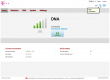
Everything looked brand new, so had to port-scan the thing:
PORT STATE SERVICE 53/tcp open domain 80/tcp open http MAC Address: 38:F8:89:03:1C:36 (Unknown)
What a surprise! Nothing there. Nothing! No SSH, no FTP, no Samba, no HTTPS. A B593 has plenty of ports open, but this beast is closed as a clam.
A cursory check on the HTML and JavaScript prooved, that entire front was re-written. B593 front has issues on security and functionality, this thing is entirely jQuery / AJAX -based thing. All the requests transfer XML. I was expecting JSON, but hey, it works. I guess there is something on back-end, which runs better on XML.
As the stripped-down hardware suggests, the web-GUI has very little options:
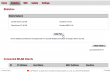
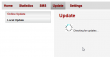
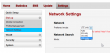
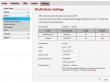
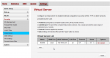
No real surprises there. The only thing, that really caught my eye, was the 5GHz WLAN which B593 doesn't have. There must be some new electronics inside.
This is the device information screen:
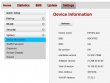
As it happened, also Finnish magazine happened to review the E5186. I don't have a permission for reprint, but here is a small glimpse what they said:
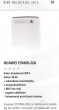
As a conclusion, the mag loved the box. I don't know which version they had, but this one without USB I don't especially love. It's too pricey without the port. Under the hood, the AJAX-API has a ton of features not available via your web browser. I'll get back to that subject later.
Huawei E3276 reviewed
Sunday, February 9. 2014
I got my hands on Huawei E3276. It is a 4G LTE USB-stick. The model I tested appears to be a model s-150. According to 4GLTEmall.com it has following frequencies available in FDD: 800 MHz, 900 MHz, 1800 MHz, 2100 MHz and 2600 MHz. The newer 4G modulation of TDD is not available.
It looks like this:
On the side there is a slot for MicroSD-card and a standard CRC9-connector which Huawei is using for all of its USB-products. See this vid (with cheesy music) to see an external antenna connected to a Huawei. The pics:
You open the stick by sliding the white cover to left. Then you can insert a mini SIM-card (in my pic there is a micro-SIM to mini-SIM adapter sleeve):
In general it resembles your average Huawei 3G-stick a lot, the only difference is that it is little bit wider. I still remember how big a Huawei E220 felt when the 2nd gen 3G-sticks (E160/E169/etc.) came. As you would expect, when the USB-stick is inserted, it appears as a CD-drive with the classic Huawei Mobile Partner setup in the "disc". After you install the drivers and the software, there is pretty much no way of telling that you are not running on a 3G but a 4G. The mobile partner has features to lock it into LTE-mode and it indicates the connection type of 3G WCDMA, 3G DC and LTE properly.
This is how it looks like on a side of a Lenovo Ideapad S10:
Generally I was pretty pleased with the stick. It is clearly an evolution version of a 3G stick. The feeling is that it is a 3G on steroids. The antenna is very sensitive and my testing revealed that it keeps the connection open even if there is zero bars of reception. However, it is quite expensive currently. In Finland you can get one from a telco with 99,- € with a contract. The unlocked ones are around 150,- €.
It worked on Windows 7 without problems, but as a Linux-man I had to try and see if it works. Unfortunately there are issues with that. Linux recognizes the stick as a Huawei E352 3G-stick, does the modeswitch from storage mode to modem mode properly and a /dev/ttyUSB0 appears, but it does not connect to The Net. A short minicom session indicated, that the modem is there and is receving commands:
atz
OK
ati
Manufacturer: huawei
Model: E3276
Revision: 21.192.05.00.00
IMEI: 863781010000000
+GCAP: +CGSM,+DS,+ES
OK
It seems to have a new Type Allocation Code code of 86378101 for Huawei. Not all databases have that yet.
The Linux chatter in The Net is that 4g-connect-linux -script should be able to make a connection. I tried it with varying parameters, but somehow the new wwan0-interface didn't have a proper device attached into it and all I got was ioctl SIOCGIFHWADDR: No such device -errors. Search for "cdc_ncm e3276" to get a number of posts about that.
I also did some ping-testing on 3G Dual-Carrier versus 4G LTE. The bandwidth is really a no contest, LTE will win that one hands down as 3G DC has a theoretical cap on 42 Mbit/s. That's pretty much the point where LTE starts! My measurements also confirmed that. A 50 Mbit/s connection limit imposed by the telco measures 69 Mbit/s in reality. Not bad, huh! ![]()
Anyway, a simple ping-test says:
- Forced 3G DC: Minimum = 31ms, Maximum = 1217ms, Average = 66ms
- Forced LTE: Minimum = 24ms, Maximum = 460ms, Average = 35ms (Winner!)
The fluctuation in a mobile connection is there. When something happens in the air, there will be delays and retransmissions. But when conditions are nearing optimal, on LTE it is difficult to differentiate mobile connection from a wired one. That's the reason I'm so thrilled about LTE availability. 3G is ok for surfing the web, but LTE is the first mobile technology that really performs!
Final words:
The Huawei E3276 is definitely a keeper. Now that Finnish telcos have an agreement about the 800 MHz 4G usage, they are investing heavily on their LTE-networks. Even pre-paid data has 4G on some telcos. The stick does not replace my B593 which is meant for non-mobile usage, but for a laptop I'll be definitely keep using this one.