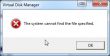Windows 10 preview - My experiences
Wednesday, November 26. 2014
Windows 10 Technical Preview has been out for two months now on Windows Insider Program. I installed it pretty much when it was released into a virtual machine and has been running a number of different software, that I'd use anyway on it.
The install process is pretty much the same than it has been since Windows 7. I created a virtual 20 GiB drive (which later turned out to be not enough) and chose to install on the non-initialized drive. No surprises there. This is what runs as out-of-box-experience: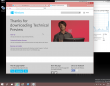
It looks very much like Windows 8.1. Notice how the window border is quite thin. This is something Microsoft hasn't done in their operating systems ever before. Internet Explorer is still version 11 as in Windows 8.1 and the reported user-agent string is: Mozilla/5.0 (Windows NT 6.4; WOW64; Trident/7.0; rv:11.0) like Gecko.
It sees the virtual CPU incorrectly as a Xeon, however the physical CPU is of Sandy Bridge microarchitecture: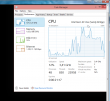
![]()
Finally the start menu is something, that I would like to use. Microsoft had a decent start menu on Windows 7, they dropped it for Windows 8 and restored a crappy version for Windows 8.1. This time it works and the stupid full-screen-apps -mode is gone. The start menu will contain both the classic and tile-based apps at the same time: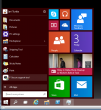
This is what computer properties and disc management look like. Pretty much the same than in Windows 7: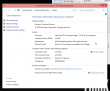

Also control panel is unchanged: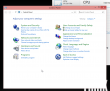
The version is displayed as Windows NT 6.4, but apparently it is going to change and the version number will be 10. Also IPv6 works as expected: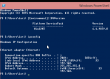
I don't know what the idea with forcing automatic updates on, but luckily there is a way to change that. The GUI won't let you touch it, but a direct registry hack to change it: How to disable Automatic Updates in windows 10 Tech Preview. I changed the HKEY_LOCAL_MACHINE\SOFTWARE\Microsoft\Windows\CurrentVersion\WindowsUpdate\Auto Update value AUOptions into 3 (Automatically download and notify of installation). This is a change for previous Windowses, which are using a different registry key. See Article ID 328010 - How to configure automatic updates by using Group Policy or registry settings about it. Anyway, this is how it looks like: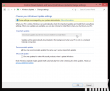
One other thing I also changed, was to speed up the preview image process. As a default, new installations are on a slow track, but I wanted to get the new versions a bit faster. This is a bit funny thing, the only way to change it is to go for a new-style full-screen settings (luckily this runs in a window). There doesn't seem to be a control panel -setting for this. For details see: How to Stay Up to Date and Get the Latest Windows 10 Technical Preview Builds. This is how I changed the setting:![]()
To upgrade into a newer build (9860 in this case) it goes something like this. I found the process quite amusing: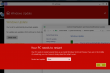
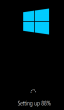
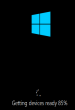
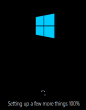
When the slow process completes, the bottom right corner will state the new version:![]()
During the testing I haven't had many issues, but here is one:![]()
For some reason system interrupts started hogging lot of CPU-resources. That is something I've never seen on any Windows. After a nice reboot, the problem disappeared. That's what you get from running beta operating system.
Also, my original 20 GiB of disc space ran out after couple of new build upgrades. This is what happened:![]()
There wasn't much else to do, except to shut down the Windows 10 instance. Go to virtualization host (Linux) and add 10 GiB of space into the virtual drive:
qemu-img resize Windows\ 10.qcow2 +10G
As no Windows version is capable of actually expanding the partition and file system on a grown drive, I mounted an ISO-image of GParted and booted the virtual machine from that. It could expand the system partition in a couple of seconds (it is a really good partition manager software). After having 30 GiB of space, the latest build upgraded without problems.
My thanks goes to F-Secure. I've been running their new FS Protection (still on beta) on my Windows 10 and it works really well.
Microsoft Windows GPT support or "Excuse me! Which partition?"
Sunday, November 9. 2014
During a regular day I run a number of different computers. One day I wanted to take a copy of my Wall-E DVD and transfer it to iPad for later viewing. Since I sync that iPad to a particular Mac, I had to transfer the H.264 file of the movie there. As this was a one time thing and I happened to have a suitable USB-stick at my desk, I chose to go the old fashioned way. Copy the file to the stick and walk with the stick to the other machine. Except ... I couldn't copy the file to the USB stick. The stick was initialized with Mac OS X and contained a GUID partition table (or GPT). It completely refused to work with my Windows 7. What! Really?
The official word from Windows and GPT FAQ is:
Q: Can Windows 7, Windows Vista, and Windows Server 2008 read, write, and boot from GPT disks?
A: Yes, all versions can use GPT partitioned disks for data. Booting is only supported for 64-bit editions on UEFI-based systems.
Sorry, but I beg to differ. There seems to be some level of support, but ... not to the full extent. We're talking about Linux or OS X -level support here.
The stick looks like this during entire process:
# parted /dev/sde print
Model: JetFlash Transcend 8GB (scsi)
Disk /dev/sde: 8032MB
Sector size (logical/physical): 512B/512B
Partition Table: gpt
Disk Flags:Number Start End Size File system Name Flags
1 20.5kB 210MB 210MB fat32 EFI System Partition boot
2 210MB 8031MB 7821MB fat32 Video
And this is how my Mac saw the situation:
$ mount
/dev/disk2s2 on /Volumes/VIDEO (msdos, local, nodev, nosuid, noowners)
This is what the Disk Manager of my Windows 7 said: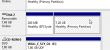
All looks good, except the OS failed to automatically assign a drive letter to the partition. No biggie, I can manually add one: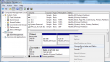
The error message of The system cannot find the file specified gave me an impression, that things aren't rolling my way.
At this point it wasn't about copying the file, but finding out what was going on. I had a Windows 8.1 right next to my Windows 7, so I plugged the USB into that one. This is what it saw: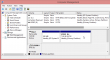
But wait! There was something fishy about it. The drive capacity didn't match. To test it, I copied a file to the drive:![]()
... and confirmed the Windows 8.1 error on a Linux:
# mount /dev/sde1 /mnt/usb/
# ls -l /mnt/usb/
total 1
-rwxr-xr-x. 1 root root 0 Oct 30 11:57 juttuhomma.txt
drwxr-xr-x. 2 root root 512 Oct 30 11:56 System Volume Information
Yep. The drive should be sde2, not 1! ![]() On a mac it was disk2s2, which would be equivalent. But a Windows 8.1 assigned the drive E: to 2nd partition! Nice.
On a mac it was disk2s2, which would be equivalent. But a Windows 8.1 assigned the drive E: to 2nd partition! Nice. ![]() Apparently the support for GPT isn't that great.
Apparently the support for GPT isn't that great.
And for those screaming "Piracy!" here's the pic:
According to Directive 2001/29/EC only "communication to the public" or "making available to the public" are limited. As I own a copy and am not publishing anything, ripping the encrypted MPEG-2 stream, converting it into H.264 and viewing it from my iPad is fully within my rights.