eSIM in iPhone
Friday, July 29. 2022
For vacation / touristing purposes, I did some travel. When leaving the comfort of EU/ETA-region cell phone mobile data changes into something tricky. Most telcos here in Finland offer you 15 GiB of roaming transfer per month inside EU/ETA. As I travelled into post-brexit UK, the gravity of current roaming agreements hit me. For those unaware (like me on London Heathrow airport): nothing works and if works, expect to pay per-GiB on gold bullions.
At hotel, free Wi-Fi was more than welcome addition to their service offering. With that I was able to figure out what the heck happened to my iPhone data and what measures could I take to enable it.
After weighing all the options, my solution was to purchase an eSIM. That's something I never even considered before. Being in "the spot" I just went for Holafly eSIM. I'm 99,9% sure their offering is not the best nor cheapest, their product simply was easily available. Their marketing must be superb!
List of options considered, but abandoned for different reasons included following:
- Not having data in my phone.
- Relying on public Wi-Fis. They were generally available in many sights and locations.
- Enabling non-EU/ETA data roaming on my subscription.
- Purchasing a prepaid SIM from nearby groceries store. They were generally available, not too expensive and easy to obtain.
This is what I paid with a credit card:
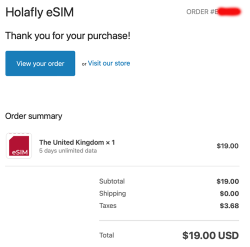
$19 USD. Living in Finland, the country most of the mobile stuff was invented at, the price for unlimited 5 day data was horrible. This is what Holafly delivered me via email:
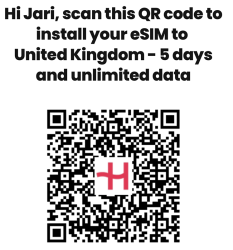
A QR-code! What! Are eSIMs distributed as QR-codes? Really?
More googling revealed: yes, that's correct. An eSIM is essentially a QR-code.
Payload of above matrix barcode would be as follows:
LPA:1$h3a.prod.ondemandconnectivity.com$8083B8A60025B1BA0E92A460388592035501C61BB74516AB176BA714D64AD60B
Studying the topic more with eSIM Whitepaper - The what and how of Remote SIM Provisioning and How Does an eSIM Work? Acronym LPA from the QR-code stands for Local Profile Assistant. Most stuff encoded into a QR-code I've ever seen has some sort of classifier as the initial value, so having something there would be expected. Next section with $-signs contain a hostname to contact followed by a password to provide for a server answering to requests on mentioned hostname to issue details of my newly purchased subscription for my phone. Host h3a.prod.ondemandconnectivity.com translates into 91.240.72.102, property of Thales group.
After walking through iPhone new data profile wizard, this is what I ended up with:
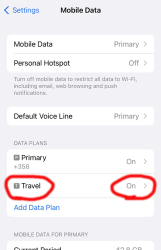
For unknown reason, the name of my eSIM was "Travel". That's something that can be chosen and renamed, even. Taking a look into the settings of my Travel-profile reveals following:
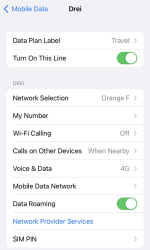
Whoo! That's an Austrian telco 3 subscription. The name "Drei" is German and means three (3). There are number of subsidiaries on 3 or Hutchison 3G Enterprises S.A.R.L., in case you are unaware of such telco group.
Now that I had mobile data, the obvious first thing was to verify where my Internet exit-node was located at. It seemed, my IPv4-range 91.223.100.0/26 was operated by Nexthop AS from Norway. A closer look on their geo-feed at https://geofeed.wgtwo.com/geofeed.csv revealed two network ranges of /26 or 62 available addresses:
# prefix,country_code,region_code,city,postal
91.223.100.0/26,GB,ENG,London,EC2V
91.209.212.0/26,GB,ENG,London,EC2V
Ultimately I was happy. Everything worked well, my iPhone had data connection for maps, googling, mail and iMessage.
To summarize:
- My iPhone is designed in California, USA and manufactured in China.
- I purchased an eSIM from Holafly, a Spanish company.
- I paid US dollars for the product on their website located in an UK server.
- What I got delivered from the purchase was credentials to connect to a French server.
- Response payload of from the French server was an Austrian mobile data subscription.
- Subscription's public Internet exit was located at United Kingdom, operated by a Norwegian company.
That's what I call an international operation! ![]()
PS. If you can hack the above eSIM to work for you, please inform me. It's a pre-paid, so I won't be the one taking the loss.
Post-passwords life: Biometrics for your PC
Monday, July 4. 2022
Last year I did a few posts about passwords, example. The topic is getting worn out as we have established the fact about passwords being a poor means of authentiaction, how easily passwords leak from unsuspecting user to bad people and how you really should be using super-complex passwords which are stored in a vault. Personally I don't think there are many interesting password avenues left to explore.
This year my sights are set into life after passwords: how are we going to authenticate ourselves and what we need to do to get there.
Biometrics. A "password" everybody of us carries everywhere and is readily available to be used. Do the implementation wrong, leak that "password" and that human will be in big trouble. Biometric "password" isn't so easy to change. Impossible even (in James Bond movies, maybe). Given all the potential downsides, biometrics still beats traditional password in one crucial point: physical distance. To authenticate with biometrics you absolutely, positively need to be near the device you're about to use. A malicious cracker from other side of the world won't be able to brute-force their way trough authentication unless they have your precious device at their hand. Even attempting any hacks remotely is impossible.
While eyeballing some of the devices and computers I have at hand:
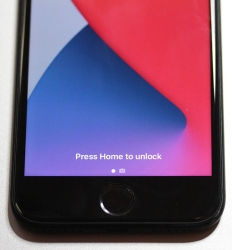


The pics are from iPhone 7, MacBook Pro and Lenovo T570. Hardware that I use regularily, but enter password rarely. There obviously exists other types of biometrics and password replacements, but I think you'll catch the general idea of life after passwords.
Then, looking at the keyboard of my gaming PC:

Something I use on daily basis, but it really puzzles me why Logitech G-513 doesn't have the fingerprint reader like most reasonable computer appliance does. Or generally speaking, if not on keyboard could my self assembled PC have a biometric reader most devices do. Why must I suffer from lack of simple, fast and reliable method of authentication? Uh??
Back-in-the-days fingerprint readers were expensive, bulky devices weren't that accurate and OS-support was mostly missing and injected via modifying operating system files. Improvements on this area is something I'd credit Apple for. They made biometric authentication commonly available for their users, when it became popular and sensor prices dropped, others followed suit.
So, I went looking for a suitable product. This is the one I ended up with:

A note: I do love their "brief" product naming! ![]()
It is a Kensington® VeriMark™ Fingerprint Key supporting Windows Hello™ and FIDO U2F for universal 2nd-factor authentication. Pricing for one is reasonable, I paid 50€ for it. As I do own other types of USB/Bluetooth security devices, what they're asking for one is on par with market. I personally wouldn't want a security device which would be "cheapest on the market". I'd definitely go for a higher price range. My thinking is, this would be the appropriate price range for these devices.
Second note: Yes, I ended up buying a security device from company whose principal market on mechanical locks.
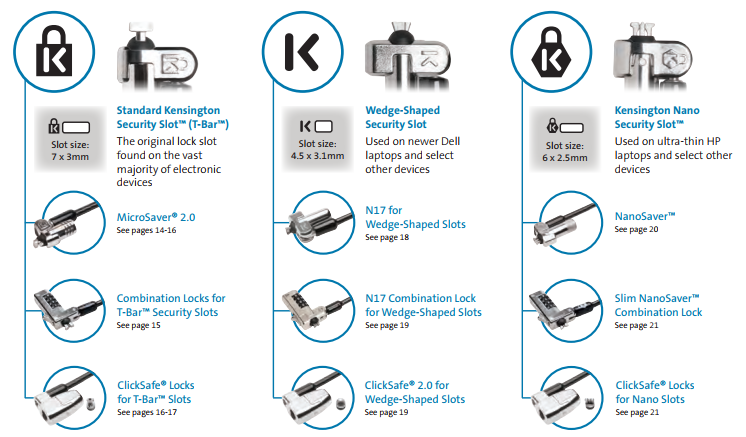
Here is one of those lock slots on the corner of my T570:

From left to right, there is a HDMI-port, Ethernet RJ-45 and a Kensington lock slot. You could bolt the laptop into a suitable physical object making the theft of the device really hard. Disclaimer: Any security measure can be defeated, given enough time.
Back to the product. Here is what's in the box:


That would be a very tiny USB-device. Similar sized items would be your Logitech mouse receiver or smallest WiFi dongles.
With a Linux running lsusb, following information can be retrieved:
Bus 001 Device 006: ID 06cb:0088 Synaptics, Inc.
Doing the verbose version lsusb -s 1:6 -vv, tons more is made available:
Bus 001 Device 006: ID 06cb:0088 Synaptics, Inc.
Device Descriptor:
bLength 18
bDescriptorType 1
bcdUSB 2.00
bDeviceClass 255 Vendor Specific Class
bDeviceSubClass 16
bDeviceProtocol 255
bMaxPacketSize0 8
idVendor 0x06cb Synaptics, Inc.
idProduct 0x0088
bcdDevice 1.54
iManufacturer 0
iProduct 0
iSerial 1 -redacted-
bNumConfigurations 1
Configuration Descriptor:
bLength 9
bDescriptorType 2
wTotalLength 0x0035
bNumInterfaces 1
bConfigurationValue 1
iConfiguration 0
bmAttributes 0xa0
(Bus Powered)
Remote Wakeup
MaxPower 100mA
Interface Descriptor:
bLength 9
bDescriptorType 4
bInterfaceNumber 0
bAlternateSetting 0
bNumEndpoints 5
bInterfaceClass 255 Vendor Specific Class
bInterfaceSubClass 0
bInterfaceProtocol 0
iInterface 0
Endpoint Descriptor:
bLength 7
bDescriptorType 5
bEndpointAddress 0x01 EP 1 OUT
bmAttributes 2
Transfer Type Bulk
Synch Type None
Usage Type Data
wMaxPacketSize 0x0040 1x 64 bytes
bInterval 0
Endpoint Descriptor:
bLength 7
bDescriptorType 5
bEndpointAddress 0x81 EP 1 IN
bmAttributes 2
Transfer Type Bulk
Synch Type None
Usage Type Data
wMaxPacketSize 0x0040 1x 64 bytes
bInterval 0
Endpoint Descriptor:
bLength 7
bDescriptorType 5
bEndpointAddress 0x82 EP 2 IN
bmAttributes 2
Transfer Type Bulk
Synch Type None
Usage Type Data
wMaxPacketSize 0x0040 1x 64 bytes
bInterval 0
Endpoint Descriptor:
bLength 7
bDescriptorType 5
bEndpointAddress 0x83 EP 3 IN
bmAttributes 3
Transfer Type Interrupt
Synch Type None
Usage Type Data
wMaxPacketSize 0x0008 1x 8 bytes
bInterval 4
Endpoint Descriptor:
bLength 7
bDescriptorType 5
bEndpointAddress 0x84 EP 4 IN
bmAttributes 3
Transfer Type Interrupt
Synch Type None
Usage Type Data
wMaxPacketSize 0x0010 1x 16 bytes
bInterval 10
Device Status: 0x0000
(Bus Powered)
So, this "Kensington" device is ultimately something Synaptics made. Synaptics have a solid track-record with biometrics and haptic input, so I should be safe with the product of my choice here.
For non-Windows users, the critical thing worth mentioning here is: There is no Linux support. There is no macOS support. This is only for Windows. Apparently you can go back to Windows 7 even, but sticking with 10 or 11 should be fine. A natural implication for being Windows-only leads us to following: Windows Hello is mandatory (I think you should get the hint from the product name already).
Without biometrics, I kinda catch the idea with Windows Hello. You can define a 123456-style PIN to log into your device, something very simple for anybody to remember. It's about physical proximity, you need to enter the PIN into the device, won't work over network. So, that's kinda ok(ish), but with biometrics Windows Hello kicks into a high gear. What I typically do, is define a rather complex alphanumeric PIN to my Windows and never use it again. Once you go biometrics, you won't be needing the password. Simple!
Back to the product. As these Kensington-people aren't really software-people, for installation they'll go with the absolutely bare minimum. There is no setup.exe or something any half-good Windows developer would be able to whip up. A setup which would execute pnputil -i -a synaWudfBioUsbKens.inf with free-of-charge tools like WiX would be rather trivial to do. But noooo. Nothing that fancy! They'll just provide a Zip-file of Synaptics drivers and instruct you to right click on the .inf-file:
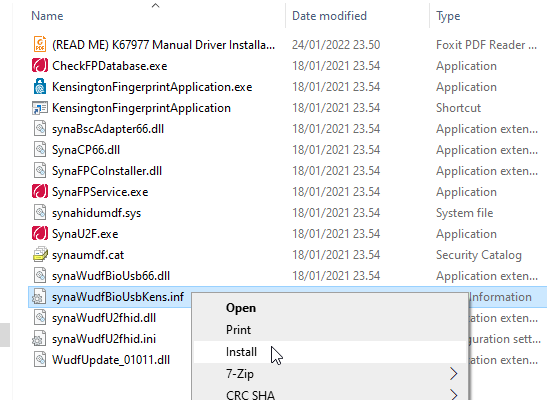
To Windows users not accustomed to installing device drivers like that, it is a fast no-questions-asked -style process resulting in a popup:
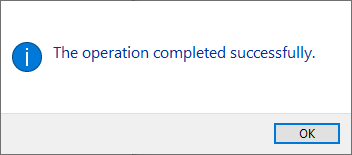
When taking a peek into Device Manager:
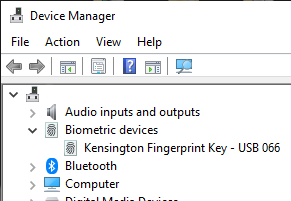
My gaming PC has a biometric device in it! Whoo!
Obviously this isn't enough. Half of the job is done now. Next half is to train some of my fingers to the reader. Again, this isn't Apple, so user experience (aka. UX) is poor. There seems not to be a way to list trained fingers or remove/update them. I don't really understand the reasoning for this sucky approach by Microsoft. To move forward with this, go to Windows Settings and enable Windows Hello:
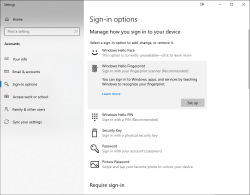
During the setup-flow of Windows Hello, you'll land at the crucial PIN-question:
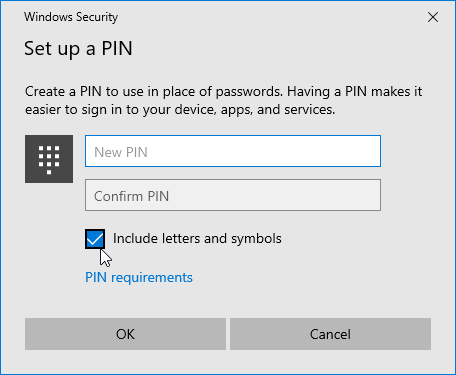
Remeber to Include letters and symbols. You don't have to stick with just numbers! Of course, if that suits your needs, you can.
After that you're set! Just go hit ⊞ Win+L to lock your computer. Test how easy it is to log back in. Now, when looking at my G-513 it has the required feature my iPhone 7, MBP and Lenovo has:

Nicely done!

