Zebex Z-3151HS bar code reader - Windows 10 - Unknown USB, USB device not recognized
Thursday, July 11. 2019
Among the number of toys I have, are couple of Zebex bar code readers. Since forever (or 2013), I've had issues with Windows not detecting the newly attached USB-device correctly. See my previous article Windows 7 unable to detect a HID barcode scanner for details. That was on a Zebex Z-3000 to be exact.
During all these years, the problem has not solved itself and all my attempts to fix have been not-so-successful. The reader I've been most recently used is an improved one using a laser to read the data, a Z-3151HS (the HS stands for High Speed). The version query will return a single-line string containing following:
Model Z3151HS S01.01
Ver
01.27
Date
01-18-2019
On a plugin, the USB human-interface-device (or HID, or keyboard) does this:
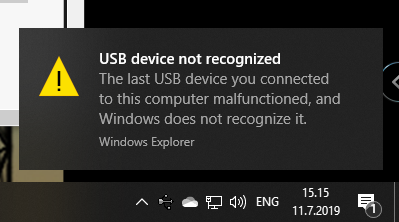
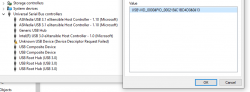
Nobody loves seeing an USB device not recognized -popup, or Device Descriptor Request Failed on device manager. That's a sign of a major malfunction.
Luckily, in this case without spending too much time, little bit of troubleshooting became fruitful and both problem reason and a fix were found. The bar code reader loves being in a wrong mode. This is an USB-device, but no matter what I try, on plugin the device will be in IBM PC/AT/PS/2 Keyboard emulation mode. That incorrect mode makes the newly plugged in USB-device not respond to a Windows intiated device query. As you might think, your Windows will be pissed about the failure and bark about it. Obviously, the device should be in USB-mode to handshake properly with Windows, that's a no-brainer.
Again, the mode can be changed easily by scanning some bar codes (these are actually in the manual too):
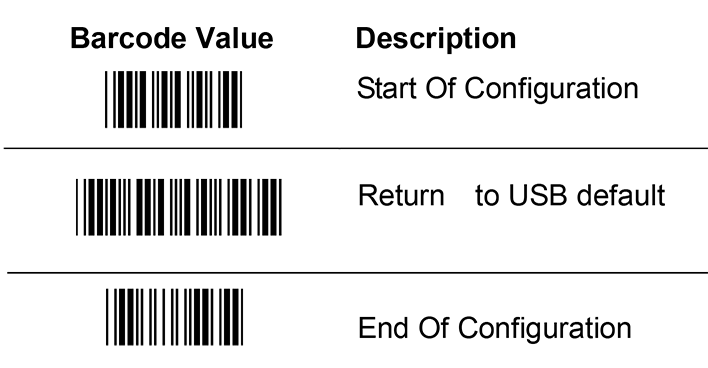
Enter configuration mode, switch to USB-mode and end configuration mode. Poof! Now Windows 10 sees the HID USB-thingie ok and it does work correctly. The obvious problem is, that you really do need to do it EVERY SINGLE TIME you plugin the device to your computer. Not cool! Numerous attempts to fix the mode-select have failed. If you have a suggestion, I'd be happy to try it.
Bonus: Firmware upgrade
My unit had a measly 1.03 firmware when I bought it. Obviously, I've been upgrading firmwares while hoping the problem would be solved somehow. No such joy yet.
New firmwares can be downloaded from Zebex website @ https://www.zebex.com/en/product/index/20/Z-3151HS with appropriate tooling to do the update. Since this is on a computer, nothing will ever work as smoothly as you'd like. On an attempt to run the firmware upgrade tool, this will happen:
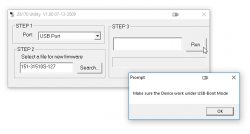
In front of your eyes, a failure will occur and a message will state: Make sure the device work under USB-Boot mode. I'm not sure whose English grammar is better, mine or that person who wrote that sentence, but the problem stands. You need to get your device into USB-Boot -mode and you have zero clue on how to do that.
Tons of googling, reading forum posts and manuals will reveal, that such a sequence does exist. You need to scan following bar codes:
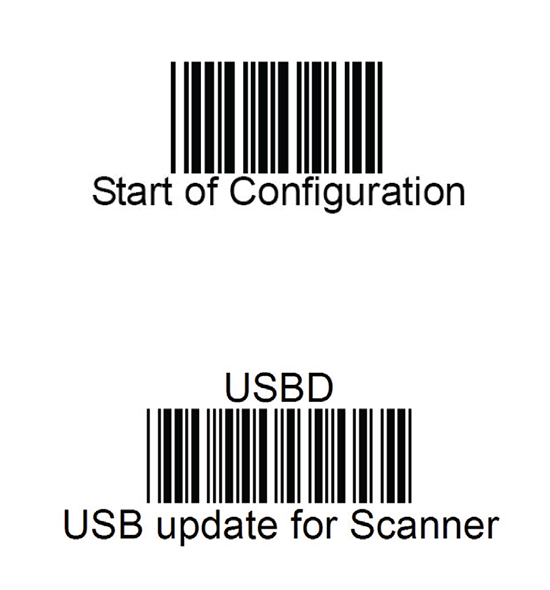
Yet again, go for configuration mode, and place the device into USB update -mode. After that, your firmware update will proceed to actual update.
I'll hope these tips will help some poor user trying to get his/hers reader working.
Enjoy scanning!


Lou on :
KE95 Save as customer default.
SET Confirm to save this setting
Might try those and see if they preserve the settings between power-cycles.
Jari Turkia on :
However, the customer default mode doesn't work how I'd expect/love it to work. On power-on, the reader is not in customer default mode.
Any other suggestions of things I could try?
Ivan on :
Jari Turkia on :