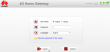Security: IPMI / BMC backdoors
Friday, June 14. 2013
I got a new Supermicro server. Pretty much the next day there was a writing about computer security. The article is in Finnish, and it contains interviews from
- Stonesoft, the Finnish firewall / intrusion detection company bought by McAfee / Intel
- F-Secure, the Finnish virus detection company
- CERT-FI, the Finnish national computer security incident response team
- SSH, the Finnish security company
It contains allegations from USA about Chinese Huawei using their hardware for spying American companies. There is also allegation that Supermicro had intentionally left specific IP-addresses open in their Base Management Controller. I didn't find a single trace about that, however, there is a security warning by SEC Consult about Barracuda-products having something similar what they describe in the article.
Taiwanese Supermicro is not totally innocent. I found that they had/have a flaw in their documentation. They failed to mention that their IPMI implementation has two admin-accounts. That is pretty rare when it comes to networked appliance. Typically one admin-account will do fine for most of us. Intentional or a honest mistake? Nobody knows. And those who do, won't tell.
Otherwise, I found two separate issues about remote management security issues. First one is about using a non-standard chiper to encrypt the IPMI-traffic. It simply lets you pass without encryption or authentication. Nice!
The second one is from almighty Bruce Schneier. It describes findings about general lack of security in those very critical systems used to manage the servers. Consumer products are safe, they don't have BMC / IPMI -chips in them.
I have one Asus ASMB4 and one Hewlett Packard iLO 2 on-line at the time of writing. The Asus BMC doesn't survive two weeks in the wild Internet. There is an unknown flaw to shoot it out of the Net somehow. That's why I put a firewall appliance in front of it. The HP iLO 2 seems to survive in the wild, however it has a very sluggish response time and absolutely requires a firewall also. It seems to be a target for lots of incoming traffic. Those BMC-boards are tiny both in physical size and computing capabilities, it doesn't take much to overload them.
Playstation 3 failing to load updates
Friday, May 24. 2013
Something really weird happened. My Playstation 3 refused to load updates. I retried at least 50 times, but it failed to load measly 24 MiB update from Sony.
A quick Google-search reveals, that plenty of people are suffering from this problem.
In my case the fix was to change wired connection into wireless. I have no idea what the difference is, but for some reason it did the trick.
Getting the updates into PS3 is rather complex as observed from the network traffic. An update is a HTTP-request and the load is split into 4 parallel loads. Example:
GET /tppkg/np/NPEB00874/NPEB00874_T8/0bbab4e7b137739f/EP4350-NPEB00874_00-NETFLIXRIGEL01EU-A0104-V0100-PE.pkg?product=0085&downloadId=be00b7cc&q=2058b9eb8ab5f2492012c6c5b5a73320d1bde7f004d5cb6734fa2ebf322b971e&serverIpAddr=87.248.207.254&downloadType=fm HTTP/1.1
Host: b0.ww.np.dl.playstation.net
Range: bytes=6126400-12252799
I don't understand why they do that. Obviously there is some sort of bug in the 4.41 firmware.
Update 4th July 2013:
Problem still exists in 4.46 firmware. I had major trouble updating, since my PS3 didn't get 100% of the firmware. The error message reads: "An error occurred during the download operation. A connection to the server cannot be established (80710723)".
Windows 7 not staying in sleep-mode
Thursday, April 18. 2013
My gaming-PC is couple years old and one day it didn't want to sleep anymore. Which is pretty weird. It has been working ok since I built it, but now something really weird happened. I Googled a couple of articles with keywords "windows 7 random wake from sleep" to confirm that it's not just my breaking down hardware, but a real issue.
Normally I don't shut down my PC, I just let it sleep when not being used. It is pretty modern piece of hardware and does not consume very much electricity during sleep. It also "boots" from the sleep pretty fast on a mouse or keyboard click. My initial fix was to reboot it and shut it down, and even turn off the power supply power to make sure it stays down. No matter what I tried, it just keeps popping up after random period of time. It could be 15 minutes or couple or hours.
Mr. Jack Ukleja found the actual reason for this behaviour. He has an execellent article in his blog. It appears that network adapter's Wake on pattern caused this. He also describes a way to see why Windows was woken last time. In my case Windows power configuration somehow gets it wrong. When I do a:
powercfg -lastwake
from command line, it gives me:
Wake History Count - 1
Wake History [0]
Wake Source Count - 1
Wake Source [0]
Type: Device
Instance Path: PCI\VEN_8086&DEV_1503&SUBSYS_849C1043&REV_05\3&11583659&0&C8
Friendly Name:
Description: Intel(R) 82579V Gigabit Network Connection
Manufacturer: Intel
... which most certainly is not the case here. I tapped a mouse button to wake this up.
Anyway, in his case he had a Realtek Gigabit Ethernet NIC and fixed the issue by disabling Wake on pattern from NIC's advanced settings. Even though I have an Intel Gigabit NIC, I had to try the same. It helped. I don't know if it is a factor, that in my PC there are two NICs and the another one is a Realtek Gigabit NIC. Anyway, now my PC is back in order. It stays sleep when I put it to sleep the way it is supposed to do.
Shop alarm gate tag dissected
Tuesday, March 26. 2013
Everybody who has ever been to a store has seen those electronic gates which are meant to keep shoplifters from stealing stuff. Normal shoplifters use some kind of countermeasures and are actually not bothered by the gates, only honest people get to suffer from them. Typically the gate triggers the alarm by accident when shop personnel simply forgot to remove the tag, or sometimes a rolled wire of some sorts will resemble a coil so that the gate thinks that my recently bought extension cord and/or Ethernet cable is an anti-theft tag. The other not-so-typical scenario is that, there is a tag attached to thing that you bought, but the gate does NOT trigger the alarm. Well, this time that's what happened.
I'm at home and realize, that there is a tag attached. It looks ugly and annoying and should be removed. Since I've always wanted to know how do they remove them in the shop, I took my trustworthy Dremel and started cutting.
Here are the pics:
It looks that there are 4 lightly magnetic ball bearings inside a small cavity made out of plastic and steel. The steely part of the cave is also magnetic so that it attracts the ball bearings to stay on that side. Then there is the part they remove in the store, it is a metallic stud which really doesn't move a lot when pulled. If a lot of force is applied to the stud, the four ball bearings are tightening to the direction of the pull, so that is it impossible (or very very hard) to actually succeed in removing the stud from the tag. In the store (you see them next to the cash register) they have a powerful magnet which is applied to the plastic side of the tag. When the tag is placed on top of the magnet, it pulls the ball bearings down (with the help of gravity), making the stud move away. A removed stud slips back to the tag very easily without magnets or anything, the ball bearings just move out of the way.
The tag is fully covered with plastic and most of it is a coil for the gate. Normal tags don't have sharp edges or brownish dust from dremeling. This one does, since I literally cut it half. The white plastic part in the 2nd pic is typically covered with the black plastic. Also the stud in the pics 3 and 4 is bit longer, since it is not cut short with a power tool.
Next question typically is: How to remove them next time without cutting/breaking the tag? My answer is that I don't know. My tag is busted anyway, but next time I have one that is not busted, I'll try applying some sort of magnet and hitting the tag to the direction of the magned. Eventually, it boils down to the magnetic force, so a powerful one is recommended. I don't know if I have one that has enough pull in it, but I'll sure try. Another thing that comes into mind is to keep twisting the stud while pulling, it should make the ball bearings roll and stay loose enough.
New laptop: Lenovo T430u
Monday, February 18. 2013
I ended up gotting a new laptop. Since my weapon of choice has been Thinkpad for ages, I got me a new Lenovo. The T-series has existed for ages. Even IBM made them during 90s. The T-series laptops are a bit pricey, but they are meant for working. Couple of years ago a colleague said "and they look like tools, too!". ![]()
Here is the link to Lenovo-page.
Since this is an ultrabook (whatever that actually means). It is quite light and only 22 mm thick, as you would expect there is no DVD-drive and only 2 USB-ports. They are USB3, but still, only two of them. Everything in this reminds me of Apple laptops, with the difference that there is a latch at the bottom of the machine. You can open the bottom very easily and all of the parts are easily accessible. It is easy to notice the philosophical difference in design and the ease of manufacturing with Lenovo and Apple. This one was designed by the same people, who actually build and fix them.
The really exciting part is that the state-of-the-art Ivy Bridge CPU/chipset/graphics -combo runs really, really fast. The difference to my previous laptop is a huge. To speed up things even more, I changed the 128 MiB Samsung SSD into 240 MiB Intel SpeedDaemon 520-series. I'm getting Windows Performance index of 4,9 with the weakest link being GPU and specifically desktop graphics. i5 CPU gets 6,9, memory gets 5,9 and SSD gets maximum reading of 7,9. All of these are really good numbers for a 1,7 GHz machine!
Typical usage scenario for a business laptop is to use it in docking station at the office. I got the Lenovo USB3-dock, but still I wouldn't call this a traditional docking station. To "dock" the laptop, you just connect USB3-cable and charger. The dock has quite a many USB3-ports, two DV-i ports and a 1Gbit/s Ethernet connector, all of which I require when docked.
But I'll stamp this with my seal-of-approval. T430u is definitely one to get!
Huawei B593 4G-router SMS
Sunday, February 3. 2013
I got my hands on Huawei B593, punched in a SIM-card and turned the thing on. The admin is at http://192.168.1.1/ and admin password is admin like on many other devices, no surprises there.
Since my SIM is a pre-paid one which I use for testing and temporary Internet access, I simply wanted to see how much credit I had there. But wait! There is no Send SMS -functionality. I got the PDF-manual which said that there would be one. I think every 3G USB-stick software has that, why a 4G router wouldn't have the simple thing?
Little bit of Googling revealed that some telcos actually don't put it there. I did get my box from an independent reseller, but it looked like it was a Sonera (Telia) branded hardware. Little bit of more Googling ended me to one of their competitors, Saunalahti. From their customer support page, I got their firmware, uploaded it and noticed a number of drastic changes. Login screen was changed in to a generic Huawei one. After login my precious SMS-menu was there!
Yet another shame on you Sonera! Why did you leave the SMS-sending out. Idiots!
Update:
The login screen for the Saunalahti firmware version V100R001C260SP055 looks like this.
Update 2:
Most non-Finnish readers cannot read the telco's support-page. Download link for the firmware is http://www.elisa.fi/elisa/docimages/attachment/tuki/elisa_r+m+h+s.tar.bz2
Update 3:
There is an article about firmware from 3 Denmark.