Windows 10 weeks: Upgrading Windows 10 with a clean install
Tuesday, July 19. 2016
Before release of Windows 10 build 10565 in October 2015, it was pretty much impossible to do a clean install for upgrading Windows 7 or 8 without first running the upgrade on the target machine. The announcement said:
Device activation improvements: Microsoft has received a lot of feedback from Insiders on making it easier to activate Windows 10 on devices that take advantage of the free upgrade offer to genuine Windows by using existing Windows 7, Windows 8 or Windows 8.1 product keys. If you install this build of the Windows 10 Insider Preview on a PC and it doesn’t automatically activate, you can enter the product key from a qualifying Windows 7, Windows 8 or Windows 8.1 used to activate the prior Windows version on the same device to activate Windows 10 by going to Settings > Update & security > Activation and selecting Change Product Key.
In short: You can whip up your install USB and do a clean install on a machine. If its not an OEM-machine, just enter your Windows 7 or Windows 8 key at install, and the thing should activate. Nice an easy.
And to clarify the exact build number situation your box is running, go to Settings, System, About. It should have something like this:
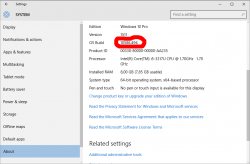
As suggested by Ilpo in a comment he left in my blog, there is an alternative method described by article How to Directly Clean Install Windows 10 without having to Upgrade First. Of course I had to try that! And thanks Ilpo, for the suggestion.
What you need is a Windows 10 install USB-stick. Go create one with your favorite method, and if you don't have a favorite, just go for Media creation tool, it can download an install image and store it to your USB-stick for later booting.
When your install-stick is ready, go find <your USB-stick drive>:\support\gatherosstate.exe into the target machine to be upgraded. Do NOT run in at the USB-stick, COPY it. I just dragged the file into my desktop. When ran, the application will create a XML-file containing a fingerprint from the machine ran. That fingerprint can be used to active the upgraded Windows 10 installation later. Needless to say, this type of activation will work only for valid upgrade paths. You cannot upgrade Windows 8.1 with Bing into Windows 10 Pro (I tried).
Second important thing: Run the gatherosstate.exe as an Administrator. I tried to validate the run-as-Admin -requirement after the upgrade was done, but it was too late. The file generated will differ. My thinking is, that it is not necessary to run as Admin, but that's what the original instructions said.
Take a copy of the generated GenuineTicket.xml-file. You will need that later. At this point you're good to go with a clean install. Replace hard drives or just re-partition the original one, whatever your install plan is. I'm guessing you wouldn't be doing the upgrade this way if it wasn't absolutely necessary. ![]()
During Windows 10 installation do NOT enter a license key. It is possible to "skip this" and "do this later" and ultimately when the install ends run a perfectly good non-activated Windows 10.
Now its time to go activate the newly installed Windows 10. You need to locate your saved GenuineTicket.xml-file and copy it to directory %ProgramData%\Microsoft\Windows\ClipSVC\GenuineTicket. Like this:
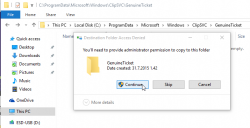
Now the activation is only a reboot away. Go ahead and boot the thing, and confirm:
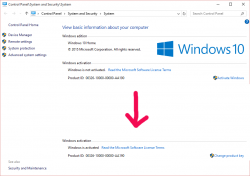
Done! Simple as pie.


James on :
you can do the same if you want pro version
First, clean install win7 pro sp1, then activate with a **tool** dazloader, reboot, go find gatherosstate.exe, from dvd or usb stick, and launch/save the titicket, now install win 10 pro.
but first you must edit you win10 home+pro iso in soucers folder and add a ei.cfg file, save your edited .iso
[EditionID]
[Channel]
Retail
[VL]
0
http://www.askvg.com/fix-cant-select-windows-10-pro-edition-during-clean-installation/
https://technet.microsoft.com/en-us/library/hh824952.aspx