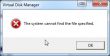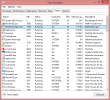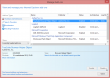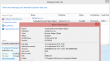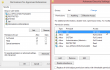Microsoft Windows GPT support or "Excuse me! Which partition?"
Sunday, November 9. 2014
During a regular day I run a number of different computers. One day I wanted to take a copy of my Wall-E DVD and transfer it to iPad for later viewing. Since I sync that iPad to a particular Mac, I had to transfer the H.264 file of the movie there. As this was a one time thing and I happened to have a suitable USB-stick at my desk, I chose to go the old fashioned way. Copy the file to the stick and walk with the stick to the other machine. Except ... I couldn't copy the file to the USB stick. The stick was initialized with Mac OS X and contained a GUID partition table (or GPT). It completely refused to work with my Windows 7. What! Really?
The official word from Windows and GPT FAQ is:
Q: Can Windows 7, Windows Vista, and Windows Server 2008 read, write, and boot from GPT disks?
A: Yes, all versions can use GPT partitioned disks for data. Booting is only supported for 64-bit editions on UEFI-based systems.
Sorry, but I beg to differ. There seems to be some level of support, but ... not to the full extent. We're talking about Linux or OS X -level support here.
The stick looks like this during entire process:
# parted /dev/sde print
Model: JetFlash Transcend 8GB (scsi)
Disk /dev/sde: 8032MB
Sector size (logical/physical): 512B/512B
Partition Table: gpt
Disk Flags:Number Start End Size File system Name Flags
1 20.5kB 210MB 210MB fat32 EFI System Partition boot
2 210MB 8031MB 7821MB fat32 Video
And this is how my Mac saw the situation:
$ mount
/dev/disk2s2 on /Volumes/VIDEO (msdos, local, nodev, nosuid, noowners)
This is what the Disk Manager of my Windows 7 said: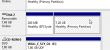
All looks good, except the OS failed to automatically assign a drive letter to the partition. No biggie, I can manually add one: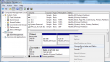
The error message of The system cannot find the file specified gave me an impression, that things aren't rolling my way.
At this point it wasn't about copying the file, but finding out what was going on. I had a Windows 8.1 right next to my Windows 7, so I plugged the USB into that one. This is what it saw: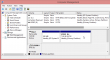
But wait! There was something fishy about it. The drive capacity didn't match. To test it, I copied a file to the drive:![]()
... and confirmed the Windows 8.1 error on a Linux:
# mount /dev/sde1 /mnt/usb/
# ls -l /mnt/usb/
total 1
-rwxr-xr-x. 1 root root 0 Oct 30 11:57 juttuhomma.txt
drwxr-xr-x. 2 root root 512 Oct 30 11:56 System Volume Information
Yep. The drive should be sde2, not 1! ![]() On a mac it was disk2s2, which would be equivalent. But a Windows 8.1 assigned the drive E: to 2nd partition! Nice.
On a mac it was disk2s2, which would be equivalent. But a Windows 8.1 assigned the drive E: to 2nd partition! Nice. ![]() Apparently the support for GPT isn't that great.
Apparently the support for GPT isn't that great.
And for those screaming "Piracy!" here's the pic:
According to Directive 2001/29/EC only "communication to the public" or "making available to the public" are limited. As I own a copy and am not publishing anything, ripping the encrypted MPEG-2 stream, converting it into H.264 and viewing it from my iPad is fully within my rights.
Lenovo WWAN (Gobi 2000) for Windows 8
Wednesday, June 18. 2014
This is a part 2 of my Lenovo on Windows 8 series. See the part about energy management.
After installing Windows 8 there was a mobile broadband device, but funnily enough it was locked to Verizon Wireless. What Verizon? I live in Finland! There is no Verizon to the next 8000 km. On status the Verizon displays as unnamed. However, on my Windows 7 it did use it with a pre-paid SIM-card and it did work properly. See:
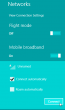
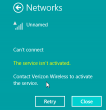
To fix this I went to check ThinkVantage Technologies downloads @ Lenovo, but for Windows 8 there is no Access Connections, or anything even remotely usable. Next I checked Windows 8 instructions Use mobile broadband to connect to the Internet @ Microsoft, but this information is relevant or usable only if the broadband modem is not locked to the goddam Verizon.
The exact modem make and model can be found out:
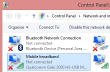
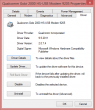
In Thinkpad L512 it is a Qualcomm Gobi 2000. Searching for information revealed Qualcomm Gobi 2000 page @ thinkwiki, a page dedicated to documenting Thinkpads running Linux. It has information in it about various firmwares for that modem. Searching for the firmware information turned out to be very successful, there is lot of good information at Gobi 2000 on Windows 8 (Thinkpad) and Gobi 2000 WAN Unlock Solution - tested & works new Z win7 64bit Pro.
The key to success is a Sony Vaio utility called OneClick Internet.
Update Feb 2021:
Given deprecation of Vaio models and Windows 7 and 8, the tool is not available anymore. I think https://www.sony.co.uk/electronics/support/downloads/Z0003894 might be it, but as I don't own suitable hardware anymore, I cannot verify.
Obsoleted setup instructions:
Download one from this link. Before running the Installer.exe, please change the config.ini as instructed. Out of the box the setting is:
[WebToGo-Project]
InstallSilent=1
Better:
InstallSilent=0
Now run the Installer.exe and install the app. Run it, and:
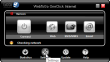
Click settings at the bottom, then:
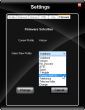
Hey presto! A drop-list of all firmwares available. Just select the one you want. My choice is obviously UMTS, which translates into the regular 2G/3G. What's even better is that this application has a SMS-utility in it. You can actually send and receive text messages with it. Something that is completely missing from Windows 8.1.
As a result, the Networks (click on the Internet connection on system tray to open the display to the right side of the screen) will look like this:
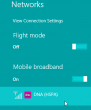
Nice! Exactly what I was looking for.
The bad thing about this is, that Thinkpad L512 has a really bad antenna. ![]() Any USB-stick will have a better one. The obvious good thing is, that Windows 8.1 gains one piece of much required functionality Lenovo chose to drop.
Any USB-stick will have a better one. The obvious good thing is, that Windows 8.1 gains one piece of much required functionality Lenovo chose to drop.
Lenovo Energy Management: Windows 8 shutting down sporadically
Tuesday, June 17. 2014
Lenovo, like all PC manufacturers, have a short life span for their hardware. I'm running a Thinkpad L512 for my Windows 8.1 purposes. No matter what people think about Windows 8, me as a professional must know what it does and how it behaves. Eventually there will be a Windows 9 and it will be based on 8. Ok, enough rant, let's get on with it.
So, the story is that there is a perfectly good Windows 7 laptop. Supported by manufacturer and all. But if you want to go the other path, they simply throw you the classic "not supported" -phrase. At the same time the thing is, that they publish drivers and software for Windows 8, but they simply don't put your model to the list of "supported" ones. All this while your perfectly good hardware "not supported" has the same components then the next one, which is "supported".
My Thinkpad decided to just shut itself down randomly. I installed Open Hardware Monitor and Real Temp to see what's exactly going on in my machine. With these software I tried to find a rule or threshold to trigger the shutdown cycle, but couldn't. It didn't require too complex thought process to realize, that there was no proper power management software installed.
Googling the issue found me a discussion forum topic "Lenovo U410 shuts down randomly". There Mr. NINE posted a link to Lenovo Energy Management for Microsoft Windows 8. The list of supported Systems for Windows 8 is:
- Lenovo G480 (2688, 20156), G580 (2689, 20157)
- Lenovo G485, G585
- IdeaPad N580, N581, N585, N586
- IdeaPad P580, P585
- IdeaPad S206, S300, S400, S400 Touch, S400u, S405
- IdeaPad U310, U310 Touch, U410, U410 Touch
- IdeaPad Y480, Y580
- IdeaPad Z380, Z480, Z485, Z580, Z585
There aren't any Thinkpads in the list. But if you download the em8.0.2.3.exe, it will work! In my case the sporadic shutdowns were gone too!
Windows 8.1 update failing to install
Sunday, June 15. 2014
I've been really busy with a new job and haven't had much time to blog. Now things are settling down a bit, so here goes ...
Windows 8.1 is my favorite subject. I'm an user and it does have a lot of issues. This time I'm discussing my attempts to install The Windows 8.1 Update. Ok. Is that the stupidest name in the whole world, or can somebody come up with something that could be more confusing, lame and non-descriptive at the same time. Don't answer, somebody at Microsoft eventually will. ![]()
The thing with this "update" is that you need to have it installed, or else <insert a threat here>. One of the ideas of this weirdly named update (aka. "update") is that it is kinda service pack, but it is not. It seems to pack all the updates in an "update". Nice and warm thought. The problem is, that it won't install. No matter what I do. Really. It WON'T INSTALL!
What I initially got is a "Windows Update error 0x80073712". The fix has been discussied in The Windows Club article Fix: Windows Update error 0x800F081F in Windows 8.1 and a help article your Windows 8.1 will give if clicking "more information" at the Windows Update failure dialog. It will say: "If you receive Windows Update error 0x80073712 or 80073712, it means that a file needed by Windows Update is damaged or missing." Everybody pretty much instructs you to run following as an admin:
DISM.exe /Online /Cleanup-image /Scanhealth
Deployment Image Servicing and Management tool
Version: 6.3.9600.16384
Image Version: 6.3.9600.16384
[==========================100.0%==========================]
The component store is repairable.
The operation completed successfully.
Notice how this scanner found a problem and says "is repairable". If there is nothing to do the message would be "No component store corruption detected". The actual fix run goes as follows:
DISM.exe /Online /Cleanup-image /Restorehealth
Deployment Image Servicing and Management tool
Version: 6.3.9600.16384
Image Version: 6.3.9600.16384
[==========================100.0%==========================]
The restore operation completed successfully. The component store corruption was repaired.
The operation completed successfully.
I did that. 7 times. Rebooted the computer a couple of times between runs. No avail.
The second thing to do is to get a Windows Update troubleshooter. It will chew your computer a while and spit out something like this: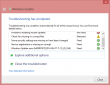
It basically does the same thing than the previous commands, but only has a nice GUI. No avail.
Then I thought that I'll download the update manually, it is available as KB2919355. There is a specific track to be followed when installing this, for example there are prerequisite updates that must exist on the machine for the "update" update to install. I did all that, but failed on the first prerequisite install. I tried a couple of times, but eventually gave up. No avail.
Since I had been attempting the install since April 2014 Microsoft updates came out. I was quite demotivated on this particular subject. My luck turned when June 2014 updates came out. There weren't many of those available, since the update I need called "update" wasn't updating. The total number of available updates on my computer was 3. My attempt of installing all of them at the same batch wasn't successful. Yet another 0x800blah error. Then I tried installing them individually. Same story. My luck turned when I did them in pairs. I got one of them to install! Amazing! Something wonderful happened and after a reboot the "update" was installed.
A reboot later my updated Windows 8.1 could see 22 new updates available. It worked!
Morale of the story:
Sometimes, even the stubborn idiot finds the kernel of corn. To this day I cannot comprehend what exactly happened and my Windows refused to do the good thing.
My message to Microsoft's Windows division is: Aow come on! Test these things once in a while. I'm pretty darn sure you know what the problem was, why not release a proper information how to get the darn update installed.
Transferring Windows 7 OEM license to a new hard drive
Friday, May 30. 2014
This is a follow-up post on my previous post about Replacing Compaq 615 hard drive with a SSD.
It is obvious, that when you remove the old hard drive from your PC and replace it with a new one, all your stuff won't be on the new drive. "All your stuff" includes Windows operating system, your user profile information, settings, background picture of your desktop, all your precious photos, ... the list goes on. So to succesfully replace the hard drive, some preliminary steps are needed. Even in the best case, where you're prepared to lose all of your files and information, the only thing that you need to transfer is your Windows 7 license. In Microsoft lingo it is called The Activation. This literally means, that your Windows will emulate E.T. and "call home" to verify, that you are allowed to run the installation.
In this particular case following circumstances exist:
- The laptop in question is manufactured by HP/Compaq
- HP/Compaq is a Microsoft OEM partner and they get their Windows 7 licenses with special pricing
- The hardware must has a suitable identification for the OEM partner in its BIOS called SLIC
- Actual Windows 7 license (activation) will be stored on the hard drive, the OEM product key of this installation is not known
- It is impossible to transfer the activation from old hard drive to the new one. It is possible to re-activate on the new drive when the existing OEM product key has been extracted from the old Windows 7 installation.
- There is nothing illegal in this procedure. You bought the hardware, you own the hardware. With hardware you paid for the Windows 7 license. This is NOT software piracy of any kind.
Abandoned options
There are three good possibilities of transferring an existing Windows installation to the new drive. I chose not to use either of those.
It is possible to create a recovery disc from existing installation. This has been covered in articles How do I create recovery discs on a Compaq 615 and Creating Recovery Discs or Saving a Recovery Image to a USB Flash Drive (Windows 7). There was a glitch, though. The HP Backup & Recovery manager was not installed to this Compaq laptop. I found an article Download hp backup & recovery manager which points to softpaq sp45602.exe containing the installer.
Another way would be to use the Windows 7 built-in backup. There is an option to create the system recovery image. Apparently HP/Compaq chooses to go with this on consumer models.
Other possibilities would include Clonezilla, Acronis True Image, or similar to transfer the entire drive with all the partitions.
The reason why I abandoned all of those was that I definitely wanted a fresh start without any old payload. The HP Backup & Recovery would provide the cleanest start, but still there are a number of weird software being installed, which nobody actually needs or wants. Another thing is that Windows 7 fresh install on SSD takes care of setting the TRIM-flag to the partition and aligns the partitions properly on 4096 byte boundaries. Both of those settings differ when installing to a hard drive. These are pretty much the only differences when installing to SSD instead of HD, but I definitely wanted to get all of my performance settings right from the beginning.
Prerequisites for license transfer
When talking about OEM Windows 7 licenses, following license types exist OEM Channel SLP, NONSLP and COA License Product Keys. The difference of those is explained in detail in this article. To put it briefly, in every OEM machine there must be a sticker somewhere. The sticker has the Certificate of Authentication (COA) key. This OEM COA key can be used to activate a Windows 7 installation only via phone. It is a possibility, but not my first choice as there are other options available.
Every OEM Windows 7 also has an OEM System Locked Pre-installation key. The key is not available anywhere. It is hidden intentionally, for the reason that nobody would ever try anything I'm about to describe in this post. ![]() To dig out the SLP-key, you will need a special piece of software. My choice is The Magical Jelly Bean Keyfinder. There is a free edition available for download and it just magically tells you your Windows installation key. The smart thing to do is to use the export-option to an USB stick. You can copy/paste your license key from a file later when it is needed.
To dig out the SLP-key, you will need a special piece of software. My choice is The Magical Jelly Bean Keyfinder. There is a free edition available for download and it just magically tells you your Windows installation key. The smart thing to do is to use the export-option to an USB stick. You can copy/paste your license key from a file later when it is needed.
If you are interested in your settings and data, backup your user profile(s) with Windows Easy Transfer (migwiz.exe). I chose to save the profile data onto an USB hard drive to be restored later.
You must have OEM certificates for this the license activation to work. Download a the certificate bundle from https://docs.google.com/open?id=0Bxj5NEo7I3z9dWx3VndfenZBWVE. Your hardware manufacturer should be in the archive, if it is not, you cannot proceed.
Optional prerequisite is SLIC ToolKit V3.2. You can download one from https://docs.google.com/open?id=0Bxj5NEo7I3z9WE1NS2dVVjc4VEE. Using this tool really helps you in the process, because you can actually see if it would work and you can verify the steps.
Warning!
If you don't know your SLP-key DO NOT remove the old hard drive.
Installing Windows 7 to the new drive
Warning!
If you don't know your SLP-key DO NOT start installing to the new drive. Put the old drive back and use a keyfinder to get your key.
Update 2nd Jan 2016: My recent findings about possibility of recovering the key with USB-dock. With suitable hardware it is possible to read the key from already removed hard drive.
Update 13th Mar 2015: Microsoft took down their Windows 7 downloads from Digital River. They are not available anymore!
All the Windows 7 SP1 installation images are generally available for download. See Official Windows 7 SP1 ISO from Digital River about details. Again: This is not software piracy! You own the license for your Windows 7, you are entitled to own the installation media for it.
Download the exact version of your installation image. Language may be different, but not all OEM licenses are allowed for both 32-bit and 64-bit installations. If you are changing x86 to x64 there will be also issues with Windows Easy Transfer, it documented that the transfer wizard works only on same arcitecture. To see if your OEM license works both on 32-bit and 64-bit you simply have to test it.
If you need the language files see Windows 7 SP1 Language Packs Direct Download Links and the utility needed to install them Vistalizator. The language packs are different for 32-bit and 64-bit installations, so choose carefully. Windows 7 Ultimate can change languages from control panel, no special tweaks are needed for it.
During installation, choose not to enter a license key. You will end up having a non-activated Windows installation. The technical term is that your activation is on a "grace period". This is what we want to do. Activate later.
Re-activating the license on the new drive
Third warning: You will need your SLP-key for the re-activation to work.
In your Computer properties, there is an option to "Change Product Key". None of your OEM-keys will work there, no matter how much you try. Any activation attempts will yield something like this:
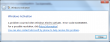
Activation Error code: 0XC004E003 (Product key already in use). There is a lengthy discussion of Clean OEM Windows 7 install returns 0xc004e003 @ Microsoft.
What you need to do is follow instructions from activating windows 7 OEM way. Open a Command Prompt (cmd.exe) and run it as Administrator.
First we confirm that the BIOS has required information in it. It definitely should as the machine had a working Windows 7 in it, but still ... run the SLIC tool to confirm:
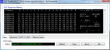
It should say "Dump OK!". On the Advanced-tab you can confirm, that there are issues with the activation:
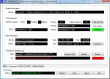
The SLIC status is on green and is valid, but private key and certificate have issues and display a red cert. error.
To fix this, my sequence differs a bit from the article. The first thing to do is to set your SLP-key, say something like this into your command prompt (no, that is not really my SLP-key):
slmgr.vbs -ipk J7JHT-BC3HD-73CQT-WMFJ-XXXXX
It should respond after a delay:
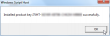
Next install your manufacaturer certificate, this will take a while:
slmgr.vbs -ilc HP-COMPAQ.xrm-ms
It should respond after a lengthy delay with something like this:
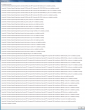
The last thing to do is to rebuild the certificate store, to start using all these changes:
slmgr.vbs -rilc
That should respond with a simple "Ok". Now you can confirm your activation status with a:
slmgr.vbs -dli
The response should be something like:
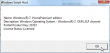
If you failed in this process, the response will look more like:
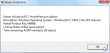
Upon success, the SLIC tool will also display the status as:
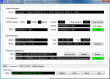
Slmgr.vbs is volume activation tool installed into all Windowses. See more details about it from Slmgr.vbs Options for Volume Activation @ Technet.
The successful activation can be confirmed also from Computer properties. At no part of this activation any network traffic to Microsoft or any other party is required.
Both Microsoft and your PC's manufacturer would like for you not to know anything about this. Both of their businesses rely on the fact, that hardware vendors and their partners will do all the maintenance for your PC while making money at it. Since hacking is about learning how computer stuff works, this is a prime example of hacking. With this information you can hack your own laptop.
Any comments are welcome!
Windows 8 desktop icon fail [Fixed]
Thursday, May 22. 2014
Windows 8 (or 8.1) is one of the not-so-popular operating systems. Even Microsoft employees admit Windows 8 is 'the new Vista'. Ok, they failed on that. Perhaps Windows 9 will be better.
Now that we have that out, there are a number of weird things in that OS. The one bugging me most is the fact that the full screen app icons that appear when you move the cursor to the top-left corner of your desktop are failing to display. This happens to me very often. It seems to have something to do with sleep/hibernate on my Win8 laptop. It should look like this: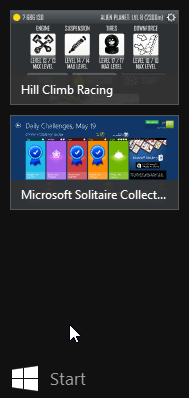
But it looks like this instead: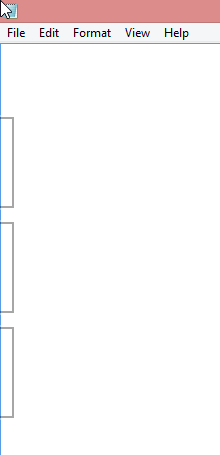
Not cool. ![]()
There are some shadows from the icons, but nothing usable or nothing that I could use to identify which icon is for which app.
I don't know what's the problem, but I found a fix. The culprit is your classic explorer.exe. The fix is simple. Zap your Windows Explorer with a magic kill process -wand and create a new better one. The new explorer won't know anything about already running full-screen apps, but it will sure learn if you manage to get into one.
Here is the fix. First start the Task Manager. Since the idea is to kill explorer.exe, you'll need a tool to eradicate the old one and make sure you can start a new one. The sequence starts from Task Manager's Details tab-sheet: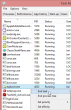
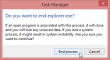
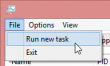
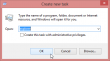
After that your explorer will be back and your icons will be back after you visit all of your apps.
Long live Windows XP: Building a Windows 7 desktop from scrap heap
Tuesday, April 8. 2014
Today, this tuesday, is the last time Windows XP gets security updates from Microsoft. Apparently Dutch and UK governments are willing to pay seven figure sums per year to keep their XPs running, but the rest of us, anything smaller than a government we don't get to have those. Last autumn I visited Windows 8.1 release in Helsinki and there a Microsoft MVP said "Microsoft is not that evil company, they just might release something really critical if it comes down to that". There was some chuckling in the crowd. Anyway, very interesting things will happen to XP, see the CVE-list for non-fixed flaws.
In Finnish media, the XP has gotten a lot of media coverage all year. I guess it got to the point of scaring regular users in the national TV. This I figured when my mother called me about her Windows 7. ![]() The another thing was at my neighbor's computer. She has an old XP-box with really poor specs. She asked for my help, but after initial assessment there was nothing I could do with her old computer. I happened to have an old Dell OptiPlex GX260 desktop computer with steroids, a SSD-drive in a ATA-to-SATA -adapter. I was about to do the decent thing and comply with EU 2002/96/EC directive, aka. throw the electronic junk where all electronic junk ends up at. The computer has only 512 MiB memory, but given the 2,0 GHz Pentium 4 CPU, it runs 2009 released Windows 7 in a reasonable acceptable manner. The best part for my neighbor was, that I promised to donate the hardware free of charge. It was only a matter of getting a license key for Windows 7.
The another thing was at my neighbor's computer. She has an old XP-box with really poor specs. She asked for my help, but after initial assessment there was nothing I could do with her old computer. I happened to have an old Dell OptiPlex GX260 desktop computer with steroids, a SSD-drive in a ATA-to-SATA -adapter. I was about to do the decent thing and comply with EU 2002/96/EC directive, aka. throw the electronic junk where all electronic junk ends up at. The computer has only 512 MiB memory, but given the 2,0 GHz Pentium 4 CPU, it runs 2009 released Windows 7 in a reasonable acceptable manner. The best part for my neighbor was, that I promised to donate the hardware free of charge. It was only a matter of getting a license key for Windows 7.
My old OptiPlex booted from installation DVD without problems, I must say I was amazed about that. Any old low-quality CD/DVD-drive typically has issues with dust in the lens and the read head eventually deteriorates to the point, that the drive refuses to read anything. Anyway, the Windows 7 installer found the SATA-connected SSD-drive, the installer copied the files, booted for the initial Out-Of-the-Box-Experience. Everything seemed to be ok, I had network connectivity and even some sound.
What every legacy PC does after install is, that the display resolution is something unbelievable. This case I had a VGA 640x480. It sure looked nice on my 22" LCD-screen! ![]()
The thing is: no W7 drivers for my Dell. It seems to have a built-in Intel 82845G graphics adapter in it. The Dell support knows about my machine and the display driver in its Download Center, but the latest supported OS they have is Windows XP. WDDM driver model was introduced in Vista and XDDM drivers was the last one Intel ever did for 82845G. This was confirmed in Microsoft TechNet's Windows 7 IT Pro forums discussion How do I get Windows 7 Graphic driver for the Intel 82845G Graphics Controller?
Lucky for me, somebody had posted a link to another article For Older Hardware to Run on Windows 7 How to Install intel 82845G graphics driver on Window 7, and there was a solution for my exact problem. I didn't realize that it was possible to still use XDDM drivers, but it is possible. In device manager, there is a Add Legacy hardware:
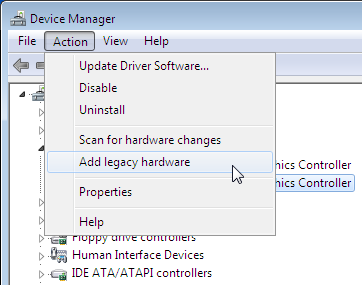
I took the 82845G driver package 14.10.3, unzipped it and Windows 2000 XDDM driver installed. After rebooting the Windows 7, everything was ok. The driver actually claims it can go up to 2048x1536, but given the analog VGA-connector I chose not to go that far.
Finally, I installed Microsoft Security Essentials into it and I was done. My neighbor had a nice "new" computer till year 2020. I'm wishing people would upgrade before that, but knowing that doing nothing is always the preferred action on non-hackers, so plenty of people will be taken by surprise when Windows 7 updates run out.
Fixing inaccurate Windows 7 NTP-client
Saturday, March 29. 2014
I don't have a Windows-domain at home, so the Internet time client (NTP) is on relaxed settings. Your typical Microsoft documentation about NTP will have phrases like: "The default value for domain members is 10. The default value for stand-alone clients and servers is 15" in it. So, it really makes a difference if the computer is in a domain or not.
It is a well established fact, that the hardware clock on your computer is quite inaccurate. On a modern computer, there is no point in using expensive hardware to make the clock run smoothly, you can always set the time from a reliable clock source from Internet. That's what the NTP was made decades ago, to make sure that everybody has the same time in their boxes.
The real question here is: Why does my Windows 7 clock skew so much? I have set up the internet time, but it still is inaccurate.
As a Linux-guy I love doing my stuff on the command-line. To question about the clock skew I'll do:
w32tm /monitor /computers:-the-NTP-server-
... and it will respond something like NTP: -0.7900288s offset from local clock. So it's almost a second behind the accurate time source.
The initial fix is easy, force it to get the accurate time from the configured time server:
w32tm /resync
But I cannot be doing that all the time. Why cannot the computer maintain a well disciplined clock like I configured it to do? There must be something fishy about that.
A command like:
w32tm /query /status
will say that Poll Interval: 10 (1024s), but I cannot confirm that requests for every 1024 seconds (or less). It simply does not do that. There is a TechNet article with the title of Windows Time Service Tools and Settings describing a registry setting of MaxPollInterval located in HKEY_LOCAL_MACHINE\SYSTEM\CurrentControlSet\Services\W32Time\Config, but that has no real relevance here. The update mechanism does not obey that setting.
However, Microsoft's knowledge base article 884776 titled How to configure the Windows Time service against a large time offset gives more insight about the update interval. It describes a registry value of SpecialPollInterval located in HKEY_LOCAL_MACHINE\SYSTEM\CurrentControlSet\Services\W32Time\TimeProviders\NtpClient for manual peers. I'm guessing I have a manual peer, whatever that means. I don't have a domain and I did set the server manually. The original value seems to be 604800 seconds, making that 7 days or a week. Whoa! Way too much for me.
While sniffing the network traffic with the Wireshark, indeed I can confirm that putting a small value into that will make my Windows 7 to poll on that interval. I put 10 seconds there, and it seems to work. For any real life scenario 10 seconds to update time is ridiculous. For a computer on a domain, the value is 3600 seconds, making the updates for every hour. I chose to use that.
Please note that changing the registry value requires a restart for the Windows time client. From a command line a:
net stop w32time
net start w32time
will do the trick and start using the newly set registry value. You can also restart the Windows Time service from GUI.
Now my computer's time seems to stick with a reasonable accuracy. I'm still considering of purchasing a GPS-time box of my own. They seem to be quite expensive, though.
Disabling non-disableable Internet Explorer add ons
Friday, March 21. 2014
One day my laptop shut itself down while I was getting a cup of coffee. No big deal, I thought. I'll just plug it into charger and things will be ok again. It took me by surprise to see, that the battery was 80% charged and the laptop had done a "crash landing". Apparently it chose to turn itself off. I'm guessing to avoid an over-heating situation.
Couple of weeks later I realized that a machine that does not do anything, chews about 25% CPU constantly. The natural guess would be a virus scanner, but it turned out to be a process called IEWebSiteLogon.exe:
I've never heard of such an application. Google didn't reveal anything useful, but the process properties revealed that the file was located at C:\Program Files\Lenovo Fingerprint Reader\x86\, so the conclusion is that my fingerprint reader's software is running a piece of software to eat up a lot of CPU-resources to do exactly nothing.
The file name gave me a hint, that it has something to do with Internet Explorer. I was running IE 11:
I opened the add ons manager:
and there it was. My initial idea of disabling the stupid thing didn't pan out. The Disable-button is grayed out. Searching The Net revealed two interesting pieces of information: How to Remove Unneeded Plug-Ins in Internet Explorer By Andy Rathbone from Windows 8 For Dummies, which proved to be useless, it instructs to disable the add on. The second yielded results: Can't remove Internet Explorer Add-On. It described a way to track down the component by its class ID. Nice, but not nice enough. Somewhere there is a piece of code to attempt to load the missing component. Why not remove the requirement?
The details of the add on are:
Now I had the class ID of {8590886E-EC8C-43C1-A32C-E4C2B0B6395B}. According to SystemLookup.com is a valid piece of software, they say: "This entry is classified as legitimate". That class ID can be found in my Windows system's registry from the following locations:
- HKEY_CLASSES_ROOT\CLSID\
- HKEY_CLASSES_ROOT\Wow6432Node\CLSID\
- HKEY_LOCAL_MACHINE\SOFTWARE\Classes\Wow6432Node\CLSID\
- HKEY_LOCAL_MACHINE\SOFTWARE\Microsoft\Windows\CurrentVersion\Explorer\Browser Helper Objects\
- HKEY_CURRENT_USER\Software\Microsoft\Internet Explorer\Approved Extensions
- HKEY_CURRENT_USER\Software\Microsoft\Windows\CurrentVersion\Ext\Settings\
The interesting ones are the system setting of Browser Helper Objects and user setting of Approved Extensions. Removing the helper object surely will disable the add on completely. Also it will be a good idea to make it a not-approved extension. And to un-register the component. All that should give the stupid add on a decisive blow and make it not waste my precious CPU-cycles.
The following PowerShell-commands run with administrator permissions will do the trick:
Remove-Item -path
"HKLM:\SOFTWARE\Microsoft\Windows\CurrentVersion\Explorer\Browser Helper Objects\{8590886E-EC8C-43C1-A32C-E4C2B0B6395B}"
Remove-Item -path
"HKCU:\Software\Microsoft\Windows\CurrentVersion\Ext\Settings\{8590886E-EC8C-43C1-A32C-E4C2B0B6395B}"
Remove-ItemProperty -path
"HKCU:\Software\Microsoft\Internet Explorer\Approved Extensions" -name "{8590886E-EC8C-43C1-A32C-E4C2B0B6395B}"
If you don't have admin-permissions, the commands will fail. Also please note that every time Internet Explorer is started, it will make sure that permissions in the registry HKEY_CURRENT_USER\Software\Microsoft\Internet Explorer\Approved Extensions are set so, that user is denied any modification access. See this:
I tried to remove the deny ACL with PowerShell, but it seems to be impossible. The API is not mature enough.
After removing the deny ACL and running the PowerShell-commands and finally stopping and starting the Internet Explorer, the add on was gone. I managed to "disable" it completely.
Linux Integration Services for Hyper-V 3.5: Network status still degraded
Friday, January 24. 2014
Microsoft announced version 3.5 of Linux Integration Services for Hyper-V. An ISO-image is available for download at Mirosoft's site.
In one of my earlier articles I was wondering if it really matters when Hyper-V indicates the Linux guest status as degraded and tells that an upgrade is required. This version does not change that. Looks like they just added some (weird) new features and improved set of virtulization features for Windows Server 2012 R2, but didn't touch the network code. However, there is a promise of TRIM-support for 2012 R2.
So, the bottom line is: not worth upgrading.
Downgrading Internet Explorer 9 into 8 on Windows 7
Wednesday, December 18. 2013
That should be an easy task, right? You guessed it. If I'm writing about it, it isn't. Once in a while I still test with a real IE8. The IE10 and IE11 emulators should be good enough, but they aren't. Here are the stats from this blog: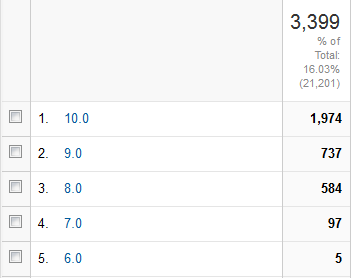
People seem to run with IE8 a lot. They shouldn't but ... they do. ![]()
Here is what I did:
- List of Windows updates installed on the computer:
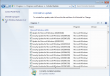
- Managed to find Internet Explorer 9 in it (on Windows 7, that's pretty normal):
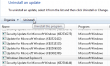
- Un-install starts:
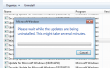
- Yep. It took a while and hung. Darn!
- I waited for 20 minutes and rebooted the hung piece of ...
- Reboot did some mopping up and here is the result. No IE anywhere:
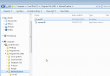
- Guess who cannot re-install it. On a normal installation it is listed in Windows features, like this:
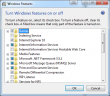
In my case, no: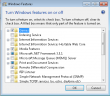
No amount of reboots, running sfc.exe or anything I can think of will fix this. This is what I already tried:
- Attempt fix with Windows Resource Checker:
PS C:\Windows\system32> sfc /scannow
Beginning system scan. This process will take some time.
Beginning verification phase of system scan.
Verification 100% complete.
Windows Resource Protection did not find any integrity violations.
It simply fails to restore the files, because all the bookkeeping says, that IE8 shouldn't be there! - Let' just download the installation package and re-install manually. Download Center - Internet Explorer 8
- Ok, we're not going to do that, because the IE 8 installation package for Windows 7 does not exist. Reason is very simple. Win 7 came with IE8. It is an integral part of the OS. You simply cannot run the Windows 7 without some version of IE. No installation packages necessary, right? Internet Explorer 8 for Windows 7 is not available for download
- Right then. I took the Windows Vista package and ran the installation anyway. All the compatiblity modes and such yield the same result. Internet Explorer 8 is not supported on this operating system
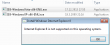
- Re-installation instructions, part 1: Reinstalling IE8 on Windows 7. Not much of a help. The
- Re-installation instructions, part 2: How to Reinstall Internet Explorer in Windows 7 and Vista. No help there either.
- Registry tweaking into HKEY_LOCAL_MACHINE\SOFTWARE\Microsoft\Windows NT\CurrentVersion\Winlogon\GPExtensions to see if {7B849a69-220F-451E-B3FE-2CB811AF94AE} and {CF7639F3-ABA2-41DB-97F2-81E2C5DBFC5D} are still there as suggested by How to Uninstall IE8. Nope. No help with that either. That article mentions "European Windows 7". What could the difference be?
- Perhaps re-installing Service Pack 1 would help? But well... in Windows 7 SP1 cannot be re-installed like it was possible in Windows XP. That actually did fix a lot of operating systems gone bad at the XP-era.
The general consensus seems to be, that you simply cannot lose IE from Windows 7. Magically I did. ![]() Just based on the Wikipedia article about removing IE, it is possible.
Just based on the Wikipedia article about removing IE, it is possible.
Some of the symptoms I'm currently having is Windows Explorer Refuses to Open Folders In Same Window. Some of the necessary DLLs are not there and Windows Explorer behaves funnily.
I don't know what to attempt next.
Getting the worst of Windows 7 - Install updates automatically (recommended)
Friday, December 13. 2013
Why doesn't my setting of NOT installing important updates automatically stick? Every once in a while it seems to pop itself back to the stupid position and does all kinds of nasty things in the middle of the night. From now on I'll start a counter how many times I'll go there to reset the setting back to the one I as system administrator chose.
All this rant is for the simple reason: I've lost data and precious working time trying to recover it. This morning I woke up and while roaming in the house in a semi-conscious state attempting to regain a thought, I noticed couple of LEDs glimmering in a place there shouldn't be any. My desktop PC was on and it shouldn't be. On closer inspection at 3 am it chose to un-sleep for the sake of installing Windows updates. This is yet another stupid thing for a computer to be doing (see my post about OS X waking up).
The bottom line is that the good people (fucking idiots) at Microsoft don't respect my decisions. They choose to force feed me theirs based on the assumption that I accidentally chose not to do a trivial system administration taks automatically. I didn't. I don't want to lose my settings, windows, documents, the list goes on.
The only real option for me would be to set up a Windows Domain. In Active Directory there would be possibility of fixing the setting and making it un-changeable. I just don't want to do it for a couple of computers. Idiots!
Windows 8.1 upgrade and Media Center Pack
Wednesday, December 11. 2013
Earlier I wrote about upgrading my Windows 8 into Windows 8.1. At the time I didn't realize it, but the upgrade lost my Media Center Pack.
At the time I didn't realize that, but then I needed to play a DVD with the laptop and noticed, that the OS is not capable of doing that anymore. After Windows 8 was released it didn't have much media capabilities. To fix that, couple months after the release Microsoft distributed Media Center Pack keys for free to anybody who wanted to request one. I got a couple of the keys and installed one into my laptop.
Anyway, the 8.1 upgrade forgot to mention that it would downgrade the installation back to non-media capable. That should be an easy fix, right?
Wrong!
After the 8.1 upgrade was completed, I went to "Add Features to Windows", said that I already had a key, but Windows told me that nope, "Key won't work". Nice. ![]()
At the time I had plenty of other things to take care of and the media-issue was silently forgotten. Now that I needed the feature, again I went to add features, and hey presto! It said, that the key was ok. For a couple of minutes Windows did something magical and ended the installation with "Something went wrong" type of message. The option to add features was gone at that point, so I really didn't know what to do.
The natural thing to do next is to go googling. I found an article at the My Digital Life forums, where somebody complained having the same issue. The classic remedy for everything ever since Windows 1.0 has been a reboot. Windows sure likes to reboot. ![]() I did that and guess what, during shutdown there was an upgrade installing. The upgrade completed after the boot and there it was, the Windows 8.1 had Media Center Pack installed. Everything worked, and that was that, until ...
I did that and guess what, during shutdown there was an upgrade installing. The upgrade completed after the boot and there it was, the Windows 8.1 had Media Center Pack installed. Everything worked, and that was that, until ...
Then came the 2nd Tuesday, traditionally it is the day for Microsoft security updates. I installed them and a reboot was requested. My Windows 8.1 started disliking me after that. The first thing it did after a reboot, it complained about Windows not being activated! Aow come on! I punched in the Windows 8 key and it didn't work. Then I typed the Media Center Pack key and that helped. Nice. Luckily Windows 8 activation is in the stupid full-screen mode, so it is really easy to copy/paste a license key. NOT! ![]()
The bottom line is: Media Center Pack is really poorly handled. I'm pretty sure nobody at Microsoft's Windows 8 team ever installed the MCP. This is the typical case of end users doing all the testing. Darn!
Ridiculously big C:\windows\winsxs directory
Tuesday, November 5. 2013
Lot of my Windows 7 testing is done in a virtual installation. I run it under KVM and aim for small disc footprint, I have a number of other boxes there too. One day I came to realize that my Windows 7 installation is running out of disc space. That would be strange, I literally have nothing installed in it and it still manages to eat up 30 GiB of space.
There is Microsoft KB Article ID: 2795190 How to address disk space issues that are caused by a large Windows component store (WinSxS) directory explaining this behavior.
The fix is to use Deployment Image Servicing and Management tool DISM. Run something like this as administrator will help:
C:\Windows\System32\Dism.exe /online /Cleanup-Image /SpSuperseded
it will say something like "Removing backup files created during service pack installation". It will remove more than 4 GiB of space. Rest of the garbage will stay on the drive as they originate from regular windows updates.
Upgrading into Windows 8.1
Friday, October 25. 2013
Why does everything have to be updated via download? That's completely fucked up! In the good old days you could download an ISO-image and update when you wanted and as many things you needed. The same plague is in Mac OS X, Windows, all important applications. I hate this!
Getting a Windows 8.1 upgrade was annoying since it failed to upgrade my laptop. It really didn't explain what happened, it said "failed rolling back". Then I bumped into an article "How to download the Windows 8.1 ISO using your Windows 8 retail key". Nice! Good stuff there. I did that and got the file.
Next thing I do is take my trustworthy Windows 7 USB/DVD download tool to create a bootable USB-stick from the 8.1 upgrade ISO-file. A boot from the stick and got into installer which said that this is not the way to do the upgrade. Come on! Second boot back to Windows 8 and start the upgrade from the USB-stick said that "Setup has failed to validate the product key". I googled that and found a second article about getting the ISO-file (Windows 8.1 Tip: Download a Windows 8.1 ISO with a Windows 8 Product Key), which had a comment from Mr. Robin Tick had a solution for this. Create the sources\ei.cfg-file into the USB-stick with contents:
[EditionID]
Professional
[Channel]
Retail
[VL]
0
Then the upgrade started to roll my way. To my amazement my BitLocker didn't make much of a stopper for the upgrade to proceed. It didn't much ask for the PIN-code or anything, but went trough all the upgrade stages: Installing, Detecting devices, Applying PC settings, Setting up a few more things, Getting ready and it was ready to go. It was refreshing to experience success after the initial failure. I'm guessing that the BitLocked made the downloaded upgrade to fail.
Next thing I tried was to upgrade my office PC. It is a Dell OptiPlex with OEM Windows 8. Goddamn it! It did the upgrade, but at that point my OEM Windows 8 was converted into a retail Windows 8.1. Was that really necessary? How much of an effort would that be to simply upgrade the operating system? Or at least give me a warning, that in order to proceed with the upgrade the OEM status will be lost. Come on Microsoft!