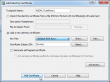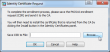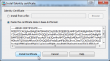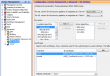3 Italy firmware for u-12
Friday, March 28. 2014
I got a comment from Mr. nos_com71 about 3 Italy's firmware for u-12.
The download link is to Mediafire, which definitely is not my favorite place to pick up something I'd like to run on any of my computers. But if you think you can handle it, go for https://www.mediafire.com/?jut00ju7uov988z to get it.
Little bit of FMK:ing revealed, that 3 Italy is using a classic V100R001C12SP104 (see the article about 3 Denmark's firmware with exactly the same version). The important thing is, that he pointed out that the SSH passwords are stored unencrypted in /var/sshusers.cfg. This is exactly like my version does.
So, those people who are able to use the exploit, are able to know what the SSH-passwords are. A command like
B593cmd.pl "cat /var/sshusers.cfg" will give you immediate answer and a regular
ssh admin@-the-IP-here- /bin/sh will do the rest. As I previously stated, the thing is, you need to know the admin password to the web-console and old enough firmware to have the exploit in it to be table to any of that.
Cisco ASA protected SSH-connection hangs - [Fixed]
Thursday, March 13. 2014
Couple of my users were complaining, that their SSH-connection dies when idling for a while. The client does not notice, that server is gone. It cannot regain communications and dies only after a transmission is attempted, failed and timed out.
My initial reaction was, that a firewall disconnects any "non-used" TCP-connections. The non-used may or may not be true, but the firewall thinks that and since it can make the decision, it disconnects the socket. There is one catch: if the TCP-socket is truly disconnected, both the server and the client should notice that and properly end the SSH-session. In this case they don't. For those readers not familiar with the details of TCP/IP see the state transition diagram and think half-closed connection as being ESTABLISHED, but unable to move into FIN_WAIT_1 because firewall is blocking all communications.
Googling got me to read a discussion thread @ Cisco's support forums titled SSH connections through asa hanging. There Mr. Julio Carvaja asks the original poster a question: "Can you check the Timeout configuration on your firewall and also the MPF setup. What's the Idle time you have configured for a TCP session?" So I did the same. I went to the box and on IOS CLI ran the classic show running-config, which contained the timeout values:
timeout conn 1:00:00 half-closed 0:10:00 udp 0:02:00 icmp 0:00:02
From that I deduce that any TCP-connection is dropped after one hour of idling. It is moved into half-closed state after 10 minutes of idle. The 10 minutes is in the time range of my user complaints. One hour is not. So essentially Cisco ASA renders the TCP-connection unusable and unable to continue transmitting data.
In the discussion forum there is suggestion to either prolong the timeout or enable SSH keepalive. I found the way of defining a policy for SSH in the ASA. There is an article titled ASA 8.3 and Later: Set SSH/Telnet/HTTP Connection Timeout using MPF Configuration Example, which describes the procedure in detail.
However, I choose not to do that, but employ keepalive-packets on my OpenSSHd. I studied my default configuration at /etc/ssh/sshd_config and deduced that keepalive is not in use. In the man-page of sshd_config(5) I can find 3 essentially required configuration directives:
- TCPKeepAlive: The master switch to enable/disable the mechanism.
- This is on by default, but this alone does not dicatate if the keepalive will be used or not
- ClientAliveInterval: The interval [in seconds] at how often a keepalive packet is being transmitted
- As default, this is 0 seconds, meaning that no packets will be sent.
- ClientAliveCountMax: The number of packets that a client did not respond to before declaring the connection dead
- As default this is 3. Still, no packets are sent ever, thus a client is never declared M.I.A. based on this criteria.
So to fix the failing SSH-session problem, the only thing I changed was to set a client alive interval. Since after 10 minutes of idling (600 seconds), the Cisco ASA will mess up the connection, I chose half of that, 300 seconds.
After restarting the sshd, opening a connection and idling for 5 minutes while snooping the transmission with Wireshark, I found out that my SSH server and client exchanged data after ever 300 seconds. The best thing about the fix is that it works! It solves the problem and SSH-connection stays functional after long period of idling.
Using own SSL certificate in Cisco ASA
Tuesday, March 11. 2014
Yesterday I was mighty pissed about Oracle's Java breaking my stuff. Then it occurred to me: I shouldn't be using self-signed certificates in the first place! See my post about Certificate Authority setup: Doing it right with OpenSSL, where I wrote "My personal recommendation is to never use self-signed certificates for anything". And there I was! Darn. ![]()
I figured, that there must be a way of stop the stupidity and install an own certificate to the network appliance. Then I bumped into ASA 8.x: Renew and Install the SSL Certificate with ASDM, a PDF-document from Cisco instructing how to achieve that. Nice! Exactly what I needed.
This is how to do it. Log into ASDM and go to Configuration -> Device Management -> Certificate Management -> Identify Certificates. It looks like this:
There you can find Add-button:
You should add a new identify certificate. I used the Default-RSA-Key, but Cisco's own documentation says to generate a new one. In case SSH-keys need to be regenerated, the SSL-certificate won't work anymore. In my case I can simply recreate the certificate also, so it is not an issue to me. After you click Add Certificate:
You will get a dialog to save the Certificate Signing Request (CSR) into a local drive to be sent to a Certification Authority (CA) to be processed.
After your CSR has gone trough and you have your certificate in PEM-format go back to ASDM and select Install this time. You will get a dialog:
Upload or copy/paste the PEM certificate there and click Install Certificate. After that you'll have an identity:
Now the next thing to do is to start using the newly created identity. In Configuration -> Device Management -> Advanced -> SSL Settings there is an option to choose an identity to use when ASDM is being accessed via HTTPS or ASDM-IDM.
To get better results from Qualsys SSL Labs server test I did following changes:
- SSL-version is set to TLS V1 Only, that is TLS 1.0 only. 1.1 nor 1.2 is not available.
- For encryption I'm only using:
- 112-bit 3DES-SHA1
- 128-bit RC4-SHA1
- 128-bit RC4-MD5
- The AES-encryptions for 128-bit or 256-bit failed on my box for some reason. If you have them, please use those! The chosen 3 crypto algos provide reasonable security, but the AES-ones are better.
After an Apply the new certificate is in use. You can verify that via a web browser from HTTPS-interface or go to Control Panel's Java security settings and remove the self-signed certificate from secure site certificates -list. The ASDM-login will work again.