Lenovo WWAN (Gobi 2000) for Windows 8
Wednesday, June 18. 2014
This is a part 2 of my Lenovo on Windows 8 series. See the part about energy management.
After installing Windows 8 there was a mobile broadband device, but funnily enough it was locked to Verizon Wireless. What Verizon? I live in Finland! There is no Verizon to the next 8000 km. On status the Verizon displays as unnamed. However, on my Windows 7 it did use it with a pre-paid SIM-card and it did work properly. See:
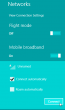
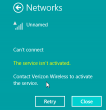
To fix this I went to check ThinkVantage Technologies downloads @ Lenovo, but for Windows 8 there is no Access Connections, or anything even remotely usable. Next I checked Windows 8 instructions Use mobile broadband to connect to the Internet @ Microsoft, but this information is relevant or usable only if the broadband modem is not locked to the goddam Verizon.
The exact modem make and model can be found out:
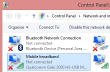
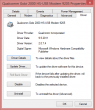
In Thinkpad L512 it is a Qualcomm Gobi 2000. Searching for information revealed Qualcomm Gobi 2000 page @ thinkwiki, a page dedicated to documenting Thinkpads running Linux. It has information in it about various firmwares for that modem. Searching for the firmware information turned out to be very successful, there is lot of good information at Gobi 2000 on Windows 8 (Thinkpad) and Gobi 2000 WAN Unlock Solution - tested & works new Z win7 64bit Pro.
The key to success is a Sony Vaio utility called OneClick Internet.
Update Feb 2021:
Given deprecation of Vaio models and Windows 7 and 8, the tool is not available anymore. I think https://www.sony.co.uk/electronics/support/downloads/Z0003894 might be it, but as I don't own suitable hardware anymore, I cannot verify.
Obsoleted setup instructions:
Download one from this link. Before running the Installer.exe, please change the config.ini as instructed. Out of the box the setting is:
[WebToGo-Project]
InstallSilent=1
Better:
InstallSilent=0
Now run the Installer.exe and install the app. Run it, and:
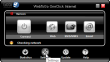
Click settings at the bottom, then:
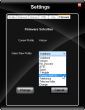
Hey presto! A drop-list of all firmwares available. Just select the one you want. My choice is obviously UMTS, which translates into the regular 2G/3G. What's even better is that this application has a SMS-utility in it. You can actually send and receive text messages with it. Something that is completely missing from Windows 8.1.
As a result, the Networks (click on the Internet connection on system tray to open the display to the right side of the screen) will look like this:
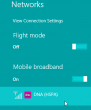
Nice! Exactly what I was looking for.
The bad thing about this is, that Thinkpad L512 has a really bad antenna. ![]() Any USB-stick will have a better one. The obvious good thing is, that Windows 8.1 gains one piece of much required functionality Lenovo chose to drop.
Any USB-stick will have a better one. The obvious good thing is, that Windows 8.1 gains one piece of much required functionality Lenovo chose to drop.
Lenovo Energy Management: Windows 8 shutting down sporadically
Tuesday, June 17. 2014
Lenovo, like all PC manufacturers, have a short life span for their hardware. I'm running a Thinkpad L512 for my Windows 8.1 purposes. No matter what people think about Windows 8, me as a professional must know what it does and how it behaves. Eventually there will be a Windows 9 and it will be based on 8. Ok, enough rant, let's get on with it.
So, the story is that there is a perfectly good Windows 7 laptop. Supported by manufacturer and all. But if you want to go the other path, they simply throw you the classic "not supported" -phrase. At the same time the thing is, that they publish drivers and software for Windows 8, but they simply don't put your model to the list of "supported" ones. All this while your perfectly good hardware "not supported" has the same components then the next one, which is "supported".
My Thinkpad decided to just shut itself down randomly. I installed Open Hardware Monitor and Real Temp to see what's exactly going on in my machine. With these software I tried to find a rule or threshold to trigger the shutdown cycle, but couldn't. It didn't require too complex thought process to realize, that there was no proper power management software installed.
Googling the issue found me a discussion forum topic "Lenovo U410 shuts down randomly". There Mr. NINE posted a link to Lenovo Energy Management for Microsoft Windows 8. The list of supported Systems for Windows 8 is:
- Lenovo G480 (2688, 20156), G580 (2689, 20157)
- Lenovo G485, G585
- IdeaPad N580, N581, N585, N586
- IdeaPad P580, P585
- IdeaPad S206, S300, S400, S400 Touch, S400u, S405
- IdeaPad U310, U310 Touch, U410, U410 Touch
- IdeaPad Y480, Y580
- IdeaPad Z380, Z480, Z485, Z580, Z585
There aren't any Thinkpads in the list. But if you download the em8.0.2.3.exe, it will work! In my case the sporadic shutdowns were gone too!
Arch Linux failing to start network interface
Monday, June 16. 2014
One of my boxes is running an Arch Linux. Out of the box it is really a slim one. The install runs only a blink and as a result the operating system won't have anything that is not absolutely necessary to boot the thing for the first time. Given any of the other distros who require gigabytes and gigabytes of storage for crap you won't ever need this is a refreshing change. Every Arch Linux user needs to "build their own excitement" (originally about Gentoo from obsoleted http://www.usenix.org.uk/pictures/despair-linux/gentoo.jpg).
Recently they maintainers have been fiddling around too much with network interface naming conventions. When I installed it was eth0, then it changed to ens3, and guess what happened when I last updated! Yuupp! Back to eth0, but with a twist. Now the eth0 won't come up on boot. ![]() Crap!
Crap!
The Arch Linux discussion forum's section Networking, Server, and Protection has a discussion with topic [SOLVED] Update broke netctl (I guess?). It discusses the problem with a sys-subsystem-net-devices-ens3.device. However, in my box none of the repair instructions were accurate.
Later I realized that my dmesg has following lines in it:
systemd[1]: Expecting device sys-subsystem-net-devices-eth0.device...
systemd[1]: Expecting device sys-subsystem-net-devices-ens3.device...
Ok. On bootup it waits for two, as in not one, network interfaces to become alive. The problem is that my box only has one. A check for the ghost-interface:
systemctl status sys-subsystem-net-devices-ens3.device
* sys-subsystem-net-devices-ens3.device
Loaded: loaded
Active: inactive (dead)
Yields pretty much what I know. It is inactive and dead. A manual fix would be to start the DHCP-client manually with a:
systemctl start dhcpcd@eth0.service
... after which the network starts functioning again, but which does not fix the problem. On bootup the interface won't work! ![]()
What I did to fix this was to disable dhcpcd for both interfaces:
systemctl disable dhcpcd@ens3.service
systemctl disable dhcpcd@eth0.service
And enabled it to the proper one:
systemctl enable dhcpcd@eth0.service
This does seem to help, but on bootup it still complains "Dependency failed for dhcpcd on ens3". I don't know exactly where the old interface keeps popping up.
In the end, this does work, but it simply takes a bit longer to boot than it used to. Any suggestions to improve booting are welcome.
Windows 8.1 update failing to install
Sunday, June 15. 2014
I've been really busy with a new job and haven't had much time to blog. Now things are settling down a bit, so here goes ...
Windows 8.1 is my favorite subject. I'm an user and it does have a lot of issues. This time I'm discussing my attempts to install The Windows 8.1 Update. Ok. Is that the stupidest name in the whole world, or can somebody come up with something that could be more confusing, lame and non-descriptive at the same time. Don't answer, somebody at Microsoft eventually will. ![]()
The thing with this "update" is that you need to have it installed, or else <insert a threat here>. One of the ideas of this weirdly named update (aka. "update") is that it is kinda service pack, but it is not. It seems to pack all the updates in an "update". Nice and warm thought. The problem is, that it won't install. No matter what I do. Really. It WON'T INSTALL!
What I initially got is a "Windows Update error 0x80073712". The fix has been discussied in The Windows Club article Fix: Windows Update error 0x800F081F in Windows 8.1 and a help article your Windows 8.1 will give if clicking "more information" at the Windows Update failure dialog. It will say: "If you receive Windows Update error 0x80073712 or 80073712, it means that a file needed by Windows Update is damaged or missing." Everybody pretty much instructs you to run following as an admin:
DISM.exe /Online /Cleanup-image /Scanhealth
Deployment Image Servicing and Management tool
Version: 6.3.9600.16384
Image Version: 6.3.9600.16384
[==========================100.0%==========================]
The component store is repairable.
The operation completed successfully.
Notice how this scanner found a problem and says "is repairable". If there is nothing to do the message would be "No component store corruption detected". The actual fix run goes as follows:
DISM.exe /Online /Cleanup-image /Restorehealth
Deployment Image Servicing and Management tool
Version: 6.3.9600.16384
Image Version: 6.3.9600.16384
[==========================100.0%==========================]
The restore operation completed successfully. The component store corruption was repaired.
The operation completed successfully.
I did that. 7 times. Rebooted the computer a couple of times between runs. No avail.
The second thing to do is to get a Windows Update troubleshooter. It will chew your computer a while and spit out something like this: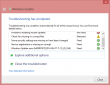
It basically does the same thing than the previous commands, but only has a nice GUI. No avail.
Then I thought that I'll download the update manually, it is available as KB2919355. There is a specific track to be followed when installing this, for example there are prerequisite updates that must exist on the machine for the "update" update to install. I did all that, but failed on the first prerequisite install. I tried a couple of times, but eventually gave up. No avail.
Since I had been attempting the install since April 2014 Microsoft updates came out. I was quite demotivated on this particular subject. My luck turned when June 2014 updates came out. There weren't many of those available, since the update I need called "update" wasn't updating. The total number of available updates on my computer was 3. My attempt of installing all of them at the same batch wasn't successful. Yet another 0x800blah error. Then I tried installing them individually. Same story. My luck turned when I did them in pairs. I got one of them to install! Amazing! Something wonderful happened and after a reboot the "update" was installed.
A reboot later my updated Windows 8.1 could see 22 new updates available. It worked!
Morale of the story:
Sometimes, even the stubborn idiot finds the kernel of corn. To this day I cannot comprehend what exactly happened and my Windows refused to do the good thing.
My message to Microsoft's Windows division is: Aow come on! Test these things once in a while. I'm pretty darn sure you know what the problem was, why not release a proper information how to get the darn update installed.

