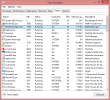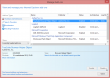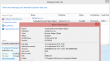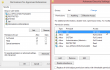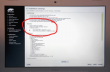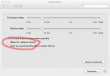Disabling non-disableable Internet Explorer add ons
Friday, March 21. 2014
One day my laptop shut itself down while I was getting a cup of coffee. No big deal, I thought. I'll just plug it into charger and things will be ok again. It took me by surprise to see, that the battery was 80% charged and the laptop had done a "crash landing". Apparently it chose to turn itself off. I'm guessing to avoid an over-heating situation.
Couple of weeks later I realized that a machine that does not do anything, chews about 25% CPU constantly. The natural guess would be a virus scanner, but it turned out to be a process called IEWebSiteLogon.exe:
I've never heard of such an application. Google didn't reveal anything useful, but the process properties revealed that the file was located at C:\Program Files\Lenovo Fingerprint Reader\x86\, so the conclusion is that my fingerprint reader's software is running a piece of software to eat up a lot of CPU-resources to do exactly nothing.
The file name gave me a hint, that it has something to do with Internet Explorer. I was running IE 11:
I opened the add ons manager:
and there it was. My initial idea of disabling the stupid thing didn't pan out. The Disable-button is grayed out. Searching The Net revealed two interesting pieces of information: How to Remove Unneeded Plug-Ins in Internet Explorer By Andy Rathbone from Windows 8 For Dummies, which proved to be useless, it instructs to disable the add on. The second yielded results: Can't remove Internet Explorer Add-On. It described a way to track down the component by its class ID. Nice, but not nice enough. Somewhere there is a piece of code to attempt to load the missing component. Why not remove the requirement?
The details of the add on are:
Now I had the class ID of {8590886E-EC8C-43C1-A32C-E4C2B0B6395B}. According to SystemLookup.com is a valid piece of software, they say: "This entry is classified as legitimate". That class ID can be found in my Windows system's registry from the following locations:
- HKEY_CLASSES_ROOT\CLSID\
- HKEY_CLASSES_ROOT\Wow6432Node\CLSID\
- HKEY_LOCAL_MACHINE\SOFTWARE\Classes\Wow6432Node\CLSID\
- HKEY_LOCAL_MACHINE\SOFTWARE\Microsoft\Windows\CurrentVersion\Explorer\Browser Helper Objects\
- HKEY_CURRENT_USER\Software\Microsoft\Internet Explorer\Approved Extensions
- HKEY_CURRENT_USER\Software\Microsoft\Windows\CurrentVersion\Ext\Settings\
The interesting ones are the system setting of Browser Helper Objects and user setting of Approved Extensions. Removing the helper object surely will disable the add on completely. Also it will be a good idea to make it a not-approved extension. And to un-register the component. All that should give the stupid add on a decisive blow and make it not waste my precious CPU-cycles.
The following PowerShell-commands run with administrator permissions will do the trick:
Remove-Item -path
"HKLM:\SOFTWARE\Microsoft\Windows\CurrentVersion\Explorer\Browser Helper Objects\{8590886E-EC8C-43C1-A32C-E4C2B0B6395B}"
Remove-Item -path
"HKCU:\Software\Microsoft\Windows\CurrentVersion\Ext\Settings\{8590886E-EC8C-43C1-A32C-E4C2B0B6395B}"
Remove-ItemProperty -path
"HKCU:\Software\Microsoft\Internet Explorer\Approved Extensions" -name "{8590886E-EC8C-43C1-A32C-E4C2B0B6395B}"
If you don't have admin-permissions, the commands will fail. Also please note that every time Internet Explorer is started, it will make sure that permissions in the registry HKEY_CURRENT_USER\Software\Microsoft\Internet Explorer\Approved Extensions are set so, that user is denied any modification access. See this:
I tried to remove the deny ACL with PowerShell, but it seems to be impossible. The API is not mature enough.
After removing the deny ACL and running the PowerShell-commands and finally stopping and starting the Internet Explorer, the add on was gone. I managed to "disable" it completely.
Installing OpenSuse 13.1 into a MacBook
Monday, February 10. 2014
OpenSuse 13.1 was released November 2013. During Christmas holidays I started a project of upgrading my previous installation.
Since I'm running on a MacBook 1,1 it was obvious that I was looking for trouble. Previously I had rEFIt running just to get a GRUB 2 -prompt. This time I decided to start from a clean slate. Literally. I ran
dd if=/dev/zero of=/dev/sda
for the 10 first MiB of the drive to make sure, that it definitely has no trace of any of my previous settings. Since rEFIt has been abandoned years ago, I went for the replacement project rEFInd. I approached the author Mr. Roderick W. Smith and he was very helpful, but no matter what I did, I could not get rEFInd running on my very old 32-bit Mac. So, I had two options left: to go back to abandonware or see what would happen without a Boot Manager.
I failed on the installer settings-dialog, by trying to out-smart OpenSuse logic. My completed installation didn't boot. On 2nd try I simply went with the flow. As Mr. Smith instructed me, I didn't touch the most critical thing: MBR is not the way to go on a Mac! Here are my settings:
And guess what, it worked! OpenSuse 13.1 installer has enough logic to create a bootable Linux-installation to a completely blank hard drive. Nice! ![]()
The installer was pretty smart. Wi-Fi network was configured properly, it worked out-of-the-box. Apple-keys work: screen brightness, volume, etc. work as is. Also the typical trouble-makers sleep (on RAM) / hibernate (to disk), battery info, sound, and what not. There were only two minor issues: iSight does not work without the Apple proprietary firmware and the keyboard Apple-keys don't do anything usable.
To get the iSight camera working, see ift-extract -tool at Apple Built-in iSight Firmware Tools for Linux. It can dig the guts out of Mac OS X iSight-driver and equip your Linux with a functioning camera. The keyboard is a trivial one. Like previously, I just keyfuzz'ed the keys into something useful. See the OpenSuse 12.3 installation blog entry for details.
There is one thing you may want to check. If you enable SSHd, like I always do on all servers. As default /etc/sysconfig/SuSEfirewall2.d/services/sshd defines as TCP/22 to be open. That is the general idea, but apparently there is so much SSHd bombing going on, that I always tar pit my installations. For some strange reason Suse engineers chose not to allow that in a specific service definition file, but it has to be in the classic /etc/sysconfig/SuSEfirewall2 file, section FW_SERVICES_ACCEPT_EXT="0/0,tcp,22,,hitcount=3,blockseconds=60,recentname=ssh"
I urge everyone of you to rename the services/sshd into something else and add the above line. This makes bombing your SSH-port so much more difficult. And it does not affect your own login performance, unless you choose to bomb it yourself.
You may want to check OpenSuse's hardware compatibility list for details about Apple Laptops. The HCL has info about what works and what doesn't.
In general OpenSuse folks did a very good job with this one. There was a real improvement on ease installation. Thanks Roderick W. Smith for his help during my installation and thanks to Novell for giving this great distro for free!
Tar: resolve failed weirness
Tuesday, February 4. 2014
The ancient tar is de-facto packing utility in all *nixes. Originally it was used for tape backups, but since tape backups are pretty much in the past, it is used solely for file transfers. Pretty much everything distributed for a *nix in the net is a single compressed tar-archive. However, there is a hidden side-effect in it. Put a colon-character (:) in the filename and tar starts mis-behaving.
Example:
tar tf 2014-02-04_12\:09-59.tar
tar: Cannot connect to 2014-02-04_12: resolve failed
What resolve! The filename is there! Why there is a need to resolve anything?
Browsing the tar manual at chapter 6.1 Choosing and Naming Archive Files reveals following info: "If the archive file name includes a colon (‘:’), then it is assumed to be a file on another machine" and also "If you need to use a file whose name includes a
colon, then the remote tape drive behavior
can be inhibited by using the ‘--force-local’ option".
Right. Good to know. The man-page reads:
Device selection and switching:
--force-local
archive file is local even if it has a colon
Let's try again:
tar --force-local tf 2014-02-04_12\:09-59.tar
tar: You must specify one of the `-Acdtrux' or `--test-label' options
Hm.. something wrong there. Another version of that would be:
tar -t --force-local f 2014-02-04_12\:09-59.tar
Well, that hung until I hit Ctrl-d. Next try:
tar tf 2014-02-04_12\:09-59.tar --force-local
Whooo! Finally some results.
I know that nobody is going to change tar-command to behave reasonably. But who really would use it over another machine (without a SSH-pipe)? That legacy feature makes things overly complex and confusing. You'll get my +1 for dropping the feature or changing the default.
Installing own CA root certificate into openSUSE
Monday, February 3. 2014
This puzzled me for a while. It is almost impossible to install the root certificate from own CA into openSUSE Linux and make it stick. Initially I tried the classic /etc/ssl/certs/-directory which works for every OpenSSL-installation. But in this case it looks like some sort of script cleans out all weird certificates from it, so effectively my own changes won't last beyond couple of weeks.
This issue is really poorly documented. Also searching the Net yields no usable results. I found something usable in Nabble from a discussion thread titled "unify ca-certificates installations". There they pretty much confirm the fact that there is a script doing the updating. Luckily they give a hint about the script.
To solve this, the root certificate needs to be in /etc/pki/trust/anchors/. When the certificate files (in PEM-format) are placed there, do the update with update-ca-certificates -command. Example run:
# /usr/sbin/update-ca-certificates
2 added, 0 removed.
The script, however, does not process revocation lists properly. I didn't find anything concrete about them, except manually creating symlinks to /var/lib/ca-certificates/openssl/ -directory.
Example of verification failing:
# openssl verify -crl_check_all test.certificate.cer
test.certificate.cer: CN = test.site.com
error 3 at 0 depth lookup:unable to get certificate CRL
To get this working, we'll need a hash of the revocation list. The hash value is actually same than the certificate hash value, but this is how you'll get it:
openssl crl -noout -hash -in /etc/pki/trust/anchors/revoke.crl
Then create the symlink:
ln -s /etc/pki/trust/anchors/revoke.crl \
/var/lib/ca-certificates/openssl/-the-hash-.r0
Now test the verify again:
# openssl verify -crl_check_all test.certificate.cer
test.certificate.cer: OK
Yesh! It works!
Funny how openSUSE chose a completely different way of handling this... and then chose not to document it enough.
Linux Integration Services for Hyper-V 3.5: Network status still degraded
Friday, January 24. 2014
Microsoft announced version 3.5 of Linux Integration Services for Hyper-V. An ISO-image is available for download at Mirosoft's site.
In one of my earlier articles I was wondering if it really matters when Hyper-V indicates the Linux guest status as degraded and tells that an upgrade is required. This version does not change that. Looks like they just added some (weird) new features and improved set of virtulization features for Windows Server 2012 R2, but didn't touch the network code. However, there is a promise of TRIM-support for 2012 R2.
So, the bottom line is: not worth upgrading.
Speedtest.net from Linux CLI
Monday, January 20. 2014
Speedtest.net has pretty much gained The-place-to-test-your-connection-speed -status. It's like Google for doing web searches. There simply is no real competition available.
Mr. Matt Martz (while throwing hot coals) did study their JavaScript-code enough to write their client-API with Python.
The installation into proper directory (recommended: /usr/local/bin/) with proper permissions is this simple:
wget -O speedtest-cli \ https://raw.github.com/sivel/speedtest-cli/master/speedtest_cli.py chmod +x speedtest-cli
The built-in automatic detection of nearest server does not work for me very well. Their recommended nearest server is not in the country I live (Finland), but on Russian side. The network connections over their border aren't that good and it simply does not yield reliable measurements. Not to worry, the CLI-version can do following:
speedtest_cli --list | fgrep Finland
864) Nebula Oy (Helsinki, Finland) [204.35 km]
Now that we know the server ID of a proper point, we can do:
speedtest_cli --server 864
It will yield:
Retrieving speedtest.net configuration...
Retrieving speedtest.net server list...
Testing from Finland Oyj (80.80.80.80)...
Hosted by Nebula Oy (Helsinki) [204.35 km]: 14.782 ms
Testing download speed........................................
Download: 92.69 Mbit/s
Testing upload speed..................................................
Upload: 4.32 Mbit/s
Nice!
Again, thanks Matt for sharing your work with all of us. ![]()
Making USB-bootable PLD RescueCD from your Linux
Tuesday, December 31. 2013
PLD RescueCD is my new favorite Linux rescue CD. It has a ton of stuff in it, even the ipmitool from OpenIPMI-project. One of these days, it so happened that I lost my IPMI network access due to own mis-configuration. I just goofed up the conf and oops, there was no way of reaching management interface anymore. If the operating system on the box would have been ok, it might have been possible to do some fixing via that, but I chose not to. Instead I got a copy of PLD and started working.
The issue is, that PLD RescueCD comes as ISO-image only. Well, erhm... nobody really boots CDs or DVDs anymore. To get the thing booting from an USB-stick appeared to be a rather simple task.
Prerequisites
- A working Linux with enough root-access to do some work with USB-stick and ISO-image
- syslinux-utility installed, all distros have this, but not all of them install it automatically. Confirm that you have this or you won't get any results.
- GNU Parted -utility installed, all distros have this. If yours doesn't you'll have to adapt with the partitioning weapon of your choice.
- An USB-stick with capacity of 256 MiB or more, the rescue CD isn't very big for a Linux distro
- WARNING! During this process you will lose everything on that stick. Forever.
- Not all old USB-sticks can be used to boot all systems. Any reasonable modern ones do. If you are failing, please try again with a new stick.
- PLD RescueCD downloaded ISO-file, I had RCDx86_13_03_10.iso
- You'll need to know the exact location (as in directory) for the file
- The system you're about to rescue has a means of booting via USB. Any reasonable modern system does. With old ones that's debatable.
Assumptions used here:
- Linux sees the USB-stick as /dev/sde
- ISO-image is at /tmp/
- Mount location for the USB-stick is /mnt/usb/
- Mount location for the ISO-image is /mnt/iso/
- syslinux-package installs it's extra files into /usr/share/syslinux/
- You will be using the 32-bit version of PLD Rescue
On your system those will most likely be different or you can adjust those according to your own preferences.
Information about how to use syslinux can be found from SYSLINUX HowTos.
Steps to do it
- Insert the USB-stick into your Linux-machine
- Partition the USB-stick
- NOTE: Feel free to skip this if you already have a FAT32-partition on the stick
- Steps:
- Start GNU Parted:
parted /dev/sde - Create a MS-DOS partition table to the USB-stick:
mktable msdos - Create a new 256 MiB FAT32 partition to the USB-stick:
mkpart pri fat32 1 256M - Set the newly created partition as bootable:
set 1 boot on - End partitioning:
quit - Format the newly created partition:
mkfs.vfat -F 32 /dev/sde1 - Copy a syslinux-compatible MBR into the stick:
dd if=/usr/share/syslinux/mbr.bin of=/dev/sde conv=notrunc bs=440 count=1 - Install syslinux:
syslinux /dev/sde1 - Mount the USB-stick to be written into:
mount /dev/sde1 /mnt/usb/ - Mount the ISO-image to be read:
mount /tmp/RCDx86_13_03_10.iso /mnt/iso/ -o loop,ro - Copy the ISO-image contents to the USB-stick:
cp -r /mnt/iso/* /mnt/usb/ - Convert the CD-boot menu to work as USB-boot menu:
mv /mnt/usb/boot/isolinux /mnt/usb/syslinux - Take the 32-bit versions into use:
cp /mnt/usb/syslinux/isolinux.cfg.x86 /mnt/usb/syslinux/syslinux.cfg - Umount the USB-stick:
umount /mnt/usb - Umount the ISO-image:
umount /mnt/iso - Un-plug the USB-stick and test!
Result
Here is what a working boot menu will look like:
Like always, any comments or improvements are welcome. Thanks Arkadiusz for your efforts and for the great product you're willing to share with rest of us. Sharing is caring, after all! ![]()
Mac OS X Dolby Digital 5.1 with Mac Mini [solved]
Monday, December 30. 2013
This is my 2nd attempt of trying to clarify how to get Dolby Digital 5.1 output via HDMI. The previous attempt can be found here. All the information I can find on this subject shows that for some people multi-channel audio works fine, nothing special is required, but then again for some of us this is a pain and its almost impossible to get this working.
Here is my setup:
The problem, like presented earlier is depicted here: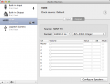
The Audio MIDI setup clearly displays as Sony TV being the HDMI output device. The problem is, that it actually isn't. Here is another screen capture of Audio MIDI setup from my brother's computer:
Whoa! His Mac Mini displays his A/V amp as the HDMI destination. Totally different from what my Mac displays. The only explanation for this is, that my Yamaha takes the TV's spec from the HDMI and proxies it to the Mac and his Onkyo doesn't take anything, it simply presents itself as the destination. If you'd ask me, Onkyo's solution is much better than Yamaha's. Anyway, the amp has to pick up the audio signal to be sent to loudspeakers and do a stereo mixdown of a multi-channel signal to be sent for the TV. So there will be a lot of processing at the amp, why not declare itself as the destination for the Mac. It seems to be confusing.
The Solution
Here is what I did to get proper 5.1 channel sound working from my Mac Mini. The problem is, that I cannot get it back to the broken mode again, it simply stays fully functional no matter what I do. There must be something going on at the amp end and something else going on at the Mac end. For some reason they don't match or they do match and there is very little I can do to control it. But anyway, here are my steps with Audio MIDI Setup utility:
- In the Mac, set HDMI to Use this device for sound output and Play alerts and sound effects trough this device
- Confirm that the speaker setup is correct and click the speakers to confirm that test tone does not output as expected
- In the amp, make sure that the input HDMI is decoding multi-channel audio as expected
- Auto-detect or stereo won't work
- Previously my instructions stopped here
- In the Mac, at the HDMI, in Format set it as Encoded Digital Audio, the Hz setting is irrelevant
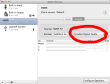
- This will effectively unset HDMI as output device and set Built-in Output as the output device. It also pretty much makes all sounds in the system non-functional.
- Again at the HDMI, in Format select 8ch-24bit Integer, it will reset the HDMI to Use this device for sound output and Play alerts and sound effects trough this device
- Re-confirm that speaker setup is correct. At this point the test tone should work from the speaker correctly.
- You're done!

This fix and pretty much everything about Mac Mini's HDMI audio output is bit fuzzy. Any real solution should be reproducible somehow. This isn't. But I can assure you, that now my multi-channel audio really works as expected.
Any feedback about this solution is welcome!
Update 1st Jan 2014:
The number of channels configured into Audio Setup does not reflect the actual number of speakers you have. That is done in Configure Speakers. I have 8ch (or 8 speakers) configured in the Audio Setup, but this is a screenshot of my speaker setup: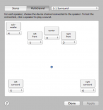
They have different number of speakers! It still works. That's how it is supposed to be.
Downgrading Internet Explorer 9 into 8 on Windows 7
Wednesday, December 18. 2013
That should be an easy task, right? You guessed it. If I'm writing about it, it isn't. Once in a while I still test with a real IE8. The IE10 and IE11 emulators should be good enough, but they aren't. Here are the stats from this blog: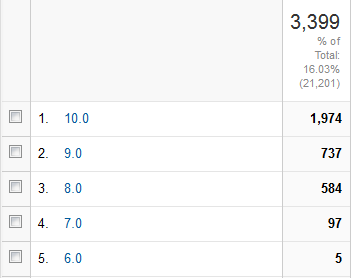
People seem to run with IE8 a lot. They shouldn't but ... they do. ![]()
Here is what I did:
- List of Windows updates installed on the computer:
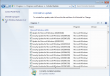
- Managed to find Internet Explorer 9 in it (on Windows 7, that's pretty normal):
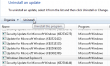
- Un-install starts:
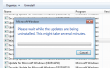
- Yep. It took a while and hung. Darn!
- I waited for 20 minutes and rebooted the hung piece of ...
- Reboot did some mopping up and here is the result. No IE anywhere:
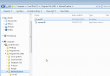
- Guess who cannot re-install it. On a normal installation it is listed in Windows features, like this:
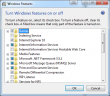
In my case, no: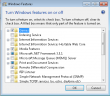
No amount of reboots, running sfc.exe or anything I can think of will fix this. This is what I already tried:
- Attempt fix with Windows Resource Checker:
PS C:\Windows\system32> sfc /scannow
Beginning system scan. This process will take some time.
Beginning verification phase of system scan.
Verification 100% complete.
Windows Resource Protection did not find any integrity violations.
It simply fails to restore the files, because all the bookkeeping says, that IE8 shouldn't be there! - Let' just download the installation package and re-install manually. Download Center - Internet Explorer 8
- Ok, we're not going to do that, because the IE 8 installation package for Windows 7 does not exist. Reason is very simple. Win 7 came with IE8. It is an integral part of the OS. You simply cannot run the Windows 7 without some version of IE. No installation packages necessary, right? Internet Explorer 8 for Windows 7 is not available for download
- Right then. I took the Windows Vista package and ran the installation anyway. All the compatiblity modes and such yield the same result. Internet Explorer 8 is not supported on this operating system
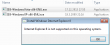
- Re-installation instructions, part 1: Reinstalling IE8 on Windows 7. Not much of a help. The
- Re-installation instructions, part 2: How to Reinstall Internet Explorer in Windows 7 and Vista. No help there either.
- Registry tweaking into HKEY_LOCAL_MACHINE\SOFTWARE\Microsoft\Windows NT\CurrentVersion\Winlogon\GPExtensions to see if {7B849a69-220F-451E-B3FE-2CB811AF94AE} and {CF7639F3-ABA2-41DB-97F2-81E2C5DBFC5D} are still there as suggested by How to Uninstall IE8. Nope. No help with that either. That article mentions "European Windows 7". What could the difference be?
- Perhaps re-installing Service Pack 1 would help? But well... in Windows 7 SP1 cannot be re-installed like it was possible in Windows XP. That actually did fix a lot of operating systems gone bad at the XP-era.
The general consensus seems to be, that you simply cannot lose IE from Windows 7. Magically I did. ![]() Just based on the Wikipedia article about removing IE, it is possible.
Just based on the Wikipedia article about removing IE, it is possible.
Some of the symptoms I'm currently having is Windows Explorer Refuses to Open Folders In Same Window. Some of the necessary DLLs are not there and Windows Explorer behaves funnily.
I don't know what to attempt next.
Getting the worst of Windows 7 - Install updates automatically (recommended)
Friday, December 13. 2013
Why doesn't my setting of NOT installing important updates automatically stick? Every once in a while it seems to pop itself back to the stupid position and does all kinds of nasty things in the middle of the night. From now on I'll start a counter how many times I'll go there to reset the setting back to the one I as system administrator chose.
All this rant is for the simple reason: I've lost data and precious working time trying to recover it. This morning I woke up and while roaming in the house in a semi-conscious state attempting to regain a thought, I noticed couple of LEDs glimmering in a place there shouldn't be any. My desktop PC was on and it shouldn't be. On closer inspection at 3 am it chose to un-sleep for the sake of installing Windows updates. This is yet another stupid thing for a computer to be doing (see my post about OS X waking up).
The bottom line is that the good people (fucking idiots) at Microsoft don't respect my decisions. They choose to force feed me theirs based on the assumption that I accidentally chose not to do a trivial system administration taks automatically. I didn't. I don't want to lose my settings, windows, documents, the list goes on.
The only real option for me would be to set up a Windows Domain. In Active Directory there would be possibility of fixing the setting and making it un-changeable. I just don't want to do it for a couple of computers. Idiots!
Windows 8.1 upgrade and Media Center Pack
Wednesday, December 11. 2013
Earlier I wrote about upgrading my Windows 8 into Windows 8.1. At the time I didn't realize it, but the upgrade lost my Media Center Pack.
At the time I didn't realize that, but then I needed to play a DVD with the laptop and noticed, that the OS is not capable of doing that anymore. After Windows 8 was released it didn't have much media capabilities. To fix that, couple months after the release Microsoft distributed Media Center Pack keys for free to anybody who wanted to request one. I got a couple of the keys and installed one into my laptop.
Anyway, the 8.1 upgrade forgot to mention that it would downgrade the installation back to non-media capable. That should be an easy fix, right?
Wrong!
After the 8.1 upgrade was completed, I went to "Add Features to Windows", said that I already had a key, but Windows told me that nope, "Key won't work". Nice. ![]()
At the time I had plenty of other things to take care of and the media-issue was silently forgotten. Now that I needed the feature, again I went to add features, and hey presto! It said, that the key was ok. For a couple of minutes Windows did something magical and ended the installation with "Something went wrong" type of message. The option to add features was gone at that point, so I really didn't know what to do.
The natural thing to do next is to go googling. I found an article at the My Digital Life forums, where somebody complained having the same issue. The classic remedy for everything ever since Windows 1.0 has been a reboot. Windows sure likes to reboot. ![]() I did that and guess what, during shutdown there was an upgrade installing. The upgrade completed after the boot and there it was, the Windows 8.1 had Media Center Pack installed. Everything worked, and that was that, until ...
I did that and guess what, during shutdown there was an upgrade installing. The upgrade completed after the boot and there it was, the Windows 8.1 had Media Center Pack installed. Everything worked, and that was that, until ...
Then came the 2nd Tuesday, traditionally it is the day for Microsoft security updates. I installed them and a reboot was requested. My Windows 8.1 started disliking me after that. The first thing it did after a reboot, it complained about Windows not being activated! Aow come on! I punched in the Windows 8 key and it didn't work. Then I typed the Media Center Pack key and that helped. Nice. Luckily Windows 8 activation is in the stupid full-screen mode, so it is really easy to copy/paste a license key. NOT! ![]()
The bottom line is: Media Center Pack is really poorly handled. I'm pretty sure nobody at Microsoft's Windows 8 team ever installed the MCP. This is the typical case of end users doing all the testing. Darn!
OS X Time Machine waking up from sleep to do a backup
Tuesday, November 26. 2013
 I was pretty amazed to notice that my Mac actually wakes up for the sole
purpose of running a scheduled backup and goes back to sleep. Oh, but
why?
I was pretty amazed to notice that my Mac actually wakes up for the sole
purpose of running a scheduled backup and goes back to sleep. Oh, but
why?
Going to web with the issue helped, I found Apple support community discussion with topic "time machine wake up unwanted". I don't think my pre 10.9 did that. Anyway I can confirm that 10.9 does this rather stupid thing.
Luckily the discussion thread also offers the fix: "Time Machine won't wake up a Mac, unless another Mac is backing-up to a shared drive on it via your network, and the Wake for network access box is checked in System Preferences > Energy Saver". Definitely something for me to try.
It helped! I can confirm, that there are no backups for the time my Mac was asleep. Pretty soon I woke it up, it started a TM-backup and completed it.
Thanks Pondini in Florida, USA!
Ridiculously big C:\windows\winsxs directory
Tuesday, November 5. 2013
Lot of my Windows 7 testing is done in a virtual installation. I run it under KVM and aim for small disc footprint, I have a number of other boxes there too. One day I came to realize that my Windows 7 installation is running out of disc space. That would be strange, I literally have nothing installed in it and it still manages to eat up 30 GiB of space.
There is Microsoft KB Article ID: 2795190 How to address disk space issues that are caused by a large Windows component store (WinSxS) directory explaining this behavior.
The fix is to use Deployment Image Servicing and Management tool DISM. Run something like this as administrator will help:
C:\Windows\System32\Dism.exe /online /Cleanup-Image /SpSuperseded
it will say something like "Removing backup files created during service pack installation". It will remove more than 4 GiB of space. Rest of the garbage will stay on the drive as they originate from regular windows updates.
Upgrading into Windows 8.1
Friday, October 25. 2013
Why does everything have to be updated via download? That's completely fucked up! In the good old days you could download an ISO-image and update when you wanted and as many things you needed. The same plague is in Mac OS X, Windows, all important applications. I hate this!
Getting a Windows 8.1 upgrade was annoying since it failed to upgrade my laptop. It really didn't explain what happened, it said "failed rolling back". Then I bumped into an article "How to download the Windows 8.1 ISO using your Windows 8 retail key". Nice! Good stuff there. I did that and got the file.
Next thing I do is take my trustworthy Windows 7 USB/DVD download tool to create a bootable USB-stick from the 8.1 upgrade ISO-file. A boot from the stick and got into installer which said that this is not the way to do the upgrade. Come on! Second boot back to Windows 8 and start the upgrade from the USB-stick said that "Setup has failed to validate the product key". I googled that and found a second article about getting the ISO-file (Windows 8.1 Tip: Download a Windows 8.1 ISO with a Windows 8 Product Key), which had a comment from Mr. Robin Tick had a solution for this. Create the sources\ei.cfg-file into the USB-stick with contents:
[EditionID]
Professional
[Channel]
Retail
[VL]
0
Then the upgrade started to roll my way. To my amazement my BitLocker didn't make much of a stopper for the upgrade to proceed. It didn't much ask for the PIN-code or anything, but went trough all the upgrade stages: Installing, Detecting devices, Applying PC settings, Setting up a few more things, Getting ready and it was ready to go. It was refreshing to experience success after the initial failure. I'm guessing that the BitLocked made the downloaded upgrade to fail.
Next thing I tried was to upgrade my office PC. It is a Dell OptiPlex with OEM Windows 8. Goddamn it! It did the upgrade, but at that point my OEM Windows 8 was converted into a retail Windows 8.1. Was that really necessary? How much of an effort would that be to simply upgrade the operating system? Or at least give me a warning, that in order to proceed with the upgrade the OEM status will be lost. Come on Microsoft!
Mac OS X 10.9 Mavericks .ISO image
Wednesday, October 23. 2013
Since Apple made a decision not to publish their operating systems as ISO-images on OS X 10.8, everybody has to create their own excitement (the phrase used to mock Gentoo Linux).
With Google, I found a very nice recipe for creating an image at the point where App Store has downloaded your free 10.9 upgrade, but it is not running yet. See it at Apple Insider forums with topic HOWTO: Create bootable Mavericks ISO. I followed the recipe with a simple copy / paste attitude and it did the trick. No funny stuff, no weird things you needed to know, it just did the trick and ended up with the thing I need.
I'll copy / paste the excellent writing of Mr./Mrs./Ms. CrEOF here:
# Mount the installer image
hdiutil attach /Applications/Install\ OS\ X\ Mavericks.app/Contents/SharedSupport/InstallESD.dmg \
-noverify -nobrowse -mountpoint /Volumes/install_app
# Convert the boot image to a sparse bundle
hdiutil convert /Volumes/install_app/BaseSystem.dmg -format UDSP -o /tmp/Mavericks
# Increase the sparse bundle capacity to accommodate the packages
hdiutil resize -size 8g /tmp/Mavericks.sparseimage
# Mount the sparse bundle for package addition
hdiutil attach /tmp/Mavericks.sparseimage -noverify -nobrowse -mountpoint /Volumes/install_build
# Remove Package link and replace with actual files
rm /Volumes/install_build/System/Installation/Packages
cp -rp /Volumes/install_app/Packages /Volumes/install_build/System/Installation/
# Unmount the installer image
hdiutil detach /Volumes/install_app
# Unmount the sparse bundle
hdiutil detach /Volumes/install_build
# Resize the partition in the sparse bundle to remove any free space
hdiutil resize -size `hdiutil resize -limits /tmp/Mavericks.sparseimage | \
tail -n 1 | awk '{ print $1 }'`b /tmp/Mavericks.sparseimage
# Convert the sparse bundle to ISO/CD master
hdiutil convert /tmp/Mavericks.sparseimage -format UDTO -o /tmp/Mavericks
# Remove the sparse bundle
rm /tmp/Mavericks.sparseimage
# Rename the ISO and move it to the desktop
mv /tmp/Mavericks.cdr ~/Desktop/Mavericks.iso
Thanks!