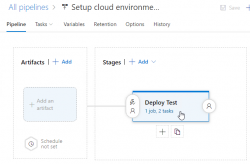Setting up Azure AD Application from Azure DevOps pipeline Powershell task, Part 2 of 2: The scripts
Monday, May 6. 2019
This one is about Microsoft Azure Cloud platform. Specifically about Azure DevOps Services. And specifically about accessing Azure Active Directory with appropriate permissions and changing settings there. For anybody knowing their way around Azure and Azure AD, there is nothing special about it. Tinkering with AD and what it contains is more or less business-as-usual. Doing the same without a mouse and keyboard is an another story.
Given the complexity of this topic, this part is for technical DevOps personnel. The previous part of this blog post was mostly about getting a reader aligned what the heck I'm talking about.
Disclaimer: If you are reading this and you're thinking this is some kind of gibberish magic, don't worry. You're not alone. This is about a detail of a detail of a detail most people will never need to know about. Those who do, might think of this as something too difficult to even attempt.
Access problem
In order to setup an own application to authenticate against Azure AD, a pre-announcement with parameters specific to this application needs to be done to AD. As a result, AD will assign set of IDs to identify this particular application and its chosen method of authentication. The Azure AD terminology is "App Registration" and "Enterprise application", both of which are effectively the same thing, your application from AD's point-of-view. Also both entries can be found from Azure Portal, Azure Active Directory menu with those words. As mentioned in part 1, all this setup can be done with a mouse and keyboard from Azure Portal. However, this time we choose to do it in an automated way.
To access Azure AD from a random machine via PowerShell, first you user account needs to unsurprisingly authenticate with a suitable user having enough permissions to do the change. For auth, you can use Connect-AzureAD -cmdlet from AzureAD-module. Module information is at https://docs.microsoft.com/en-us/powershell/module/azuread/?view=azureadps-2.0, Connect-AzureAD -cmdlet documentation is at https://docs.microsoft.com/en-us/powershell/module/azuread/connect-azuread?view=azureadps-2.0.
Investigation reveals, that for Connect-AzureAD -call to succeed, it requires one of these:
-Credential-argument, that translates as username and password. However, service principal users used by Azure DevOps pipeline don't have an username to use. Service principals can have a password, but these accounts are not available for regular credential-based logins.-AccountId-argument having "documentation" of Specifies the ID of an account. You must specify the UPN of the user when authenticating with a user access token.-AadAccessToken-argument having "documentation" of Specifies a Azure Active Directory Graph access token.
The documentation is very vague at best. By testing we can learn, that a logged in user (DevOps service principal) running Azure PowerShell does have an Azure context. The context has the required Account ID, but not the required UPN, as it is not a regular user. When you login from a PowerShell prompt of your own workstation, a context can be used. Again, you're a human, not service principal.
Two out of three authentication options are gone. The last one of using an access token remains. Microsoft Graph API documents obtaining such an access token in https://docs.microsoft.com/en-us/azure/active-directory/develop/v1-protocols-openid-connect-code. A very short version of that can be found from my StackOverflow comment https://stackoverflow.com/a/54480804/1548275.
Briefly: On top of your Azure tenant ID, if you know your AD application's ID and client secret, getting the token can be done. The triplet in detail:
- Tenant ID: Azure Portal, Azure Active Directory, Properties, Directory ID.
- For an already logged in Azure user (
Login-AzureRmAccount, in PowerShell up to 5.x) - PowerShell up to 5.x using AzureRM-library:
Get-AzureRmSubscription
- For an already logged in Azure user (
- AD application ID: A service principal used for your Azure DevOps service connection.
- You can list all available service principals and their details. The trick is to figure out the name of your Azure DevOps service connection service principal.
- PowerShell up to 5.x using AzureRM-library:
Get-AzureRmADServicePrincipal - To get the actual Application ID, affix the command with a:
| Sort-Object -Property Displayname | Select-Object -Property Displayname,ApplicationId - Note: Below in this article, there is a separate chapter about getting your IDs, they are very critical in this operation.
- Client secret: The password of the service principal used for your Azure DevOps service connection.
Problem:
First two can be easily found. What the client secret is, nobody knows. If you created our service connection like I did from Azure DevOps, the wizard creates everything automatically. On Azure-side, all user credentials are hashed beyond recovery. On Azure DevOps-side user credentials are encrypted and available for pipeline extensions using Azure SDK in environment variables. An Azure PowerShell task is NOT an extension and doesn't enjoy the privilege of receving much of the required details as free handouts.
To be complete, it is entirely possible to use Azure DevOps service connection wizard to create the service principal automatically and let it generate a random password for it. What you can do is reset the password on Azure AD to something of your own choosing. Just go reset the password for service connection in Azure DevOps too, and you can write your scripts using the known secret from some secret place. What that secret stash would be is up to you. Warning: Having the password as plain text in your pipeline wouldn't be a good choice.
Links
See, what other people in The Net have been doing and talking about their doings to overcome the described problem:
- Create AD application with VSTS task (in an Azure PowerShell task)
- VSTS Build and PowerShell and AzureAD Authentication (in an Azure PowerShell task, or in an Azure DevOps extension)
- Use AzureAD PowerShell cmdlets on VSTS agent (in an Azure DevOps extension)
- Azure AD Application Management -extension in Azure Marketplace
What you can do with the Azure AD Application Management -extension
In a pipeline, you can create, update, delete or get the application. Whoa! That's exactly what I need to do!
To create a new AD application, you need to specify the Name and Sign-on URL. Nothing more. Also, there is the problem. Any realistic application need to setup bunch of other settings to manifest and/or authentication.
A get AD application -operation will return following pipeline variables:
-
ObjectId
-
ApplicationId
-
Name
-
AppIdUri
-
HomePageUrl
-
ServicePrincipalObjectId
My approach
When eyeballing the App registration from Azure AD -side, it would look something like this:
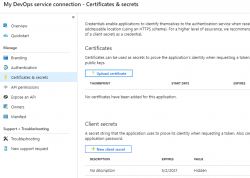
The password (or secret) is hashed and gone. But what's the second option there? A certificate!
Documentation for Microsoft identity platform access tokens is at https://docs.microsoft.com/en-us/azure/active-directory/develop/access-tokens. When combined with previous link of Graph API documentation of OpenID Connect and Certificate credentials for application authentication from https://docs.microsoft.com/en-us/azure/active-directory/develop/active-directory-certificate-credentials we have all required information how to make this happen.
What you need for this to work
- PowerShell 5.x prompt with AzureRM and AzureAD modules installed
- Azure account
- Azure DevOps account
- Azure user with lots of access, I'm using a Global Admin role for my setups
- Azure DevOps user with lots of access, I'm using an Organization Owner role for my setups
- Azure Key Vault service up & running
- Azure DevOps pipeline almost up & almost running
Create a certificate into your Azure Key Vault
X.509 certificate
In PowerShell 5.x there is PKIClient-module, and New-SelfSignedCertificate cmdlet. In PowerShell 6.x, that particular module hasn't been ported yet. A few very useful cmdlets are using Windows-specific tricks to get the thing done. Since PowerShell 6.x (or PowerShell Core), is a multi-platform thing, the most complex ones have not been ported to macOS and Linux, so no Windows-version is available. However, connecting into Azure AD is done with AzureAD-module, which doesn't work with PowerShell 6.x, sorry. As much you and me both would love to go with the latest one, using 5.x is kinda mandatory for this operation.
Also, if you would have a self-signed certificate, what then? How would you use it in Azure DevOps pipeline? You wouldn't, the problem remains: you need to be able to pass the certificate to the pipeline task. Same as a password would be.
There is a working solution for this: Azure Key Vault. It is an encrypted storage for shared secrets, where you as an Azure admin can control on a fine-grained level who can access and what.
Your Azure DevOps service principal
If you haven't already done so, make sure you have a logged-in user in your PowerShell 5.x prompt. Hint: Login-AzureRmAccount cmdlet with your personal credentials for Azure Portal will get you a long way.
Next, you need to connect your logged in Azure administrator to a specific Azure AD for administering it. Run following spell to achieve that:
$currentAzureContext = Get-AzureRmContext;
$tenantId = $currentAzureContext.Tenant.Id;
$accountId = $currentAzureContext.Account.Id;
Connect-AzureAD -TenantId $tenantId -AccountId $accountId;
Now your user is connected to its "home" Azure AD. This seems bit over-complex, but you can actually connect to other Azure ADs where you might have permission to log into, so this complexity is needed.
As everything in Azure revolves around IDs. Your service principal has two very important IDs, which will be needed in various operations while granting permissions. The required IDs can be read from your Azure AD Application registration pages. My preference is to work from a PowerShell-session, I will be writing my pipeline tasks in PowerShell, so I choose to habit that realm.
As suggested earlier, run something like:
Get-AzureRmADServicePrincipal | Sort-Object -Property Displayname | Select-Object -Property Displayname,ApplicationId
will get you rolling. Carefully choose your Azure DevOps service principal from the list and capture it into a variable:
$adApp = Get-AzureADApplication -Filter "AppId eq '-Your-DevOps-application-ID-GUID-here-'"
Key Vault Access Policy
Here, I'm assuming you already have an Azure Key Vault service setup done and running Get-AzureRMKeyVault would return something useful for you (in Powershell 5.x).
To allow your DevOps service principal access the Key Vault, run:
$kv = Get-AzureRMKeyVault -Name
Set-AzureRmKeyVaultAccessPolicy -VaultName $kv.VaultName `
-ServicePrincipalName $adApp.AppId `
-PermissionsToKeys Get `
-PermissionsToSecrets Get,Set `
-PermissionsToCertificates Get,Create
X.509 certificate in a Key Vault
Azure Key Vault can generate self-signed certificates for you. Unlike a certificate and private key generated by you on a command-line, this one can be accessed remotely. You can read the certificate, set it as authentication mechanism for your DevOps service principal, and here comes the kicker: on an Azure DevOps pipeline task, you don't need to know the actual value of the certificate, all you need is a method for accessing it, when needed.
Create a certificate renewal policy into Azure Key Vault with:
$devOpsSpnCertificateName = "My cool DevOps auth cert";
$policy = New-AzureKeyVaultCertificatePolicy -SubjectName "CN=My DevOps SPN cert" `$devOpsSpnCertificateName
-IssuerName "Self" `
-KeyType "RSA" `
-KeyUsage "DigitalSignature" `
-ValidityInMonths 12 `
-RenewAtNumberOfDaysBeforeExpiry 60 `
-KeyNotExportable:$False `
-ReuseKeyOnRenewal:$False
Add-AzureKeyVaultCertificate -VaultName $kv.VaultName `
-Name `
-CertificatePolicy $policy
This will instruct Key Vault to create a self-signed certificate by name My cool DevOps auth cert, and have it expire in 12 months. Also, it will auto-renew 60 days before expiry. At that point, it is advisable to set the new certificate into Azure AD App registration.
Now you have established a known source for certificates. You as an admin can access it, also your pipeline can access it.
Allow certificate authentication
To use this shiny new certificate for authentication, following spell needs to be run to first get the X.509 certificate, extract the required details out of it and allow using it as login credential:
$pfxSecret = Get-AzureKeyVaultSecret -VaultName $kv.VaultName `
-Name $devOpsSpnCertificateName;
$pfxUnprotectedBytes = [Convert]::FromBase64String($pfxSecret.SecretValueText);
$pfx = New-Object Security.Cryptography.X509Certificates.X509Certificate2 -ArgumentList `
$pfxUnprotectedBytes, $null, `
[Security.Cryptography.X509Certificates.X509KeyStorageFlags]::Exportable;
$validFrom = [datetime]::Parse($pfx.GetEffectiveDateString());
$validFrom = [System.TimeZoneInfo]::ConvertTimeBySystemTimeZoneId($validFrom, `
[System.TimeZoneInfo]::Local.Id, 'GMT Standard Time');
$validTo = [datetime]::Parse($pfx.GetExpirationDateString());
$validTo = [System.TimeZoneInfo]::ConvertTimeBySystemTimeZoneId($validTo, `
[System.TimeZoneInfo]::Local.Id, 'GMT Standard Time');
$base64Value = [System.Convert]::ToBase64String($pfx.GetRawCertData());
$base64Thumbprint = [System.Convert]::ToBase64String($pfx.GetCertHash());
$cred = New-AzureADApplicationKeyCredential -ObjectId $adApp.ObjectId `
-CustomKeyIdentifier $base64Thumbprint `
-Type AsymmetricX509Cert `
-Usage Verify `
-Value $base64Value `
-StartDate $validFrom `
-EndDate $validTo;
That's it! Now you're able to use the X.509 certificate from Azure Key Vault for logging in as Azure DevOps service principal.
Grant permissions to administer AD
The obvious final step is to allow the DevOps service principal to make changes in Azure AD. As default, it has no admin rights into Azure AD at all.
About level of access: I chose to go with Company Administrator, as I'm doing a setup for custom AD-domain. Without that requirement, an Application administrator would do the trick. Docs for different roles are at https://docs.microsoft.com/en-us/azure/active-directory/users-groups-roles/directory-assign-admin-roles.
So, the spell goes:
$roleName ='Company Administrator';
$role = Get-AzureADDirectoryRole | where-object {$_.DisplayName -eq $roleName};
Depending on your setup and what you've been doing in your AD before this, it is possible, that getting the role fails. Enable it with this one:
$roleTemplate = Get-AzureADDirectoryRoleTemplate | ? { $_.DisplayName -eq $roleName };
Enable-AzureADDirectoryRole -RoleTemplateId $roleTemplate.ObjectId;
Get the service principal, and grant the designated role for it:
$devOpsSpn = Get-AzureRmADServicePrincipal | `
where-object {$_.ApplicationId -eq $adApp.AppId};
Add-AzureADDirectoryRoleMember -ObjectId $role.Objectid -RefObjectId $devOpsSpn.Id;
Now you're good to go.
What to do in a task
Lot of setup done already, now we're ready to go for the actual business.
Here is some code. First get the certificate from Key Vault, then connect the DevOps service principal into Azure AD:
$pfxSecret = Get-AzureKeyVaultSecret -VaultName $kv.VaultName `
-Name $devOpsSpnCertificateName;
$pfxUnprotectedBytes = [Convert]::FromBase64String($pfxSecret.SecretValueText);
$pfx = New-Object Security.Cryptography.X509Certificates.X509Certificate2 -ArgumentList ` $pfxUnprotectedBytes, $null, ` [Security.Cryptography.X509Certificates.X509KeyStorageFlags]::Exportable;
ConnectCurrentSessionToAzureAD $pfx;
function ConnectCurrentSessionToAzureAD($cert) {
$clientId = (Get-AzureRmContext).Account.Id;
$tenantId = (Get-AzureRmSubscription).TenantId;
$adTokenUrl = "https://login.microsoftonline.com/$tenantId/oauth2/token";
$resource = "https://graph.windows.net/";
$now = (Get-Date).ToUniversalTime();
$nowTimeStamp = [System.Math]::Truncate((Get-Date -Date $now -UFormat %s -Millisecond 0));
$thumbprint = [System.Convert]::ToBase64String($pfx.GetCertHash());
$headerJson = @{
alg = "RS256"
typ = "JWT"
x5t = $thumbprint
} | ConvertTo-Json;
$payloadJson = @{
aud = $adTokenUrl
nbf = $nowTimeStamp
exp = ($nowTimeStamp + 3600)
iss = $clientId
jti = [System.Guid]::NewGuid().ToString()
sub = $clientId
} | ConvertTo-Json;
$jwt = New-Jwt -Cert $cert -Header $headerJson -PayloadJson $payloadJson;
$body = @{
grant_type = "client_credentials"
client_id = $clientId
client_assertion_type = "urn:ietf:params:oauth:client-assertion-type:jwt-bearer"
client_assertion = $jwt
resource = $resource
}
$response = Invoke-RestMethod -Method 'Post' -Uri $adTokenUrl `
-ContentType "application/x-www-form-urlencoded" -Body $body;
$token = $response.access_token
Connect-AzureAD -AadAccessToken $token -AccountId $clientId -TenantId $tenantId | Out-Null
}
Now, you're good to go with cmdlets like New-AzureADApplication and Set-AzureADApplication, or whatever you wanted to do with your Azure AD. Suggestions can be found from docs at https://docs.microsoft.com/en-us/powershell/module/azuread/?view=azureadps-2.0.
About PowerShell-modules in a task
This won't be a surprise to you: not all the modules you'll be needing are there in an Azure DevOps agent running your tasks. As an example, AzureAD won't be there, also the required JWT-module won't be there. What I'm doing in my pipeline task, is to install the requirements like this:
Install-Module -Name JWT -Scope CurrentUser -Force
Now the task won't ask anything (-Force) and it won't require administrator privileges to do the installation to a system-wide location (-Scope CurrentUser).
Finally
Phew! That was a lot to chew on. But now my entire appication is maintained via Azure DevOps release pipeline. If something goes wrong, I can always run a deployment in my environment setup pipeline and it will guarantee all the settings are as they should.
Setting up Azure AD Application from Azure DevOps pipeline Powershell task, Part 1 of 2: The theory
Monday, May 6. 2019
This one is about Microsoft Azure Cloud platform. Specifically about Azure DevOps Services. And specifically about accessing Azure Active Directory with appropriate permissions and changing settings there. For anybody knowing their way around Azure and Azure AD, there is nothing special about it. Tinkering with AD and what it contains is more or less business-as-usual. Doing the same without a mouse and keyboard is an another story.
Given the complexity of this topic, this part is mostly about getting a reader aligned what the heck I'm talking about. Next part is for a techical person to enjoy all the dirty details and code.
Disclaimer: If you are reading this and you're thinking this is some kind of gibberish magic, don't worry. You're not alone. This is about a detail of a detail of a detail most people will never need to know about. Those who do, might think of this as something too difficult to even attempt.
DevOps primer
When talking about DevOps (see Microsoft's definition from What is DevOps?) there is an implied usage of automation in any operation. In Azure DevOps (analogous with most other systems), there is a concept of "pipeline". It's the way-of-working and achieving results in automated way. There are inputs going to the pipe, then steps to actually do "the stuff" resulting in desired output. Nothing fancy, just your basic computing. Computers are designed and built for such tasks, eating input and spitting out output.
Going even further into the dirty details: What if what you desire is to automate the setup of an entire system. In any reasonable cloud system there are: computing to do the processing, pieces of assorted storage to persist your precious stuff, entry-points to allow access to your system and what not. As an example, your cloud system might consist of a: web server, SQL-database, Redis cache and load balancer. That's four different services to get your stuff running. Somebody, or in DevOps, someTHING needs to set all that up. 100% of all the services, 100% of all the settings in a service need to be setup and that needs to be done AUTOmatically. Any knowledgeable human can go to Azure Portal and start clicking to build the required setup.
Doing the same thing automated is couple difficulty settings harder. The obvious difference between a human clicking buttons and a script running is, that the script is a DOCUMENTATION about how the system is built. "I document my work!" some annoyed people yell from the back rows. Yes, you may even document your work really well, but code is code. It doesn't forget or omit anything. Also, you can run the same script any number of times to setup new environments or change the script to maintain existing ones.
Azure Active Directory, or AD
Most applications with or without web will never use AD. Then there are software developers like me, who want to store users into such an active location. Lots of other developers abandon that as too-complex-to-do and build their own user management and user vaults themselves with services of their own choosing. That's totally doable. No complaints from here. However, using ready-built authentication mechanisms by fine Azure devs at Microsoft make a lot of sense to me. You're very likely to simply "get it right" by reading couple of manuals and calling the designated APIs from your application. You might even get to be GDPR-compliant without even trying (much).
So, that's my motivation. Be compliant. Be secure. Be all that by design.
Azure AD Application
Most people can grasp the concept of Active Directory easily. When expanded to AD applications, things get very abstract very fast and the typical reaction of a Joe Regular is to steer away from the topic. If you want to use AD authentication for an application you wrote yourself, or somebody else wrote, this is the way it needs to be done. Not possible to avoid any longer.
So, now my application is compliant and secure and all those fancy words. The obvious cost is, that I need to understand very complex mechanisms, setup my services and carefully write code into my application to talk to those services I set up earlier. All this needs to be done correctly while nothing here is trivial. Couple dozen of parameters need to align precisely right. The good part in all that is: if you make a itsy bitsy tiny mistake, your mistake doesn't go unnoticed. Your entire house of cards collapses and your application doesn't work. No user can use the system. So, ultimately somebody notices your mistake! ![]()
Since nobody loves making mistakes, that sure sounds something most people like to AUTOmate. I need to be sure, that with a click of a button all my settings are AUTOmatically correct both in Azure AD and in my own application.
Azure DevOps pipeline
To automate any setup in Azure cloud computing environment, the obvious choice is to use Azure DevOps. As always, there are number of options you can go with, but the fact remains: the most natural choice is to stick with something you already have, doesn't cost anything extra and is very similar to something you'll be using anyway. So, you choose to go with Azure DevOps, or Visual Studio Online or Team Foundation Services on-line or whatever it used to be called earlier. Today, they call it Azure DevOps Services.
In a release pipeline you can do anything. There are tons of different types of tasks available in out-of-the-box experience of Azure DevOps and you can install tons more from 3rd-party extensions.
What I have in the above image is a screenshot from my Azure DevOps release pipeline. As you can see, it is a mockup, there is no source artifact it could consume. I was lazy and didn't do a build pipeline to create something there. But for the sake of this blog post, please imagine there being an imaginary artifact for this release pipeline to be able to function properly.
Anyway, there is a single stage called "Deploy Test" to simulate setup/maintenance of my Testing environment. There could be any number of stages before and after this one, but again, I was lazy and didn't do a very complex setup. As the image depicts, there is 1 job in the stage containing 2 tasks. A "task" in a pipeline is the basic building block. Defining a pipeline is just grouping tasks into jobs and grouping jobs into stages forming up the actual process, or pipeline of doing whatever the desired end goal requires. All this can be done in YAML, but feel free to wave your mouse and keyboard the do the same.
Azure DevOps pipeline task of a job of a stage
On the single stage this pipeline has, there is one job containing two tasks. The job looks like this:
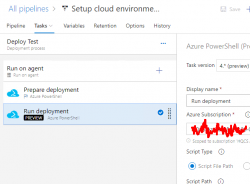
An Azure PowerShell task (read all about them from https://docs.microsoft.com/en-us/azure/devops/pipelines/tasks/deploy/azure-powershell) is a piece of PowerShell script run in a deployment host with a suitable Azure Service Principal (for some reason they call them Service Connections in Azure DevOps) having a set of assigned permissions in the destination Azure tenant/subscription/resource group. This is a very typical approach to get something deployed in a single task. Very easy to setup, very easy to control what permissions are assigned. The hard part is to decide the actual lines of PowerShell code to be run to get the deployment done.
Luckily PowerShell in Azure DevOps comes with tons of really handy modules already installed. Also, it is very easy to extend the functionaly by installing modules from a PowerShell repository of your own choosing on-the-fly in a task. More about that later.
Azure DevOps pipeline task doing Azure AD setup
That's the topic of part 2 in this series. Theory part concludes here and the really complex stuff begins.