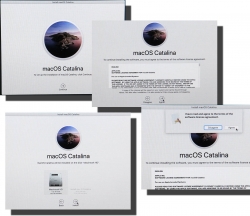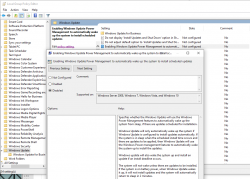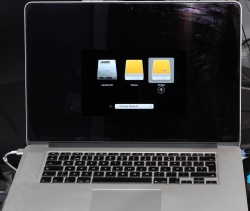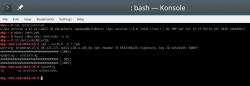Blog server upgrade to CentOS 8
Saturday, December 7. 2019
Since the inception of this blog back in January 2013, my weapon-of-choice has been CentOS Linux. When looking at the release chart @ https://en.wikipedia.org/wiki/CentOS#Latest_version_information it becomes obvious this is the 3rd major version of CentOS I'm running my blog on. In 2013 only version 6 was available, I must have upgraded into version 7 during 2014, and now 2019 I'm running on version 8. Given how RedHat and their organization(s) operate, the base Linux for my system is Fedora 28. See Fedora Project releases from https://fedoraproject.org/wiki/Releases.
The only motivation for me to upgrade is technology. RHEL/CentOS almost never upgrade their component versions. They do back-port any security patches even if authors of the original ones give up on their obsoleted stuff. RedHat does not. For people loving things how they are, that's a good thing. For people like me, its not that good.
Absolutely necessary things I had earlier, but lost and again have:
- HTTP/2
- For how and why this differs from HTTP/1.1 everybody else is still using, dive into Mr. Curl's book http2 explained. Its freely available @ https://http2-explained.haxx.se/content/en/
- TLS 1.3
- TLS versions 1 and 1.1 have been obsoleted. That leaves TLS 1.2 as the almost-only viable secure protocol.
- Obvious disclaimer for TLS 1.3: As of writing, it is still experimental. In reality not so much. Chrome and Firefox (among other platforms) support TLS 1.3 fully.
- Cloudflare's Head of Research Nick Sullivan is a known 1.3 enthusiast. Read his thoughts @ https://blog.cloudflare.com/rfc-8446-aka-tls-1-3/.
Other highlights:
- PHP 7.3
- My blog software runs on PHP. I upgraded 7.2, but am too scared to go for 7.4 yet.
- Native dual-stack IPv6/IPv4 networking. This is courtesy of my service provider.
- TLS 1.2 configured to not support any CBC-ciphers, for details see Why did TLS 1.3 drop AES-CBC? as an example
- Inspiration for this taken from Cipherli.st and Security/Server Side TLS on Mozilla wiki.
- Apologies for anybody using IE 11 on Windows Phone 8.1, or Safari versions 6-8 on iOS 6-9/OS X 10.9 or 10.10. You won't see this text as your devices/operating systems won't support my reasonably secure settings.
- For everybody else: Congratulations on having a decently secure device to do your Internet browsing with.
- tmux
- Terminal multiplexer, https://github.com/tmux/tmux/wiki
- Most of you just SSH into a server and be happy with it. I almost always run my sessions trough something that will keep my work safe if a disconnection occurs. To my surprise I keep bumping into sysadmins who don't either know about this or don't see this as a necessary approach.
- I've ran GNU Screen for over 25 years now. Not anymore. Uff!
- nftables (https://wiki.nftables.org/), courtesy of RHEL 8 / CentOS 8
- the new packet classification framework that replaces the existing {ip,ip6,arp,eb}_tables infrastructure
- I've ran IPchains / IPtables for 21 years now. Not anymore.
 Arf!
Arf!
Qualsys report on my blog now:
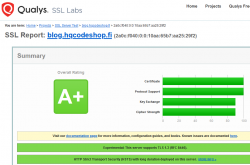
Nice!
Next up: CentOS Stream.
A new attempt to allow change of software versions. This will effectively detach CentOS from RHEL and gear it towards Fedora. This enables CentOS to get newer software as a rolling release Linux-distro, but keep the changes not-so-aggressive.
I won't run this yet on my blog server. This is so new at this point, but I'll have it running on a devel-box.
New Weather Station - Davis Vantage Vue - Part 2 of 2: Linux installation
Tuesday, November 5. 2019
This is a part two out of two on my Davis Vantage Vue weather station installation story. Previous part was about hardware installation.
Datalogger expansion
The indoors console has a slot for expansion devices. I went for the RS-232 WeatherLink datalogger expansion:


RS232 Cabling
The datalogger has a very short cable and a RJ-11 connector on the other end. The obvious good thing is the common availability of telephone extension cords to get past the 5 cm cable lenght of the datalogger. A regular landline telephone typically has such RJ-11 connectors in it and what I did was to get an inexpensive extension cord with suitable lenght.
For computer connectivity, with datalogger box has a blue RJ-11 to RS232 converter. The four connected pins of the converter are as follows:

RS232 and Linux
Most computers today don't have a RS232-port in them. To overcome this, years ago I bought a quad-RS232-port USB-thingie:

If you look closely, Port 1 of the unit has a DIY RS232-connector attached into it. That's my Vantage Vue cable connected to the indoors console. Also, note the lack of the blue RJ-11 to RS232 converter unit. I reverse engineered the pins and soldered my cable directly to a D-9 connector to get the same result.
Now the hardware parts is done. All the connectors are connected and attached to a PC.
Software
Half of the work is done. Next some software is needed to access the data in the data logger.
For Windows and macOS
Those not running Linux, there is WeatherLink software freely available at https://www.davisinstruments.com/product/weatherlink-computer-software/. It goes without saying, the software is useless without appropriate hardware it gets the inputs from. I never even installed the software, as using a non-Linux was never an option for me. So, I have no idea if the software is good or not.
For Linux
As you might expect, when going to Linux, there are no commercial software options available. However, number of open-source ones are. My personal choice is WeeWX, its available at http://www.weewx.com/ and source code at https://github.com/weewx/weewx.
Install WeeWX:
- Download software:
git clone https://github.com/weewx/weewx.git - In git-directory, create RPM-package:
make -f makefile rpm-package SIGN=0 - As root, install the newly created RPM-package:
rpm --install -h dist/weewx-3.9.2-1.rhel.noarch.rpm - That's it!
Configure WeeWX:
- (dependency) Python 2 is a requirement. Given Python version 2 deprecation (see https://pythonclock.org/ for details), at the time of writing, there is less than two months left of Python 2 lifetime, this project really should get an upgrade to 3. No such joy yet.
- (dependency) pyserial-package:
pip install pyserial - Run autoconfig:
wee_config --install --dist-config /etc/weewx/weewx.conf.dist --output /etc/weewx/weewx.conf- In the array of questions, when being asked to choose a driver, go for
Vantage (weewx.drivers.vantage)
- In the array of questions, when being asked to choose a driver, go for
- Inspect the resulting
/etc/weewx/weewx.confand edit if necessary:- Section
[Station]week_start = 0
- Section [StdReport]
HTML_ROOT = /var/www/html/weewx
- (optional for Weather Underground users), Section
[StdRESTful]- Subsection
[[Wunderground]] - Enter station name and password
enable = true
- Subsection
- Section
- Configuring done!
Now you're ready (as root) to start the thing with a systemctl start weewx.
On a working system, you should get LOOP-records out of weewxd instantly. After a little while of gathering data, you should start having set of HTML/CSS/PNG-files in /var/www/html/weewx. It's a good idea to set up a web server to publish those files for your own enjoyment. This is something you don't have to do, but I strongly advice to enable HTTP-endpoint to your results. I will immensly help determining if your system works or not.
One reason I love having a weather station around is to publish my data to The Net. I've been tagging along with Weather Underground for years. There has been good years and really bad years, when Wunderground's servers have been misbehaving a lot. Now that IBM owns the thing, there has been some improvements. The most important thing is there is somebody actually maintaining the system and making it run. Obviously, there has been some improvements in the service too.
Aggregation problem
When I got my system stable and running, I realized my wind data is flatline. In nature it is almost impossible for not to be windy for multiple days. I visually inspected the wind speed and direction gauges, they were working unobstructed. However, my console did not indicate any wind at all.
After multiple days of running, I was about to give up and RMA the thing back to Davis for replacement, the console started working! That was totally unexpected. Why: 1) the system did not work, 2) the system started working without any actions from me. That was the case for me. As the problem has not occurred since, it must have been some kind of newness.
What next
Now that everything is up, running and stays that way. There's always something to improve. What I'm planning is to do is pump the LOOP-records to Google BigQuery.
As a side note: when new information is available, it will be emitted by weewxd as LOOP: <the data here> into your system logs. However, that data isn't used. After a period of time, your Vantage Vue will aggregate all those records into a time-slot record. That will be used as your measurement. Since those LOOP-records are simply discarded I thought it might be a good idea to base some analytics on those. I happen to know Google BigQuery well from past projects, all that I need is to write a suitable subsystem into weewx to pump the data into a correct place. Then it would be possible to do some analytics of my own on those records.
macOS Catalina upgrade from USB-stick
Saturday, November 2. 2019
macOS 10.15 Catalina is a controversial one. It caused lot of commotion already before launch.
Changes in 10.15 from previous versions
64-bit Only
For those using legacy 32-bit apps Catalina brought bad news, no more 32-bit. Me, personally, didn't find any problems with that. I like my software fresh and updated. Some noisy persons in The Net found this problematic.
Breaking hardware
For some, the installation simply bricked their hardware, see Limited reports of Catalina installation bricking some Macs via EFI firmware for more details. This is bad. When UEFI upgrade does this kind of damage, that's obviously bad. The broken macs can be salvaged, but it's very tricky as they won't boot.
Installer size
For that past many years, I've had my OS X / macOS USB-stick. I own couple of macs, so you'll never know when OS installer will be needed. For catalina:

8 GiB wasn't enough! Whaaaaat? How big the installer has gone. So, I had to get a new one. Maybe it was about time. At the USB-stick shop I realized, that minimum size of a stick is 32 GiB. You can go to 128 or 256, but for example 8 isn't an option anymore.
Stupid alerts
The worst part in Catalina is the increased level of nagging:
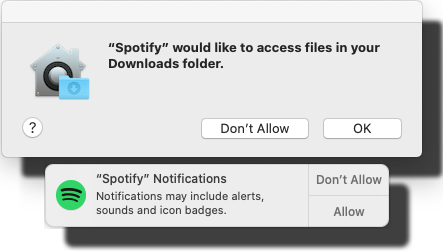
Every single app is asking me permission to do something. As usual, the questions are obscure at best. This same phenomenon is happening in Windows and Android. You're presented a question as a response to your action and the question has almost no relevance to anything you're trying to do. Yet the people designing these operating systems think it will vastly improve security to present user a Yes/No question without proper basis.
An example: For the above Spotify-question I chose to respond No. I have no idea why or for what reson Spotify needs to access any of the files in my Downloads-folder. That's so weird. Playing music doesn't mean you get to access my stuff. ![]()
Get macOS Catalina installer
The process has not changed. Go to App Store of your mac and choose macOS Catalina. It will take a while to download all of 8 GiB of it.
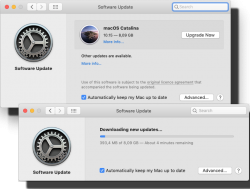
When the installer has downloaded and automatically starts, you need to quit the installer.
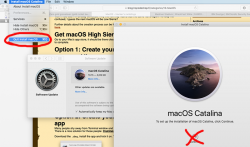
If you'd continue, the installer would upgrade your mac and at the final phase of upgrade, it would delete the precious macOS files. You need to create the USB-stick before upgrading. This is how couple past macOS versions save your disc space.
Create your USB-stick from command line
For reason I don't fully understand, DiskMaker X version 9 failed to create the stick for me. It did process the files and seemed to do something, but ultimately my USB-stick was empty, so I chose to do this the old fashioned way. Maybe there is a bug in the DiskMaker X and a new version has thata one fixed. Check it yourself @ https://diskmakerx.com.
Insert the USB-stick into the mac and from a command prompt, see what the physical USB-drive is:
diskutil list
My mac has the USB-stick as:
/dev/disk3 (external, physical)
The other drives are flagged either 'internal, physical', 'synthesized' or 'disk image'. None of them are suitable targets for creating Catalina installer stick.
Note:
Most of the commands below need root-access. So, either su - to a root-shell or prefix the commands with sudo.
Format the USB-stick. The obvious word of caution is: This will erase any data on the stick. Formatting doesn't wipe the sectors, but given a completely empty filesystem, your bits are quite lost there alone. Command is:
# diskutil partitionDisk /dev/disk3 1 GPT jhfs+ "macOS Catalina" 0b
The output is as follows:
Started partitioning on disk3
Unmounting disk
Creating the partition map
Waiting for partitions to activate
Formatting disk3s2 as Mac OS Extended (Journaled) with name macOS Catalina
Initialized /dev/rdisk3s2 as a 28 GB case-insensitive HFS Plus volume with a 8192k journal
Mounting disk
Finished partitioning on disk3
/dev/disk3 (external, physical):
#: TYPE NAME SIZE IDENTIFIER
0: GUID_partition_scheme *30.8 GB disk3
1: EFI EFI 209.7 MB disk3s1
2: Apple_HFS macOS Catalina 30.4 GB disk3s2
Now your stick is ready, go transfer the macOS installer files to the stick. The newly formatted stick is already mounted (run command mount):
/dev/disk3s2 on /Volumes/macOS Catalina (hfs, local, nodev, nosuid, journaled, noowners)
Installer files are located at /Applications/Install\ macOS\ Catalina.app/Contents/Resources/:
cd /Applications/Install\ macOS\ Catalina.app/Contents/Resources/
./createinstallmedia \
--volume /Volumes/macOS\ Catalina/ \
--nointeraction
Output is as follows:
Erasing disk: 0%... 10%... 20%... 30%... 100%
Copying to disk: 0%... 10%... 20%... 30%... 40%... 50%... 60%... 70%... 80%... 90%... 100%
Making disk bootable...
Copying boot files...
Install media now available at "/Volumes/Install macOS Catalina"
Now your bootable USB-media is ready!
Upgrade
Boot your mac, press and hold your option-key pressed to access the boot-menu:
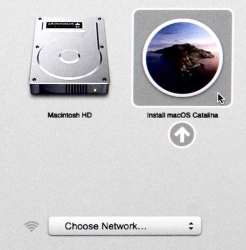
A menu will appear, select Install macOS to upgrade:
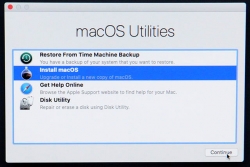
Only after those yes, I agree -clicks your upgrade kicks in. This is the part you can go grab a large cup of coffee, no user interaction is required for 30 to 60 minutes:
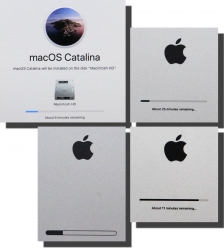
During the upgrade, there will be couple of reboots. My thinking is, that first the upgrade will do any hardware upgrades, then the actual macOS upgrade.
When you see the login-screen, your upgrade is done:

That's it! You're done. Enjoy your upgraded mac operating system.
Windows 10 May 2019 update (1903) breaking sleep
Wednesday, October 2. 2019
This happens pretty much on every Windows 10 update. Last time I wrote about it was for Windows 10 Fall Creators Update (1709). The blog post is here.
Yes, again this absolutely ridiculous waking up begun. None of my previous fixes/hacks/duct tape/bubble gum patches worked. For weeks I either shut down my PC or just suffered on random power-ups.
When your Windows pops up from sleep, there is one very simple command to figure out why it happened. This is something that has worked for years in multiple Windows-versions: powercfg.exe /waketimers
(btw. you need to run that with Administrator permissions, regular user won't cut it.)
The result in each case was something I didn't expect to see:
Timer set by [PROCESS] \Device\HarddiskVolume6\Windows\SystemApps\Microsoft.Windows.StartMenuExperienceHost_cw5n1h2txyewy\StartMenuExperienceHost.exe expires at on .
What the hell is StartMenuExperienceHost.exe and why would I need it for anything? I have no clue. Also, why would I need that unknown piece of crap so badly it can wake my computer up? Again, no clue. Honestly, I would delete the darned file if it wasn't part of Windows system. Given the protected status of system files I really cannot rip the junk off. Unfortunately.
This harrasment kept going on for weeks as I was researching for a solution. Most of the suggested fixes are about Troubleshooter, Power or disabling Wake Timers or Automatic Maintenance's option Allow the scheduled maintenance to wake up the device at the set time. Neither of those really help.
Finally I cracked it! While looking for things to try, I stumbled into Microsoft community discussion System keeps waking. ShellExperienceHost.exe. Build 17074. There one of the suggestions was to check the Local Group Policy. There is Computer Configuration > Administrative Templates > Windows Components > Windows Updates > Enabling Windows Update Power Management to automatically wake up the system to install scheduled updates. Setting it to Disabled makes the difference!
I have to agree with a comment in Reddit:
Microsoft needs to provide a simple, global switch to NEVER EVER under any circumstances wake the PC up from sleep/hibernation as if the PC was shutdown and unplugged from the wall.
Its really puzzling to try and understand why such an option doesn't exist.
Python script for creating Linux iptables port forwarding rules based on an YAML-file
Saturday, September 14. 2019
I was trying to get Wreckfest multiplayer working. Unlike many modern games, the studio/publisher of this game does not run multiplayer servers. Instead, you need to do this the old-fashioned-way. I haven't done this since ...90s(?) and my port forwarding setup skills were rubbish. I remembered having pretty solid skills for managing stuff like this, but not needing that for past 20 years does its damage.
Instead of doing a quick look at the manuals and information what others did and hacking a single-time setup, I chose to create a generic tool to generate the required commands to be run as a root. Running the tool doesn't require any elevated privileges, but running the result will. For example, generating Wreckfest rules:
./portforward-yaml-to-iptables.py Wreckfest.yaml 192.168.0.5 eth1
will result:
iptables -t nat -F wreckfest > /dev/null || iptables -t nat -N wreckfest iptables -t nat -A PREROUTING -i eth1 -j wreckfest iptables -t nat -A wreckfest -p tcp -m multiport --dports 27015:27030 -j DNAT --to-destination 192.168.0.5 iptables -t nat -A wreckfest -p tcp -m multiport --dports 27036:27037 -j DNAT --to-destination 192.168.0.5 iptables -t nat -A wreckfest -p udp -m udp --dport 4380 -j DNAT --to-destination 192.168.0.5 iptables -t nat -A wreckfest -p udp -m multiport --dports 27000:27031 -j DNAT --to-destination 192.168.0.5 iptables -t nat -A wreckfest -p udp -m udp --dport 27036 -j DNAT --to-destination 192.168.0.5 iptables -t nat -A wreckfest -p udp -m udp --dport 33540 -j DNAT --to-destination 192.168.0.5
That's plenty, but will do the trick. Also my design choice is to create a per-game chain of the rules, so cleaning up is easy. Just run iptables -F wreckfest and be gone with the forwarding.
GitHub project is at https://github.com/HQJaTu/iptables-portforwarding-rule-generator, go see it!
Update 15.9.2019:
I got comments from people: "Why do you need this? UPnP works fine. No hassle."
Well... It would take a million years for somebody to convince me to enable UPnP in my router. The entire concept has been designed from ground up to be insecure. The obvious goal was to create something that will create required port-forwardings into your router quickly and easily without asking you anything.
There is a lengthy discussion about UPnP security in multiple places of the Internet. My favorite one is at Is UPnP still insecure?. It will cover all the aspects of the issue.
The ultimate conclusion still remains: I do not want a random device/software to be able open access anything in my LAN from public Internet without me knowing about it. When such opening is required, I will open it for the duration needed and the appropriately close the access. UPnP doesn't tick any of the requirement boxes for me. That's why no. It won't be allowed in my systems.
Notes on running openSUSE on a MacBook Pro
Sunday, August 18. 2019
This one is related to a previous post of mine Installing openSUSE Leap 15.1 into a MacBook Pro with encrypted root drive.
kworker CPU-hog
Symptoms:
CPU-load is high. Top consumer is kworker:
top - 11:16:47 up 6 min, 4 users, load average: 0.93, 0.70, 0.36
Tasks: 248 total, 2 running, 246 sleeping, 0 stopped, 0 zombie
PID USER PR NI VIRT RES SHR S %CPU %MEM TIME+ COMMAND
58 root 20 0 0 0 0 R 73.33 0.000 4:29.74 kworker/0:
What a kernel worker (or kworker) is, a sensible explanation can be found from Kworker, what is it and why is it hogging so much CPU?. In this case, high CPU on a kworker is a symptom, not the fault.
This same issue is faced by multiple users on different hardware, for example Kworker is at 100% - I think I've tried everything!. Also Fedora Linux users on MBP are suffering from the same Bug 1192856 - ACPI Interrupt storm causes high kworker CPU usage.
Checking some kernel performance counters (more about those, see perf: Linux profiling with performance counters), perf-report:
Children Self Command Shared Object Symbol
+ 50.51% 0.01% swapper [kernel.kallsyms] [k] cpu_startup_entry
+ 41.67% 0.31% swapper [kernel.kallsyms] [k] acpi_hw_read_port
+ 39.99% 39.99% swapper [kernel.kallsyms] [k] acpi_os_read_port
+ 37.62% 0.00% kworker/0:2 [kernel.kallsyms] [k] ret_from_fork
Something really fishy is going on with acpi_os_read_port. To get the amount of interrupts generated, most people run a simple grep . /sys/firmware/acpi/interrupts/*, but not me. My solution is to do a simple(?) Perl one-liner wrapped here on multiple lines for readability:
perl -ne 'next if (!/^\s*(\d+)\s+/);
next if (!$1);
$intrs{$ARGV}=$1;
END {foreach (sort {$intrs{$b} <=> $intrs{$a}} keys(%intrs)) {
printf("%s: %d\n", $_, $intrs{$_});
};
}' /sys/firmware/acpi/interrupts/*
It will output interrupt counts. On my system, the counters are something like this:
/sys/firmware/acpi/interrupts/gpe_all: 4695534
/sys/firmware/acpi/interrupts/sci: 4694806
/sys/firmware/acpi/interrupts/gpe06: 4694582
/sys/firmware/acpi/interrupts/gpe17: 940
If you're really interested in what's happening inside ACPI and how General Purpose Events (GPE) work, read the document ACPI in LinuxArchitecture, Advances, and Challenges.
Anyway, it looks like ACPI event 06 is firing a lot. Way too lot keeping kworker busy handling the interrupts. This interrupt-handling on the other hand, takes a lot of CPU-power making your system run hotter than expected.
Fix:
As root, a simple echo disable > /sys/firmware/acpi/interrupts/gpe06 will do the trick. Resulting in CPU cooling down:
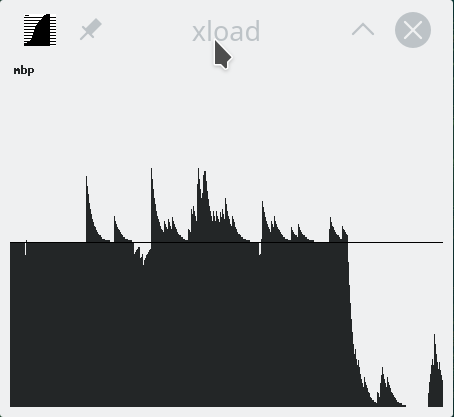
The effect is instantaneous and easy to notice. To persist this setting over reboots, things get bit more trickier. A lot of people suggest putting the above disable into crontab to be run on a @reboot. My opinion is clear: this is a system problem, system fix and needs to be addressed by system, not user. The @reboot-magic doesn't work in /etc/crontab, only on user's crontab-file.
A very good alternative is to go with acpi_mask_gpe-kernel parameter. It is documented in The kernel’s command-line parameters. And docs state "This facility can be used to prevent such uncontrolled GPE floodings". Nice! Exactly what I need. The tricky part is to edit /etc/default/grub and add acpi_mask_gpe=0x06 into GRUB_CMDLINE_LINUX-setting.
That's not all. Simply having the setting in a file won't change a anything yet. To make the new setting stick, on most Linuxes you would run update-grub. Some smart brain chose not to implement that helper into openSUSE, so that's not an option. To achieve the same, go for a: grub2-mkconfig -o /boot/grub2/grub.cfg
Now you're all set. Reboot and confirm. Of course you didn't fix the actual problem with ACPI, you simply made kernel ignore the interrupt-flood. You may want to settle for that at this point. I did file a bug report about this (Bug 1146023), but it seems the problem is limited to a specific set of MBPs and Fedora kernel guys are having hard time reproducing the issue. So, I'm not expecting SuSE guys to fix this anytime soon either.
Touchpad scroll direction
In 2011 when OS X 10.7 Lion was released, Apple made a drastic change on how touchpad (or how Apple calls it: Trackpad) scrolling works. Personally I totally understand this new logic, they wanted the scrolling user experience to be exactly the same and you would do on your phone's touch screen. You place your finger on the screen and pull the finger to the direction you want the screen to scroll. Before macOS 10.7 (note: the name change from OS X to macOS happened on 10.12 sierra) touchpad scrolling was targeted for the scrollbar, not to the actual content like on your touchscreen effectively reversing the direction.
So, as a macOS / iPad user, I want my scrolling to happen correctly, not the Windows way. To change, navigate to Touchpad settings and reverse the vertical scrolling:
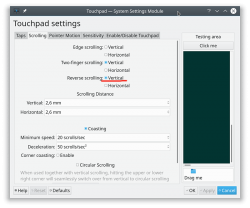
Reversing the reverse makes your head spin, but there is a logic there.
Touchpad gestures
On any typical use case, I would use a mouse. As in real external device, not the skin-on-my-fingertips damaging trackpad. For reasons unknown to me, it literally hurts to use those trackpads for too many hours. So, I normally steer away from them. It looks like I'm pretty alone with this one, but all I can do is to complain and use a mouse.
Typical this you may want to do:
- Right-click: On macOS, hold Ctrl and tap is a right click. This won't work on a Linux. You need to do the two-finger-tap for right-clicking.
- Scrolling: You can go with keyboard or keep dragging the scrollbars, that's ok. Doing a two-finger scroll with the touchpad, however, is much faster and less error prone.
- Zoom: Pinch won't work on a Linux, you need to use the actual zoom-control of whatever application you want to zoom
All the Apple's gestures are documented in HT204895 suppor article Use Multi-Touch gestures on your Mac, but as already mentioned, not all gestures are supported on a Linux.
Something else?
Nothing more pops into my mind. If you have anything to comment, please do so.
Installing openSUSE Leap 15.1 into a MacBook Pro with encrypted root drive
Thursday, August 15. 2019
I happen to have a spare 3rd generation 15" MBP. It is late 2013 model, used for years but recently just gathering dust. Back in the days, when the laptop was shiny and new, it was a serious piece of hardware and cost north of 2000 €. Even today, a fully working second hand 15" late 2013 would be priced around 25% of the original value. Couple years later Apple started manufacturing MBPs with faulty keyboards, faulty touch bar (the really weird top row) and faulty batteries. I'm in luck, as my unit pre-dates all of those. Yes, there are also some fatures missing which I'd love to have, fingerprint reader, USB-C -port and improved display to mention the most important ones.
Since the dust-gathering, I decided to see how a fresh Linux installation would go. Back in the days, I had a plastic MacBook running Linux. Given 32-bits and not-so-powerful CPU, I recycled it at the point I got tired of waiting for pages to load too long on Firefox. The amount of JavaScript modern web pages run is staggering. All that requires huge amounts of CPU to parse, process and run. Old low-end models simply won't cope making web browsing nearly impossible. So, I didn't have a Linux-Mac for couple years and now I wanted one.
Known facts
This I could figure out before doing any real installing:
- Installation can be done. openSUSE docs describe the process @ https://en.opensuse.org/SDB:Installation_on_a_Mac
- The built-in Broadcom WiFi isn't properly supported by most Linuxes, that includes openSUSE
- Debian Linux wiki @ https://wiki.debian.org/MacBook/Wireless states:
"MacBooks before the late 2008 models use Atheros chipsets, while late 2008 are now using Broadcom 4322 chipset." - StackExchange article @ https://unix.stackexchange.com/a/175813/241396:
"Broadcom 4360 actually comes with either of two distinct chips, 14E4:4360 and 14E4:43A0. There is no driver in Linux for the first one, while wl is an appropriate driver for the second one." - Arc Linux wiki @ https://wiki.archlinux.org/index.php/broadcom_wireless#broadcom-wl only states the fact wl-driver not being open-source.
- It is unclear which exact chipset is in the Mac, but it seems not to be properly supported in Linux.
- Debian Linux wiki @ https://wiki.debian.org/MacBook/Wireless states:
- My MBP doesn't have Ethernet RJ-45 port
- The existing USB-ports or Thunderbolt-ports could be used to host a network adapter, either wired or wireless, but I choose not to go down that path. Having an USB-dongle stick out of the Mac isn't something I'm willing to do.
- There is a good chance, that a Linux-driver for the built-in Broadcom WiFi exists. The existing driver can be downloaded from the net, but require some trickery to install during openSUSE installer.
- In macOS, drives are encrypted. In Windows using BitLocker is a good option to keep your data secure. Linux supports drive encryption as well.
Prerequisites
- A MacBook Pro with SSD full of data you don't care about. Also emptied SSD-drives will do.

- openSUSE Leap 15.1 ISO-image from https://www.opensuse.org/
- I personally will go for the full DVD, but it is not absolutely necessary. Small network installer will work as well.
- Skills to create a bootable USB-stick from the install image
- Your wireless network credentials and skills to connect a new device into it
- Two USB-sticks:
- One to boot openSUSE installer from. This stick will contain installation image and cannot be easily written into and must be attached to the Mac during installation.
- Second to transfer the WiFi-driver files
- Broadcom Linux wl-driver from http://download.opensuse.org/repositories/home:/Sauerland:/hardware/openSUSE_Leap_15.1/x86_64/
- Installer will need file
broadcom-wl-kmp-default-6.30.223.271_k4.12.14_lp151.27-lp151.121.1.x86_64.rpm. - Store the file into the second USB-stick.
- Installer will need file
- Since kernel-default -package has an update, the above RPMs needed for installer won't work in your installed openSUSE. To fix this, you will need also Broadcom Linux wl-driver from http://download.opensuse.org/repositories/home:/Sauerland:/hardware/openSUSE_Leap_15.1_Update/x86_64/
- Your installed openSUSE will need two files
broadcom-wl-6.30.223.271-lp151.121.4.x86_64.rpmandbroadcom-wl-kmp-default-6.30.223.271_k4.12.14_lp151.28.10-lp151.121.4.x86_64.rpm. - Store these files into the second USB-stick.
- Your installed openSUSE will need two files
- To make your life easier, having access to another computer while doing the install will help the process greatly. Especially, if you need to get a newer version of the Broadcom-drivers.
- That's it!
Disclaimer for RPM-files:
Those versions of files are valid at the time of writing. Both the install ISO and installed & updated openSUSE Linux are likely to eventually get updated and the versions of those files WILL change. Keep reading! There are instructions for you on how to compensate for updated versions. However, download locations will not change for openSUSE 15.1. The locations won't be valid for 15.2, but I'm sure you got that already.
Step 1: Prepare openSUSE 15.1 install
As instructed in https://en.opensuse.org/SDB:Installation_on_a_Mac, copy the installer ISO-file to the USB-stick. On macOS and Linux, figuring out the exact output drive can be bit tricky, so be careful with that. On Windows, the best utility for USB-drives is Rufus. You can get it from https://rufus.ie/.
While at it, download the required driver from above URLs pointing to Sauerland repository. Both versions are eventually needed, so just download them.
Note: for installer, only broadcom-wl-kmp-default -package is needed. We can safely ignore any RPM dependencies, as it is not possible to actually install the package. For installed Linux both files are needed, they have a dependency between packages. More about that when you're actually tinkering with the files.
Step 2: Boot the Mac into openSUSE installer
Plug in the installer USB (the other USB isn't needed yet). Power up the Mac. When you hear the boot-sound, press and hold the Alt/option-key. When you see the boot-menu, you can release the key. Displayed on your screen, there is a boot drive selection menu:
Go for the USB UEFI, that will start openSUSE installer.
Old geezers like me will remember the times when Macs required special bootloaders and tons of tinkering just to get the USB-boot to work. For past years, thanks to UEFI, USB-booting a Mac isn't any different than booting a PC.
Step 3: Establish facts
When the graphical installer launches, you'll see the license agreement screen:
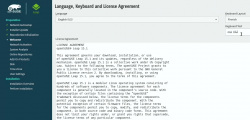
On top-right corner of that screen is also keyboard map choice. This is your chance to make sure your keys will work correctly on the GUI. This won't affect the text-console.
Switch to text-mode console
There are two critical pieces of information needing to be confirmed to get the WiFi-driver working. Since the openSUSE installer is running in graphical mode, you need to switch to text-mode. In a Linux, the console can be chosen with Alt-<function key> -combo. When graphical interface is running, key combo is Ctrl-Alt-<function key>. To make things even trickier, in a Mac <function key>s require the actual Fn-key to be pressed, so ultimately you'll need to press and hold Fn-Ctrl-Alt and then tap F2-key to go for a text-console.
Confirm kernel version
On a bash-prompt, check the exact Linux kernel version with a:
cat /proc/version
As a result, my install image will display:
Linux version 4.12.14-lp151.27-default
In Linux, all device modules are stamped with the specific kernel version they'll work with, so it is imperative to get the Broadcom driver for that exact kernel version.
Confirm broadcom WiFi hardware
On a bash-prompt, get a listing for wireless network devices. List PCI-devices with class 280, that's for all network controllers (listing is at https://pci-ids.ucw.cz/read/PD/), as already established, there shouldn't be too many of those:
lspci -d '::280' -vv -n
On my Mac, the response is:
02:00.0 0280: 14e4:43a0 (rev 03)
Remember from above: "Broadcom 4360 actually comes with either of two distinct chips, 14E4:4360 and 14E4:43A0. There is no driver in Linux for the first one, while wl is an appropriate driver for the second one." So, this is the confirmation we needed. wl is the driver needed and we can move forward with installing the driver.
Step 4: Install the Broadcom driver
This screenshot depicts my process:
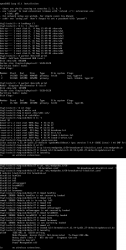
Now that you know the kernel version (4.12.14_lp151.27 in my installer) and copied the downloaded RPMs into the other USB-stick, plug it in. Remember: the installer USB is needed and cannot be removed.
Determine the correct device and mount it
In the above screenhot, the USB-stick having the drivers is /dev/sdb. First I checked out which storage devices Linux found. There are number of those for: Apple SSD, installer USB and driver USB. Since I knew, my driver USB is a Kingston Datatraveller, displaying the block-device partition table by running parted /dev/sdb print helped to identify the correct drive.
I mounted the USB-stick with a:
mkdir /tmp/usb
mount /dev/sdb1 /tmp/usb
Locate the files from the USB-stick.
Unpack the driver RPM
At this point, the Broadcom RPMs versioned for openSUSE installer kernel need to be popped open. The ones for your running Linux will install as-is, so no need to unpack them. It would be easy & smart to just install the RPM, but given Linux installer, it is not possible. Most of the mounted filesystems in an installer are SquashFS filesystems (more info from https://en.wikipedia.org/wiki/SquashFS) and are read-only. Well... you CAN alter a SquashFS, but it is more complicated than just running couple commands to extract the driver from RPM and injecting it into a running system.
To unpack an RPM, in a temporary directory run following (this is a single-liner, I just wrapped it into two lines for readability):
rpm2cpio broadcom-wl-kmp-default-6.30.223.271_k4.12.14_lp151.27-lp151.121.1.x86_64.rpm \
| cpio -ivd
This will create any subdirectories and files into the current directory where cpio-command is run. That's why a temporary location is suggested.
Install wl-driver
As already established, Broadcom on Linux is a messy business. And this Broadcom chip in your MBP is especially messed up. So beware! Trickery ahead.
The other file you won't be needing during installation, but you will for your running openSUSE would contain a file etc/modprobe.d/50-broadcom-wl-blacklist.conf. This blacklisting mechanism exists in Linux to prevent device-modules from being loaded when a particular device is being used. Now, at the point you're running the commands on your Linux-installer its too late. Your installer already loaded bunch of device drivers you won't be needing. So, they must go. Contents of the file suggests what to remove:
# modules blacklisted for broadcom-wl
blacklist bcm43xx
blacklist ssb
blacklist b43
blacklist ndiswrapper
blacklist brcm80211
blacklist bcma
blacklist brcmsmac
You can run command rmmod for each of those, but I choose to go for a for-loop:
for module in bcm43xx ssb b43 ndiswrapper brcm80211 bcma brcmsmac; do
rmmod $module
done
In my Mac, at least modules b43, ssb and bcma were loaded.
Warning: If you DON'T rmmod conflicting modules, your wl-module will NOT work.
Finally, it's time to go for the good driver. When you unpacked the driver RPM, it contains a subdirectory. My driver is at lib/modules/4.12.14-lp151.27-default/updates. Go there and run:
insmod wl.ko
There is zero feedback for your command. To get an indication of success, run iwconfig. It will display something like:
wlan0 IEEE 802.11 ESSID:off/any
Mode:Managed Access Point: Not-Associated Tx-Power=200 dBm
Retry short limit:7 RTS thr:off Fragment thr:off
Encryption key:off
Power Management:off
When you see an existing wlan0, you're golden! Now you're good to go forward with graphical installer.
Step 5: Install openSUSE Leap 15.1
First, go back to graphical installer. The key combination for that is:
Press and hold Fn-Alt and then tap F7-key
Add your Mac's Broadcom to Linux
In the graphical installer, go Next from license screen and witness a blank Network Settings screen. The installer wasn't able to determine any operational network interfaces in your system. Not to worry, now that your Broadcom is on-line, you can add it. Click Add, and add a Wireless device using Kernel module wl:
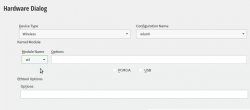
Moving forward with Wireless Network Card Configuration, a screen to connect to your WiFi will appear:
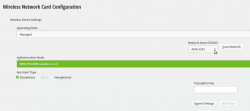
Scanning for any available networks will provide you a drop-list of found networks. Your own network needs to be in that list. Just add your authentication details to the dialog and you're good to go.
Instruct openSUSE installer to encrypt your root drive
(This is completely optional, you don't NEED to have an encrypted hard-drive. I just love doing stuff like this.) When your installer wizard will reach Suggested Partitioning, that's your cue. Going for encrypted root partition is actually surprisingly easy on openSUSE:
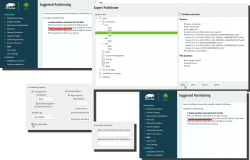
Go to Expert Partitioner using the suggested partition as a baseline for your custom partitioning. The only thing you need to change is to enable encryption on your root partition. Find mount point / and Edit it. Just click Encrypt Device and choose a wise password for your encryption. That's it. Then you can Accept the partition plan and move forward.
Add an user to new Linux
For security reasons, I'll always separate my administrators and regular users. What level of security you're targeting for is completely up to you. I, personally won't use Automatic Login and won't use same passwords for super-user and regular users. The Local Users dialog will look like this:
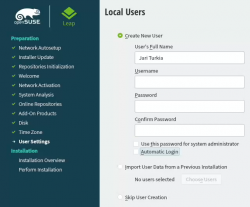
Hang tight, you're almost there.
Install!
When you reach the Installation Settings, you're about to start destroying any previous data on your Mac and start installing the Linux:
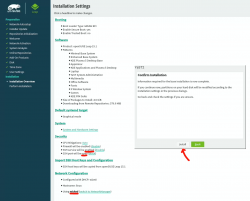
Enabling SSH and drilling a hole for it into firewall is up to you. Also, the choice of tooling for network management is up to you. I do dislike NetworkManager and obviously choose to drop it and go with wicked. If you want to learn more, go read wicked FAQ at https://github.com/openSUSE/wicked/wiki/FAQ.
When you click Install in the Confirm Installation -dialog, the ball starts rolling. If you missed the previous warning, before this point your data is still intact in the drive, after this point it won't be anymore. This is the part where you can go grab a cup of coffee:
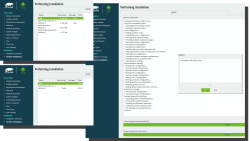
At the successful end, your system will automatically reboot. When the installer reboots the computer, you can remove the installer USB. It won't be needed anymore.
Step 6: Reboot into your newly installed Linux
If you went with encrypted partition, GRUB will require the password to decrypt the drive to load Linux kernel:
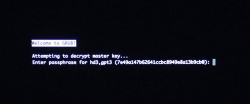
Hint: If you already didn't, just yank out the installer USB.
The "funny" thing about encrypted root partition is: when your kernel is loaded by GRUB, kernel will need the same password again!
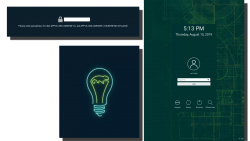
Yes, punch in the same password again to reach login-screen.
Add your Mac's Broadcom to Linux - Again!
Once logged in all the hard work you did with the Broadcom-driver are lost. Your newly installed openSUSE will NOT have the Broadcom-driver installed. What! What! What?
But wait! This time installing is much easier. You actually CAN simply install the RPMs from the other USB-stick. On an installed Linux, the system can be written into.
Confirm the kernel version (again) and notice how it is different. My system has:
Linux version 4.12.14-lp151.28.10-default
Just like before, figure out which one the device is (with a great likelihood, it is not the same device anymore) and mount it. Once mounted, as root you can do something like:
rpm --install -h *.rpm
Installing the RPMs won't make your network operational. In a Linux, there are always ways to avoid rebooting, but in this instance I found it simply easier to go the Windows-way and reboot. You can do that at this point. Alternatively if you don't just yet need a network, you can also remove the second query for encryption password and then reboot to fix two problems on a single reboot.
Remove the 2nd password prompt
This is something I wouldn't do on a shared machine. Since I'm almost certain, nobody else will use my laptop, in this instance I'm willing to add ease of use with cost of potentially losing my security. If a logged-in user can access the encryption key-file, my encryption security is gone! Before allowing a second encryption key to be used, the plain-text password is not stored anywhere. To keep my system still secure, I need to make sure the permissions for the file are correctly set and also keep any malware or unwanted software from stealing my precious key-file.
Process for setting up encrypted root in openSUSE is described well in https://en.opensuse.org/SDB:Encrypted_root_file_system. As instructed there, create a keyfile, add the keyfile as a valid key into LUKS and secure the setup:
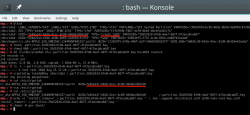
For relaxing my system's security, the general idea is to load some random bytes from /dev/urandom and create a random-content key-file. The docs are using 1024 bytes, I went double that for a 2048 byte keyfile. In my sequence, I first create an empty file, then lock all other users out of it and then populate the file with random bytes:
touch /.partition.35d5293d-6fe0-4eaf-987f-4f2eca8ca6d7.key
chmod 600 /.partition.35d5293d-6fe0-4eaf-987f-4f2eca8ca6d7.key
dd if=/dev/urandom \
/.partition.35d5293d-6fe0-4eaf-987f-4f2eca8ca6d7.key \
bs=1024 count=2
Then this newly created filename needs to be added into two places. First /etc/crypttab. After setup, there are only two columns. As instructed in the documentation, a third column needs to be added. Note: This single line having three columns is split into three lines here for readability. If you fail to have this as a single line, your system will fail to reboot:
cr_ata-APPLE_SSD_SM0256F_S1K4NYBF401257-part3
UUID=7e49a147-b626-41cc-bc89-49e8a13b9cb0
/.partition.35d5293d-6fe0-4eaf-987f-4f2eca8ca6d7.key
Second into initRD by creating a new Dracut configuration segment /etc/dracut.conf.d/99-root-key.conf:
echo -e 'install_items+=" /.partition.35d5293d-6fe0-4eaf-987f-4f2eca8ca6d7.key "' \
| sudo tee --append /etc/dracut.conf.d/99-root-key.conf
Yet again, to keep your system secure, make sure nobody else can access your /boot-stuff:
chmod -R go= /boot/
To have this Dracut segment have any effect, you need to run mkinitrd as root. If you want more information about initRDs or Dracut, go to https://dracut.wiki.kernel.org/.
Now, you're ready to reboot the Linux. Both WiFi and password setups are done.
Step 7: Reboot and verify setup
You will need to enter the encryption password for GRUB, no change there. However, your Linux should go directly to login-screen. If it doesn't, you failed somewhere.
Also, after a login, your WiFi should work. To confirm, go to a prompt:
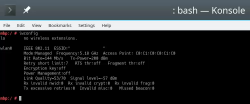
Since installer saved your wireless connection details, now you have network connectivity also in your installed Linux!
Step 8: Finalize
Remember the part where your installer used a different version of Linux kernel than your ready system? Kinda hard to not remember it, right. Now some additional work is needed to keep your system working:
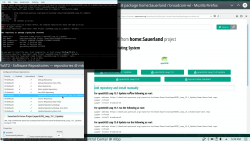
As root, run this in a bash-prompt (again, a single-liner):
zypper addrepo \
https://download.opensuse.org/repositories/home:Sauerland/openSUSE_Leap_15.1_Update/home:Sauerland.repo
The setup information is available at https://software.opensuse.org/download.html?project=home%3ASauerland&package=broadcom-wl.
Finally: Go to YaST2 and use the GUI to inspect all the software repositories your system has. It must have Sauerland's repo enabled for the Broadcom driver to get updates as openSUSE's kernel-default -package does.
Step last: All done
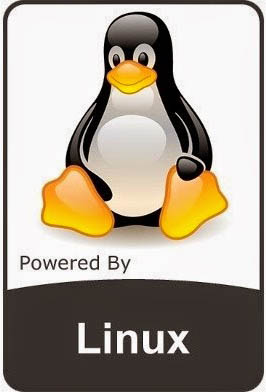 That's it. Now your Mac is successfully running an openSUSE 15.1 Leap Linux.
That's it. Now your Mac is successfully running an openSUSE 15.1 Leap Linux.
Enjoy! ![]()
Zebex Z-3151HS bar code reader - Windows 10 - Unknown USB, USB device not recognized
Thursday, July 11. 2019
Among the number of toys I have, are couple of Zebex bar code readers. Since forever (or 2013), I've had issues with Windows not detecting the newly attached USB-device correctly. See my previous article Windows 7 unable to detect a HID barcode scanner for details. That was on a Zebex Z-3000 to be exact.
During all these years, the problem has not solved itself and all my attempts to fix have been not-so-successful. The reader I've been most recently used is an improved one using a laser to read the data, a Z-3151HS (the HS stands for High Speed). The version query will return a single-line string containing following:
Model Z3151HS S01.01
Ver
01.27
Date
01-18-2019
On a plugin, the USB human-interface-device (or HID, or keyboard) does this:
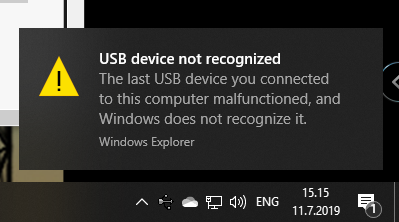
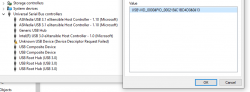
Nobody loves seeing an USB device not recognized -popup, or Device Descriptor Request Failed on device manager. That's a sign of a major malfunction.
Luckily, in this case without spending too much time, little bit of troubleshooting became fruitful and both problem reason and a fix were found. The bar code reader loves being in a wrong mode. This is an USB-device, but no matter what I try, on plugin the device will be in IBM PC/AT/PS/2 Keyboard emulation mode. That incorrect mode makes the newly plugged in USB-device not respond to a Windows intiated device query. As you might think, your Windows will be pissed about the failure and bark about it. Obviously, the device should be in USB-mode to handshake properly with Windows, that's a no-brainer.
Again, the mode can be changed easily by scanning some bar codes (these are actually in the manual too):
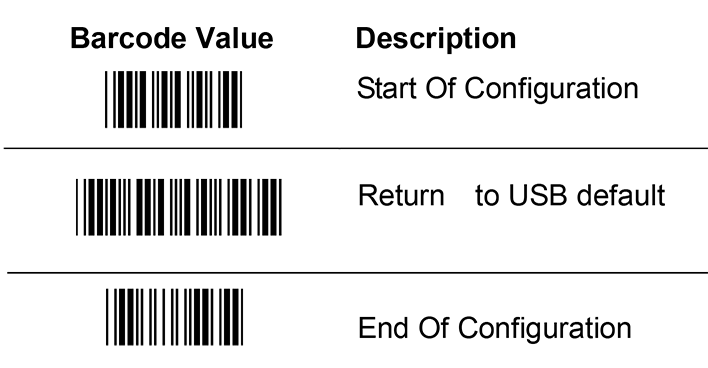
Enter configuration mode, switch to USB-mode and end configuration mode. Poof! Now Windows 10 sees the HID USB-thingie ok and it does work correctly. The obvious problem is, that you really do need to do it EVERY SINGLE TIME you plugin the device to your computer. Not cool! Numerous attempts to fix the mode-select have failed. If you have a suggestion, I'd be happy to try it.
Bonus: Firmware upgrade
My unit had a measly 1.03 firmware when I bought it. Obviously, I've been upgrading firmwares while hoping the problem would be solved somehow. No such joy yet.
New firmwares can be downloaded from Zebex website @ https://www.zebex.com/en/product/index/20/Z-3151HS with appropriate tooling to do the update. Since this is on a computer, nothing will ever work as smoothly as you'd like. On an attempt to run the firmware upgrade tool, this will happen:
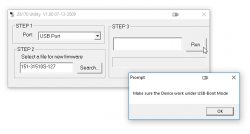
In front of your eyes, a failure will occur and a message will state: Make sure the device work under USB-Boot mode. I'm not sure whose English grammar is better, mine or that person who wrote that sentence, but the problem stands. You need to get your device into USB-Boot -mode and you have zero clue on how to do that.
Tons of googling, reading forum posts and manuals will reveal, that such a sequence does exist. You need to scan following bar codes:
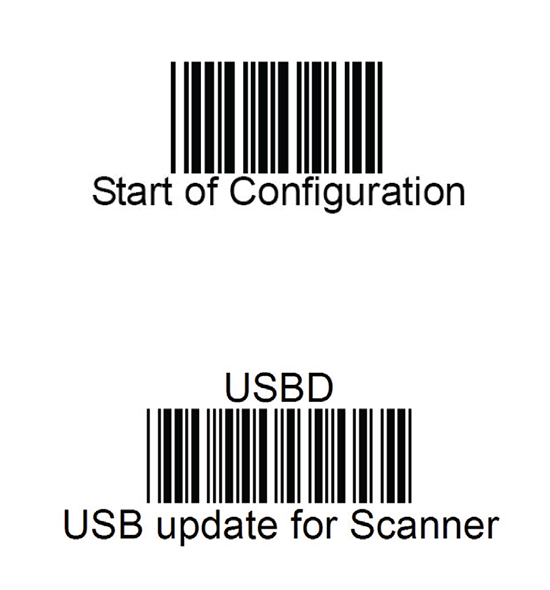
Yet again, go for configuration mode, and place the device into USB update -mode. After that, your firmware update will proceed to actual update.
I'll hope these tips will help some poor user trying to get his/hers reader working.
Enjoy scanning!
systemd setting overrides
Monday, June 17. 2019
In couple past posts of mine, I've instructed people to do alter systemd service descriptions. Examples from Randomness in computers and Handling /run with systemd. As we all know, systemd is quite a beast. It just keeps on giving complexity as we stumble along trying to grasp all of it.
For example:
To add more command arguments to rngd.service, you can do what I instructed earlier. You can copy /usr/lib/systemd/system/rngd.service to /etc/systemd/system/, edit the file and do a systemctl daemon-reload to update the changes.
If you want to choose more systemd'ic (Python developers always say "pythonic") way, you can do a:
systemctl edit rngd
This command will open a text-editor. The editor is your default one from EDITOR environment variable, or if you haven't picked one, a default will be chosen for you by your favorite Linux distro vendor.
What you should make the text file contain, is following three (3) lines:
[Service]
ExecStart=
ExecStart=/sbin/rngd -f --rng-device=/dev/TrueRNG --fill-watermark=4000
Those lines will re-define service description. First by clearing out the previous value(s) and then defining a new one. On save, this setting will take automatically effect and you don't have to do anything else. Also, this setting is persisted in a file called /etc/systemd/system/rngd.service.d/override.conf. Of course, you can create that particular file yourself, but then the familiar systemctl daemon-reload is needed to make your changes stick.
Nice and easy! ![]()
Adding a source of randomness to a Linux
Monday, June 3. 2019
Randomness in computers
You don't need to know much about computers to understand, that computers cannot do random things. Yes, all programming languages and libraries do offer you a rand()-function to emulate randomness. However, the resulting output will follow the carefully crafted programming implementing this "randomness". The most trivial pseudo-random functions will merely provide a sequence of numbers appearing random, but this sequence can be reset to start from beginning making the "randomness" predicatable. That's not really very random, huh!
Improved randomness in computers
To be fair, there does exist improved pseudo-random algorithms which take their initial seed-values from something volatile (time is one such volatile parameter) making the quality of randomness better. Still, even high-quality pseudo-random algorithm is just complex sequence of operations, which will produce duplicate results on same input values. Sometimes its just very tricky to craft a situation where all of the input values would match.
If somebody is capable of doing that, your randomness changes into predictability. Read the story of Dual_EC_DRBG on Wikipedia https://en.wikipedia.org/wiki/Dual_EC_DRBG. When you're generating your precious private keys, you don't want anybody (including NSA) to be able to guess what you have there.
Random source in Linux
Since a proper random source is something every single user, developer and sysadmin would love to have, the problem has been approached on your Linux by authors of the operating system. An excellent description can be found from Wikipedia article https://en.wikipedia.org/wiki//dev/random#Linux. Briefly put, your Linux will collect environmental entropy from number of sources (including human interaction with keyboard and mouse) to a pool, which can then be used to produce naturally random numbers. It actually works very well, the quality of randomness is top-notch.
Obvious problem with this approach is, that you cannot pull too many random numbers out of this source without exhausting it. The fix is to keep typing something while moving your mouse (not a joke!) to generate entropy for the random source. This will eventually help fill the entropy pool and /dev/random will spit couple bytes more.
Those users who have exhausted their /dev/random on an idling rack server without a console keyboard, mouse and video know that it takes painfully long for the entropy pool to fill. A busy server doing something will be able to fill the pool much faster.
A real random source
If you need a real proper random source, which works without human intervention and can provide really good randomness as a stream, there are possibilities on hardware. I know of two good ones, Simtec Electronics Entropy Key and ubld.it TrueRNG Hardware Random Number Generator.
Note: if you consider getting one, get the TrueRNG version 3 (http://ubld.it/truerng_v3). Its just that I have the 1st gen version at hand and haven't found the reason to upgrade.
It is essentially an USB-stick.
Linux lsusb info essentially identifies it as a Microchip (vendor ID 0x04d8) manufactured USB-device (with ID 0xf5fe) providing RS-232 communications:
Bus 002 Device 009: ID 04d8:f5fe Microchip Technology, Inc.
Device Descriptor:
bLength 18
bDescriptorType 1
bcdUSB 2.00
bDeviceClass 2 Communications
bDeviceSubClass 0
bDeviceProtocol 0
bMaxPacketSize0 8
idVendor 0x04d8 Microchip Technology, Inc.
idProduct 0xf5fe
bcdDevice 1.00
iManufacturer 1 ubld.it
iProduct 2 TrueRNG
iSerial 0
bNumConfigurations 1
Configuration Descriptor:
bLength 9
bDescriptorType 2
wTotalLength 0x0043
bNumInterfaces 2
bConfigurationValue 1
iConfiguration 0
bmAttributes 0x80
(Bus Powered)
MaxPower 100mA
Interface Descriptor:
bLength 9
bDescriptorType 4
bInterfaceNumber 0
bAlternateSetting 0
bNumEndpoints 1
bInterfaceClass 2 Communications
bInterfaceSubClass 2 Abstract (modem)
bInterfaceProtocol 1 AT-commands (v.25ter)
iInterface 0
CDC Header:
bcdCDC 1.10
CDC ACM:
bmCapabilities 0x02
line coding and serial state
CDC Union:
bMasterInterface 0
bSlaveInterface 1
CDC Call Management:
bmCapabilities 0x00
bDataInterface 1
Endpoint Descriptor:
bLength 7
bDescriptorType 5
bEndpointAddress 0x81 EP 1 IN
bmAttributes 3
Transfer Type Interrupt
Synch Type None
Usage Type Data
wMaxPacketSize 0x000a 1x 10 bytes
bInterval 1
Interface Descriptor:
bLength 9
bDescriptorType 4
bInterfaceNumber 1
bAlternateSetting 0
bNumEndpoints 2
bInterfaceClass 10 CDC Data
bInterfaceSubClass 0
bInterfaceProtocol 0
iInterface 0
Endpoint Descriptor:
bLength 7
bDescriptorType 5
bEndpointAddress 0x02 EP 2 OUT
bmAttributes 2
Transfer Type Bulk
Synch Type None
Usage Type Data
wMaxPacketSize 0x0040 1x 64 bytes
bInterval 0
Endpoint Descriptor:
bLength 7
bDescriptorType 5
bEndpointAddress 0x82 EP 2 IN
bmAttributes 2
Transfer Type Bulk
Synch Type None
Usage Type Data
wMaxPacketSize 0x0040 1x 64 bytes
bInterval 0
Device Status: 0x0001
Self Powered
And by looking at /dev/, there is a /dev/ttyACM0. That's how udevd will populate a CDC-device when it sees one.
How is this a "true" random source?
Oh, that's easy. The device will produce a random 0 or 1 bit constantly when its on. Or to be precise, there is an internal algorithm producing those based on a constant flow of electrons on a transistor PN-surface. The exact phenomenon is called avalance effect or avalance breakdown. For those who can do electronics, there is a good explanation about this in Difference Between Avalanche Breakdown and Zener Breakdown (I borrowed the visualisation pic from above link).
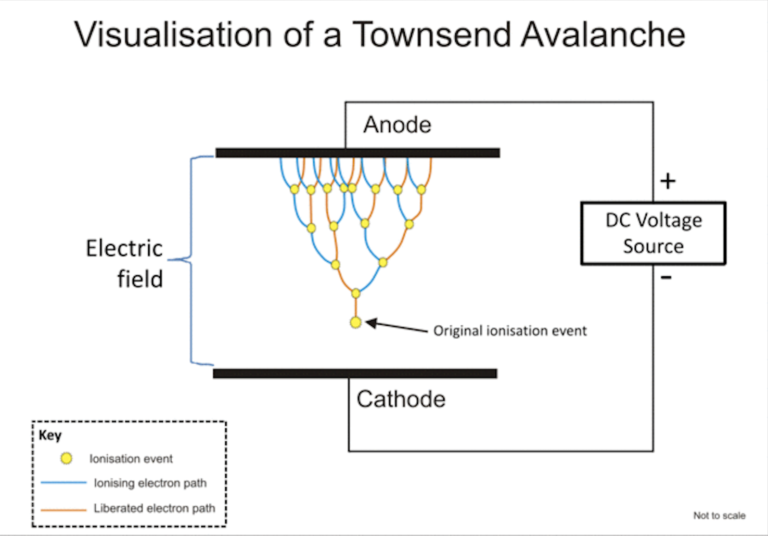
To (over)simplify that, in a carefully constructed electronic circuit, inside a transistor an electron may or may not be emitted on the other side of a semiconducting surface. The occurrence is as random as it can be in nature. Other circuitry will detect this random flow of electrons (or lack of flow) to produce ones and zeros.
What makes this a really good for randomness, as it is well established that this avalance of electrons will happen. Also, it will happen often enough to produce a stream of events. It's just that we don't know exactly WHEN the avalance of electrons will happen. If you time-slice this to slots, a slot can be empty (no avalance) or full (electrons avalanching).
Linux tweaking:
udev
Anybody having multiple devices in their Linuxes knows, that you really cannot control which device name some specific device will get on reboot. To overcome that, udevd can be instructed to do things when it sees a device. My rules for TrueRNG include setting it to highest possible speed and creating a symlink-device so, that I can point to a known source of random. Also, I'm loosening access to that source of randomness to any users belonging to dialout-group. If I wouldn't do that, only root would have access to this fine random-source.
My /etc/udev/rules.d/99-TrueRNG.rules contains:
SUBSYSTEM=="tty", ATTRS{product}=="TrueRNG", SYMLINK+="TrueRNG", RUN+="/bin/stty raw -echo -ixoff -F /dev/%k speed 3000000"
ATTRS{idVendor}=="04d8", ATTRS{idProduct}=="f5fe", ENV{ID_MM_DEVICE_IGNORE}="1", GROUP="dialout", MODE="0664"
If you want to take your random-device for a spin, you can do something like:
dd if=/dev/TrueRNG of=random.bytes bs=64 count=1024
That would create a file of 64 KiB containing very very random bytes. In theory you can just cp data out of the character device, but since it has an infite flow, you'll need to cut it at one point.
rngd
Remember the part I said earlier about Linux using your keypresses and mouse movements as entropy source for randomness. Even with the USB-stick popped into a PC, that still remains the case. What needs to be done next is to offer a helping hand to the Linux kernel and make sure the entropy pool is always full.
My Fedora has package called rng-tools. It is packaged from Mr. Horman's https://github.com/nhorman/rng-tools. What's in there are the tools for pumping those precious truly random bits out of the USB-source to Linux kernel's entropy pool. As default, rngd will use /dev/hwrng as the source for randomness. Some Linuxes don't have that device at all, some Linuxes point that into CPU's random source. What's guaranteed, it will not point to your USB-stick! We need to change that.
Btw. you might be horrified by the fact, that something is fidding with your randomness. The exact bits transferred from USB to entropy pool won't be the actual bits getting out of /dev/random. Your keypresses and many other events are still a factor. Its still a good idea to not run randomness-monitoring malware or spyware in your Linux.
Systemd works so, that I did create a copy of /usr/lib/systemd/system/rngd.service into /etc/systemd/system/rngd.service. The contents of the copy in /etc/systemd/system/ can be freely modified and it has priority over the /usr/lib/systemd/system/ one. The only change I made was to have the ExecStart-line say as:
ExecStart=/sbin/rngd -f --rng-device=/dev/TrueRNG --fill-watermark=4000
When rngd-service would be started, it will use the USB-stick as source and make sure, there are at least 4000 bits of entropy in the pool.
Making sure rngd setup works
At any given point, you can query how many bits are available in the Linux entropy-pool:
cat /proc/sys/kernel/random/entropy_avail
Since my setup is working correctly, it will display a number greater than 4000 and smaller than 4096. The upper limit comes from /proc/sys/kernel/random/poolsize, which is a hard-coded number from Linux kernel source.
Hint: If you do the stupid thing like I did and set the /proc/sys/kernel/random/write_wakeup_threshold (using --fill-watermark) into 4096 (or above), your rngd will keep hogging CPU like there is no tomorrow. It is impossible for the pool to contain maximum number of bits at any given time. Give your system a break and set the threshold bit lower than max.
Finally
It's always nice to know for a fact, that random numbers are random. This fact can be verified and has been verified by number of other people.
Enjoy!
Bacula 9 vchanger: Tape count fix
Sunday, June 2. 2019

One of the first ever blog posts I've written here is about Bacula, the open-source backup software (more at https://www.bacula.org/). I published Fedora 17 binaries for the virtual tape changer running for Bacula 7. The post from year 2013 is here.
Running Bacula in Fedora Linux isn't much of a trick, ready-made binaries are available by the distro and configuring one is covered in Bacula's documentation. Then again, running Bacula with a NAS (see Wikipedia for Network-attached storage) as storage backend is where things get very very tricky. I've written about my Qnap NAS-device's support earlier, see the post about that.
Since its inception, Bacula is baked to require a tape drive (or drives) and a set of tapes (a single tape is supported also). Given modern day computing environment, actual physical tapes aren't used that much. Even I stopped using DLT (Wikipedia Digital Linear Tape) or LTO (Wikipedia Linear Tape-Open) tapes years ago and went for an easy, fast and inexpensive solution for storing my backups on a NAS. So, I really do need to have a concept of a "tape" somehow. That's where the virtual Bacula tape changer steps in. It is a piece of software attaching to Bacula autochanger API emulating a virtual "tape" drive and set of tapes with all the necessary operations, but doing all that on a filesystem. More details about autochangers can be found from Bacula Autochanger Resource page.
The obvious idea is to create a set of files to act as a set of "tapes". For system administration purposes, the tapes are just files in a subdirectory. Smart thing to do is to make that particular subdirectory located on a NAS to store the backups where there is plenty of external capacity outside your system. In my case, I'll access them over an iSCSI-mounted filesystem. More details about iSCSI on a Linux can be found from RedHat Enterprise Linux 7 manual pages at https://access.redhat.com/documentation/en-us/red_hat_enterprise_linux/7/html/storage_administration_guide/online-storage-management#osm-target-setup. For those planning something similar: I chose NOT to go with a NFS. A NFS-connection get stuck very easily and you will be rebooting your stuff a lot. See How-To: Release Stuck NFS Mounts without a Reboot @ Linux Journal for more about that.
When I went to Fedora 29, my Bacula setup got an automatic bump to version 9. My previous setup was for Bacula version 7 and quite soon I realized that I needed to alter my vchanger somehow to get it to support version 9. Bacula-guys did make changes to autochanger-API in their version-bump process. Luckily vchanger author was ahead of me and I got the code from http://sourceforge.net/projects/vchanger/. Soon realized that when I did a simple command of vchanger /etc/qnap.conf LIST, it displayed an extra tape which didn't exist in reality. I was puzzled. Old setup displayed the tape count correctly.
I did some C++ debugging and found out an obvious bug in the code. In src/diskchanger.cpp, DiskChanger-class InitializeVirtSlots()-method calculates the last changer slot numer incorrectly. It is guaranteed to be one-off. After fixing this, I contacted the vchanger author Mr. J. Fisher about my findings, and he agreed, there was a bug in his code.
Unfortunately, couple of months have passed and there is no 1.0.3 release yet, so the fix isn't in the SourceForge git-repo yet. For Fedora-users, my RPMs are available at http://opensource.hqcodeshop.com/Bacula/vchanger for B9/. Go get them there! I've been using those since last December, so I think my fix is correct and doesn't introduce any issues.
StackExchange flair received
Monday, March 11. 2019
Whoa! I finally hit the long awaited 200 point mark in Stack Overflow. The good part about that is, Stack Exchange starts publishing a public badge they'll call "flair". They do this to make it possible for me to publicly boast about my prowess. To get some public boasting going on, my flair looks like this:
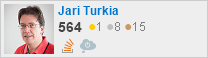
All of you Peeping Toms out there, I'll save you couple keystrokes of googling: My  public user profile is at https://stackexchange.com/users/1684769/hqjatu
public user profile is at https://stackexchange.com/users/1684769/hqjatu
Fedora dhclient broken
Monday, December 10. 2018
I'm not a huge fan of NetworkManager. Since I am a fan of many RedHat products, it creates a nice conflict. They develop it, so it is pre-installed in all of RedHat's Linuxes. Luckily its very easy to yank off and replace with something that actually works and is suitable for server computing.
Also, a third player exists in the Linux networking setup -scene. systemd-networkd (https://www.freedesktop.org/software/systemd/man/systemd-networkd.html) does exactly the same as NetworkManager or classic network-scripts would do. It is the newcomer, but since everybody's box already has systemd, using it to run your networking makes sense to some.
I don't know exactly when, but at some point Fedora simply abandoned all the classic ways of doing networking. I know for a fact, that in Fedora 26 ISC's dhclient worked ok, but looks like around the time of 26 release, they simply broke it. Now we're at 29 and it has the same code as 28 did. Since almost nobody uses classic networking, this bug went unnoticed for a while. There is a bug in RedHat's Bugzilla which looks similar to what I'm experiencing: Bug 1314203 - dhclient establishes a lease on the explicitly specified interface, but then endlessly retries old leases on other interfaces, but looks like it didn't get any attention. To make this bug even more difficult to spot, you need to have multiple network interfaces in your machine for this problem to even exist. Most people don't, and looks like those who do, aren't running dhclient.
The issue, in detail, is following:
When run ifup eno1, no IP-address will be issued by my ISP for that interface.
When running dhclient in diagnostics mode, with following command:
/sbin/dhclient -1 -d -pf /run/dhclient-eno1.pid -H myPCame eno1
output will be:
Internet Systems Consortium DHCP Client 4.3.6
Copyright 2004-2017 Internet Systems Consortium.
All rights reserved.
For info, please visit https://www.isc.org/software/dhcp/
Listening on LPF/enp3s0f1/90:e2:ba:00:00:01
Sending on LPF/enp3s0f1/90:e2:ba:00:00:01
Listening on LPF/eno1/60:a4:4c:00:00:01
Sending on LPF/eno1/60:a4:4c:00:00:01
Listening on LPF/enp3s0f0/90:e2:ba:00:00:02
Sending on LPF/enp3s0f0/90:e2:ba:00:00:02
Sending on Socket/fallback
DHCPDISCOVER on enp3s0f1 to 255.255.255.255 port 67 interval 3 (xid=0x90249a1f)
DHCPREQUEST on eno1 to 255.255.255.255 port 67 (xid=0xe612e570)
DHCPDISCOVER on enp3s0f0 to 255.255.255.255 port 67 interval 5 (xid=0xb568cb15)
DHCPACK from 62.248.219.2 (xid=0xe612e570)
DHCPREQUEST on enp3s0f0 to 255.255.255.255 port 67 (xid=0xb568cb15)
DHCPOFFER from 84.249.192.3
DHCPACK from 84.249.192.3 (xid=0xb568cb15)
DHCPDISCOVER on enp3s0f1 to 255.255.255.255 port 67 interval
Notice how DHCP-client was requested on network interface eno1, but it is actually run for all there are. For me, this is a real problem, so I spent a while on it. Bug report is at Bug 1657848 - dhclient ignores given interface and it contains my patch:
--- ../dhcp-4.3.6/common/discover.c 2018-12-10 16:14:50.983316937 +0200
+++ common/discover.c 2018-12-10 15:20:12.825557954 +0200
@@ -587,7 +587,7 @@
state == DISCOVER_REQUESTED))
ir = 0;
else if (state == DISCOVER_UNCONFIGURED)
- ir = INTERFACE_REQUESTED | INTERFACE_AUTOMATIC;
+ ir = INTERFACE_AUTOMATIC;
else {
ir = INTERFACE_REQUESTED;
if (state == DISCOVER_RELAY && local_family == AF_INET) {
My fix is to break the functionality of dhclient. If you don't specify an interface for dhclient to run on, it will run on all. To me (or my network-scripts) that won't make any sense, so I'm choosing to run only on specified interfaces, or interface in my case. This patch when applied and compiled to a binary will fully fix the problem.
Windows 10 with Microsoft's OpenSSH
Sunday, December 2. 2018
Without thinking it too much, I just went for a SSH-connection on a Windows 10 box with the way it's typically done:
ssh -i .ssh/id_nistp521 user@linux-box
When the result was not a private key passphrase question, but a: Bad owner or permissions on .ssh/config, I started thinking about it. What! What? Why! It worked earlier, why won't it anymore?
For the record:
I am an avid Cygwin user. So, I get a very very Linuxish experience also on my Windows-boxes. So, don't be confused with the rest of the story. This is on a Windows 10, even if it doesn't appear to be so.
Back to the failure. I started poking around the permissions. SSH-clients are picky on private key permissions (also config file), so I thought that something was going on. Doing a ls -l:
-rw------- 1 jari None 547 Nov 12 17:25 config
-rw------- 1 jari None 444 Jul 15 2017 id_nistp521
Nope. Nothing wrong with that. Still, something HAD to be wrong, as this wasn't acceptable for the client. Doing a which ssh gave it away. I was expecting to see /usr/bin/ssh, not /cygdrive/c/Windows/System32/OpenSSH/ssh!!
So, who put an OpenSSH client to my Windows-directory? Why? When? What kind of sorcery is that? Environment variables:
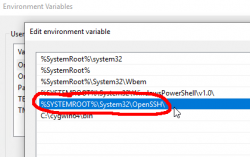
Yes, there is a PATH-entry for OpenSSH before Cygwin. In the directory, there is a full set of OpenSSH-tools:
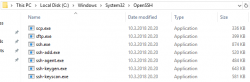
Version is 7.6:
OpenSSH_for_Windows_7.6p1, LibreSSL 2.6.4
The expected version in Cygwin is 7.9:
OpenSSH_7.9p1, OpenSSL 1.0.2p 14 Aug 2018
So, to fix this, I yanked the PATH-entry away. Now my SSH-connections worked as expected.
Little bit of googling around landed me on an article OpenSSH in Windows 10! in MSDN blogs. This is on January 2018 and apparently this stuff landed on my Windows in April update (build 1803). Also in article What’s new for the Command Line in Windows 10 version 1803, I found out that also tar and curl were added.
Ultimately this is a good thing. Now that I know this stuff is there as default, there is no need to go load a PuTTY or something for a random SSH-thing you just want to get fixed on a remote box.
PS4 controller in a PC
Wednesday, November 14. 2018
Lately, I've been playing Mudrunner: Spintires a lot. That's a really weird game about logging machinery and mud. For some strange reason I find hauling logs from a lake through mud really entertaining. Why logs are located a "lake" is beyond me.
During the gameplay, player needs to operate number of different heavy machinery. This involves driving a skidder, a heavy truck or operating a crane to get the logs loaded. I tried doing that with a traditional mouse and keyboard config. I kinda managed to do it, but anybody who has driven a real car or truck or flown an airplane using only a keyboard knows, it's very tricky. Then I got a hint, that a Playstation 4 controller is really good with that game.
A-haa! All I need to do is hook up my PS4-controller into my PC using ... well... dunno. As Google search engine is a good friend, I found a project DS4Windows from Github https://github.com/Ryochan7/DS4Windows. It will convert a PS4-controller into an Xbox controller, which will work perfectly with most games.
Just hokk up an USB-cable to the controller, run the software, and:
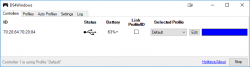
You're done! It really is that simple. Now spinning tires in mud is much much more enjoyable!