Getting rid of Flash from Windows - For good
Wednesday, October 28. 2020
Today, Microsoft released KB4577586, Update for the removal of Adobe Flash Player. This is wonderful news! I've been waiting for this moment to happen for many many years. Many organizations will cease to support Adobe Flash end of this year and this release is an anticipated step on that path. Goodbye Flash!
Updates need to be manually downloaded from Microsoft Update Catalog, link: https://www.catalog.update.microsoft.com/search.aspx?q=kb4577586. The reason for this is the earliness. If you're not as impatient as I, the update will go its natural flow and eventually be automatically offered by your Windows.
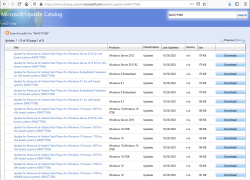
As you can see from the listing, you need to be super-careful when picking the correct file to download. Also, to make things worse, there are some discrepancies in the descriptions:
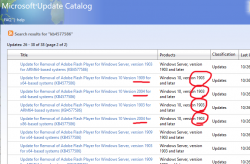
To get the exact version of your Windows, run winver. It will output something like this:
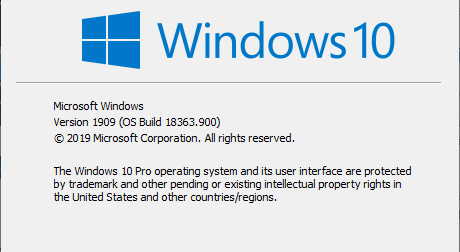
In that example, the package required is for Windows 10 release 1909. To download the correct package, you also need to know the processor architecture. Whether it's AMD-64, Intel-32 or ARM-64 cannot be determined from above information. If you have no idea, just go with x64 for processor architecture, that's a very likely match. Those not running x64 will know the answer without querying.
As a software engineer, I obviously wanted to extract all the required information programmatically. I automated the process of getting to know the exact version your particular Windows is running by writing and publishing a helper-script for PowerShell Core. If you are able to run PowerShell Core, the script is available at: https://gist.github.com/HQJaTu/640d0bb0b96215a9c5ce9807eccf3c19. Result will look something like this:

Result will differ on your machine, but that's the output on my Windows 10 Pro release 1909 (x64) build 18363. Couple of other examples are:
Windows 10 Pro release 2004 (x64) build 20241 on my Windows Insider preview
Windows 8.1 Pro with Media Center (x64) build 9600 on my Windows 8.1
If you managed to pick out the correct .msu-file, on running it, output will query if you want to proceed with installation:
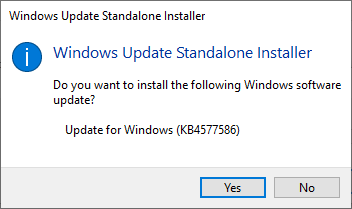
In case of a mismatch, error will say something about that particular update not being applicable to your computer:
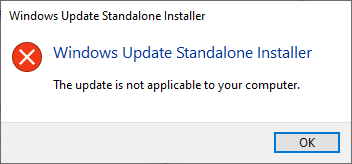
After installation, go verify the results of Flash being removed. Running your regular Chrome (or Firefox) won't do the trick. They won't support Flash anyways. What you just did was removed Flash from Windows, aka. Internet Explorer. Go to https://www.whatismybrowser.com/detect/is-flash-installed and observe results:
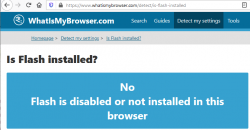
On a Windows, where KB4577586 hasn't been successfully applied, message will indicate existence of Adobe Flash player:
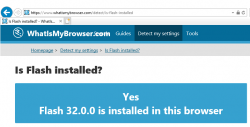
That's it. Flash-b-gone!
Tracking your location via Mobile network
Sunday, October 25. 2020
Privacy, especially your/mine/everybody's, has been an always actual topic ever since The Internet begun its commercial expansion in the beginning of 90s. Being an important topic, it has been thought everybody should have the right for privacy. In EU, the latest regulation is called on the protection of natural persons with regard to the processing of personal data and on the free movement of such data, or General Data Protection Regulation. In California, USA they'd call it California Consumer Privacy Act.
Privacy protection gone wrong
Both above mentioned regulations have good intention. Forcing websites to bombard all of their users with stupid questions are a complete waste of bandwidth! Everybody is tired of seeing popups like this while surfing:
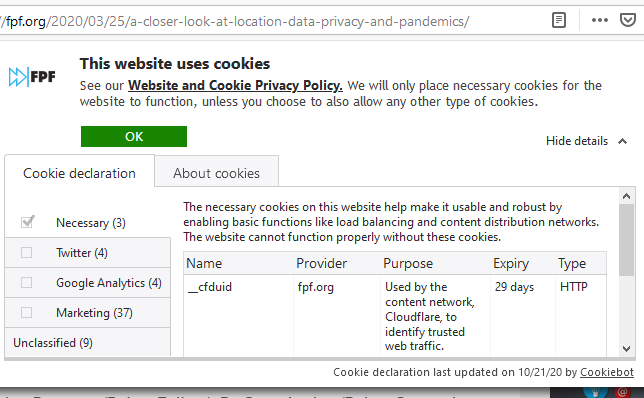
Somehow the good intention turned on itself. Literally nobody wants to make those choices before entering a site. There should be a setting in my browser and all those sites should read the setting and act on it without bothering me.
Mobile phone tracking
Meanwhile, your cell service provider is using your data and you won't be offered a set of checkboxes to tick.
As an example, Telia’s anonymized location data helps Finnish Government fight the coronavirus (April 2020). This corporation has a product called Crowd Insights. Anybody with a reasonable amount of money (actual price of the service is not known) can purchase location data of actual persons moving around a city. There is a brief investigation by Finnish Chancellor of Justice stating that the service is legal and won't divulge any protected data. The decision (unfortunately, only in Finnish) Paikannustietojen hyödyntäminen COVID-19 –epidemian hillinnässä states, the service's data is daily or hourly and while a reasonable accurate location of a mobile device can be obtained, if that location data doesn't identify a person, obviously, it's not protected by any laws.
On the topic of COVID-19, Future of Privacy Forum has published an article A Closer Look at Location Data: Privacy and Pandemics, where they raise points from ethics and privacy perspective of such tracking. A good read, that!
Application of mobile movement tracking
Here is one. A newspaper article titled "Puhelinten sijaintitiedot paljastavat, kuinka ihmismassojen liikkuminen yöllisessä Helsingissä muuttui" (https://www.hs.fi/kaupunki/art-2000006698336.html):
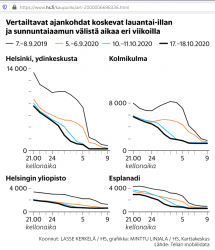
For non-Finnish -speaking readers: this article is about movement of people in center of Helsinki. For a reference point, there is Crowd Insights data from September 2019, time before COVID-19. Movement data from pandemic is from September 5th, October 10th and 17th. To state the obvious: in 2019 between Saturday 9pm and Sunday 9am people moved a lot. What's also visible is how this global pandemic changed this behaviour. In September 2020 there were no strict regulations for night clubs and bars, which is clearly visible in the data.
Anyway, this is the kind of data of you walking around in your hometown streets, your mobile in pocket, can be easily gathered. Doing the same walk without a cell network -connect mobile device wouldn't show in that data set.
What! Are they tracking my movements via my cell phone?
Short: Yes.
Long: Yes. Your cell network provider knows every second to which cell tower all devices in their network are connected to. They also know the exact location of that identified cell tower. This coarse location information can be used by somebody or not.
Everybody knows the Hollywood movie cliché where a phone call is being tracked and somebody throws the frase "Keep them talking longer, we havent' got the trace yet!". In reality they'll know your location if your phone is turned on. It doesn't have to have an ongoing call or message being received. This is how all cell networks are designed and that's how they have always operated. They know your coarse location at all times. How exact a "coarse" location is, depends. Who has access to the location information is protected by multiple laws. The point is: they have the information. At all times.
Example illustration from 3GPP spec TR 23.912 Technical report on Super-Charger:
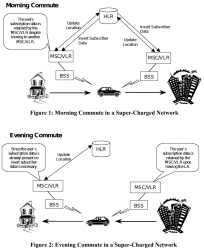
I'm skipping most the TLA (Three-Letter Acronyms) from the pic, but the main concept is having the car (with a phone in it) moving around the network. A HLR (or Home Location Register) will always keep track, on which BSS (note: I think it's called Radio Network Subsysten, RNS in UMTS and LTE) the mobile device talks to. This BSS (or RNS) will send updates on any jumping between the serving cells.
To simplify this further: Just replace the car with a phone in your pocket and this fully applies to people bar-hopping in center of Helsinki.
Database of cell towers
As the cell tower locations are the key component when pinpointing somebody's location, we need to know which cell towers exist and exact locations of those. Unfortunately telcos think that's a trade secret and won't release such information to general public. At the same time, from our phones we can see the identifier of the cell tower a phone is connected to and some hints to neighbouring cells. I wrote about iPhone field test mode couple years back. What a phone also has is a GPS pinpointing the exact location where a particual cell tower and couple of its friends are located at. When added with the information of, a phone typically connecting to the tower with best signal, it is possible to apply some logic. Further gathering couple of data points more, it is possible to calculate a coarse location of a cell tower your phone connects to.
Being an iPhone user, I'm sorry to say an iPhone is not technically suitable for such information gathering. Fortunately, an Android being much more open (to malware) is. Necessary interfaces exist in Android-system to query for cell tower information with an app like Tower Collector. This kind of software it is possible to create records of cell tower information and send them to OpenCelliD to be further processed and distributed to other interested parties.
OpenCelliD website contains an interactive map:
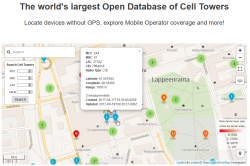
The above example is from my home town of Lappeenranta, Finland. What it depicts is approximation of a LTE cell tower location having following attributes:
- MCC: 244
- MNC: 91
- LAC: 37322
- CID: 7984918
MCC and MNC indicate the telco. CellID Finder has following information for Finland at https://cellidfinder.com/mcc-mnc#F:
| MCC | MNC | Network | Operator or brand name | Status |
| 244 | 3 | DNA Oy | DNA | Operational |
| 244 | 5 | Elisa Oyj | Elisa | Operational |
| 244 | 9 | Finnet Group | Finnet | Operational |
| 244 | 10 | TDC Oy | TDC | Operational |
| 244 | 12 | DNA Oy | DNA | Operational |
| 244 | 14 | Alands Mobiltelefon AB | AMT | Operational |
| 244 | 15 | Samk student network | Samk | Operational |
| 244 | 21 | Saunalahti | Saunalahti | Operational |
| 244 | 29 | Scnl Truphone | Operational | |
| 244 | 91 | TeliaSonera Finland Oyj | Sonera | Operational |
What a LAC (Location Area Code) and CID indicate cannot be decoded without a database like OpenCelliD. Wikipedia article GSM Cell ID gives some hints about LAC and CID. The page also lists other databases you may want to take a look.
COVID-19 tracking
Apple and Google being the manufactures of major operating systems for mobile devices combined forces and created Exposure Notifications. This technology does NOT utilize cell towers nor GPS it it. It works only on Bluetooth LE.
As mentioned in appropriate Wikipedia article, the protocol is called Decentralized Privacy-Preserving Proximity Tracing (or DP-3T for short).
Finally
The key takeaway from all this is:
Location of your mobile device is always known.
Your location, movements between locations and timestamp you did the moving (or not moving) are actively being used to track everybody of us. That's because the technology in mobile networks requires the information.
If this information is shared to somebody else, that's a completely different story.
Mountain biking in Lappeenranta /w GoPro
Friday, October 23. 2020
To test my new GoPro, I published a track of some bicycling into Jälki.fi.

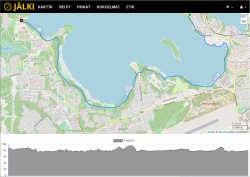
GPS-track is at https://jalki.fi/routes/4070-tyyskan-rantareitti-2020-09-24.
4K video is at https://youtu.be/TUIbstiFisE.
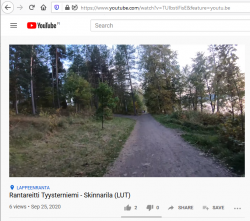
Advance-fee scam - 2.0 upgrade /w Bitcoin
Thursday, October 22. 2020
From Wikipedia https://en.wikipedia.org/wiki/Advance-fee_scam:
An advance-fee scam is a form of fraud and one of the most common types of confidence tricks. The scam typically involves promising the victim a significant share of a large sum of money, in return for a small up-front payment, which the fraudster requires in order to obtain the large sum.
Any Internet user knows this loved scam is very common, used actively all the time and has number of aliases, including Nigerian scam and 419 scam.
I was on my computer minding my own business when a bot approached me in Discord (that chat-thing gamers use):
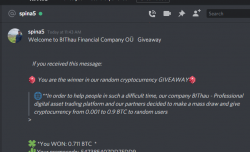
Basically what they're saying, I'd get ~7000 € worth in Bitcoins by going to their scam-site, registering as new user and applying the given promo code.
Ok. For those whose bullshit detector wouldn't start dinging already think this for a second:
Why would a complete stranger offer you 7k€ in Discord!!
no
they
wouldn't.
Being interested on their scam, I went for it. Clicked the link to their website, registered a new account, followed instructions and applied the promo code. Hey presto! I was rich!
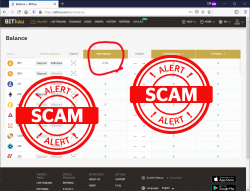
I was a proud owner of 0.711 BTC. Serious money that!
Further following the instructions:
Obviously I wanted to access my newly found riches. Those precious Bitcoins were calling my name and I wanted to transfer them out to a wallet I controlled and could use them for buying new and shiny things.
Not minding the 0.005 BTC transaction fee, this is what happens when you try accessing your Bitcoin giveaway -price:
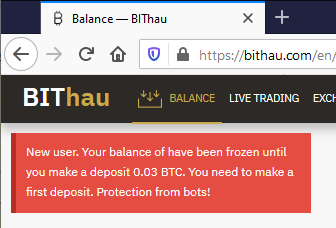
Now they're claiming my new account has been frozen, because they think I'm a bot. Thawing my funds would be easy, simply transfer ~300€ worth of my money to them! As I wanted to keep my own hard-earned money, I did not send them the requested 0.03 BTC. I'm 100% sure, they'll keep inventing "surprising" costs and other things requiring subsequent transfer of funds. I would never ever be able to access the fake-price they awarded me.
Nice scam! 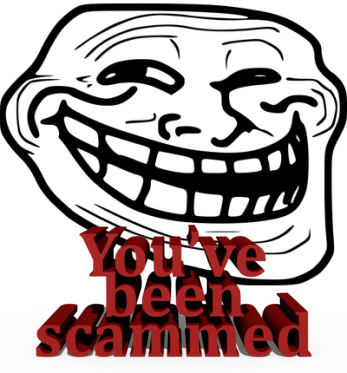
Custom X.509 certificate in Windows 10 Remote Desktop Service
Wednesday, October 21. 2020
On a non-AD environment, this is what your average Windows 10 Remote Desktop client will emit on a connection:
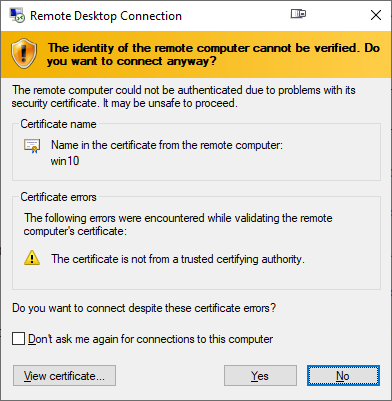
For those who are AD-domain admins, they may have seen this rarely. If an AD has Certification Authority installed, it is easy and typical to deploy certs from it to workstations and never see the above message. The Net is full of instructions like Replace RDP Default Self Sign Certificate.
Problem that needs to be solved
For anybody like me, not running an AD-domain, simply having couple of Windows 10 -boxes with occasional need to RDP into them, that popup becomes familiar.
Note: I'll NEVER EVER click on Don't ask me again -prompts. I need to know. I want to know. Suppressing such information is harmful. Getting to know and working on the problem is The WayⓇ.
Gathering information about solution
If this was easy, somebody had created simple instructions for updating RDP-certificates years ago. Decades even. But no. No proper and reasonable easy solution exists. Searching The Net far & wide results only in bits and pieces, but no real tangible turn-key(ish) solution.
While in quest for information, given existence of The Net, I find other people asking the same question. A good example is: How to provide a verified server certificate for Remote Desktop (RDP) connections to Windows 10.
As presented in the above StackExchange answer, the solution is a simple one (I think not!!). These five steps need to be done to complete the update:
- Purchase a genuine verified SSL-certificate
- Note: It's a TLS-certificate! The mentioned protocol has been deprecated for many years. Even TLS 1 and TLS 1.1 have been deprecated. So it's a X.509 TLS-certificate.
- Note 2: Ever heard of Let's Encrypt? ZeroSSL? Buypass? (and many others) They're giving away perfectly valid and trusted TLS-certificates for anybody who shows up and can prove they have control over a domain. No need to spend money on that.
- Wrap the precious certificate you obtained in step 1) into a PKCS#12-file. A
.pfxas Windows imports it.- Note: Oh, that's easy! I think PKCS#12 is the favorite file format of every Regular Joe computer user.
 Not!
Not!
- Note: Oh, that's easy! I think PKCS#12 is the favorite file format of every Regular Joe computer user.
- Install the PKCS#12 from step 2) into Windows computer account and make sure user NETWORK SERVICE has access to it.
- Note: Aow come on! Steps 1) and 2) were tedious and complex, but this is wayyyyyy too hard to even begin to comprehend! Actually doing it is beyond most users.
- Open a Registry Editor and add the SHA-1 fingerprint of the certificate into
HKEY_LOCAL_MACHINE\SYSTEM\CurrentControlSet\Control\Terminal Server\WinStations\RDP-Tcp\into a binary value calledSSLCertificateSHA1Hash.- Note: Oh really! Nobody knows what's a SHA-1 fingerprint nor how to extract that from a certificate in a format suitable to a registry binary value!
- Reboot the Windows!
- Note: As all Windows-operations, this requires a reboot.

- Note: As all Windows-operations, this requires a reboot.
Mission accomplished! Now the annoying message is gone. Do you want to guess what'll happen after 90 days passes? That's the allotted lifespan of a Let's Encrypt -certificate. Yup. You'll be doing the all of the above again. Every. Single. Painstaking. Step.
Problems needing to be solved
Let's break this down. As the phrase goes, an elephant is a mighty big creature and eating one is a big task. It needs to be done one bit at a time.
0: Which cert is being used currently?
If you simply want to get the SHA-1 hash of the currently installed RDP-certificate, a simple (or maybe not?) command of:
wmic /namespace:"\\root\cimv2\TerminalServices" PATH "Win32_TSGeneralSetting" get "SSLCertificateSHA1Hash"
... will do the trick. No admin-permissions needed or anything fancy.
To state the obvious problem: you'll be presented a hex-string but you have zero idea to where it points to and what to do with this information.
Hint:
You can to browse Windows Certificate Mchine Store. System certificates are not stored in your personal Certificate Store, so carefully point to a correct container. By default certificates are listed by subject, not SHA-1 hash. Luckily the self-signed RDP-cert is located in a folder "Remote Desktop" narrowing down the set.
To state the second obvious problem: WMI is a tricky beast. Poking around it from CLI isn't easy.
1: The certificate
Ok. With that you're on your own. If you cannot figure how Let's Encrypt works, doing this may not be your thing.
2: PKCS#12 wrapping
In most scenarios, a certificate is typically delivered in a PEM-formatted file or set of two files (one for public and second for private keys). PEM-format is native in *nix environment and all of tooling there can handle the data with ease. Converting the PEM-data into an interim (Microsoft created) format for Microsoft-world can be done, but is bit tricky in a *nix. Usage for this PKCS#12-formatted data is ephemeral, the certificate will stay in the file for only short while before being imported to Windows and there is no need for it anymore. A cert can be re-packaged if needed as long as the original PEM-formatted files exist. Also, the certificate data can be exported from Windows back to a file, if needed.
As PEM-format is native in *nix for certs, it is completely unsupported in Windows. A simple operation of "here is the PEM-file, import it to Windows" is literally impossible to accomplish! There is a reason why instructions have a rather complex spell with openssl-command to get the job done.
2.1: What others have done
When talking about PowerShell-scripting and PEM-format, I'll definitely have to credit people of PKISolutions. They publish a very nice library of PSPKI (source code is at https://github.com/PKISolutions/PSPKI) with PEM-import capability. As Windows Certificate Store is a complex beast, that code doesn't directly work as I'd need it to be for importing into Machine Store. Given existence of source code, the logic they wrote can be lifted, modified and re-used to do what is needed for RDP-cert installation process.
Among PKISolutions' excellent work is blog post by Vadims Podāns, Accessing and using certificate private keys in .NET Framework/.NET Core. There he explains in detail dark/bright/weird ages about how Microsoft's libraries have approached the subject of PKI and how thing have evolved from undefined to well-behaving to current situation where everything is... well... weird.
Why I mention this is imperative for practical approach. PSPKI-library works perfectly in PowerShell 5.x, which is built on Microsoft .NET Framework 4.5. That particular framework version is bit old, and given its age, it falls into bright bracket of doing things.
However, not living in past, the relevant version of PowerShell is PowerShell Core. At the time of writing the LTS (or Long-Term-Support) version is 7.0. A version of 7.1 is in preview and version 6 is still actively used. Those versions run obviously on modern .Net Core, an open-source version of DotNet running in Windows, Linux and macOS. In transition of Microsoft .Net into open-source .Net Core, most operating system -dependant details have changed while bumping things from closed-source-Windows-only thingie. This most definitely include implementation and interface details of Public Key Infrastructure.
In short: PSPKI doesn't work anymore! It did in "bright ages" but not anymore in current "weird ages".
2.2: What I need to get done
Sticking with an obsoleted PowerShell-version is a no-go. I need to get stuff working with something I actually want to run.
In detail, this involves figuring out how .Net Core's System.Security.Cryptography.CngKey can import an existing key into Machine Store as an exportable one. That was bit tricky even in .Net Framework's System.Security.Cryptography.RSACryptoServiceProvider. Also note, that when I talk about PKI, I most definitely mean RSA and other practical algorithms like ECDSA, which is fully supported in Cryptography Next Generation (CNG). The biggest problem with CNG is, there is lack of usable documentation and practical examples.
Having elliptic curve support is important. RSA is absolutely not obsoleted and I don't see it being so in near future. It's the classic: having options. This is something I already addressed in a blog post this spring.
Most people are using only RSA and can get their job done using old libraries. I ran out of luck as I needed to do something complex. Using new libraries was the only way of getting forward. That meant lots of trial and error. Something R&D is about.
3: Import the PKCS#12-packaged certificate into a proper certificate store of a Windows-machine
When the very difficult part is done and a PKCS#12-file exists and contains a valid certificate and the private key of it, importing the information is surprisingly easy to accomplish with code.
On the other hand, this one is surprisingly complex to accomplish manually. Good thing I wasn't aiming for that.
4: Inform RDP-services which certificate to use
Getting a SHA-1 hash of a X.509 certificate is trivial. Stamping a well-known value into registry is easy. Having correct permissions set was nearly impossible, but ultimately it was doable.
5: Make sure RDP-services will use the certificate
For this, there are number of ways to do. Many of them will involve reboot or restarting the service with a PowerShell-spell of:
Restart-Service -DisplayName "Remote Desktop Services" -Force
Surprisingly, on a closer look there is a way to accomplish this steop without rebooting anything. It's just not well known nor well documented, but Windows Management Instrumentation (or wmic) can do that too! Assuming the SHA-1 thumbprint of the certificate was in variable $certThumbprint, running this single-line command will do the trick:
wmic /namespace:"\\root\cimv2\TerminalServices" PATH "Win32_TSGeneralSetting" Set "SSLCertificateSHA1Hash=$certThumbprint"
It will update registry to contain appropriate SHA-1 hash, confirm the access permissions and inform RDP-service about the change. All of which won't require a reboot nor an actual restart of the service. Imagine doing the cert update via RDP-session and restarting the service. Yup. You will get disconnected. Running this WMI-command won't kick you out. Nice!
Solution
Set of tools I wrote is published in GitHub: https://github.com/HQJaTu/RDP-cert-tools
As usual, this is something I'm using for my own systems, so I'll maintain the code and make sure it keeps working in this rapidly evolving world of ours.
Example run
On the target Windows 10 machine, this is how updating my cert would work (as an user with Administrator permissions):
PS C:\> .\update-RDP-cert.ps1 `
-certPath 'wildcard.example.com.cer' `
-keyPath 'wildcard.example.com.key'
Output will be:
Loaded certificate with thumbprint 1234567890833251DCCF992ACBD4E63929ABCDEF
Installing certificate 'CN=*.example.com' to Windows Certificate Store
All ok. RDP setup done.
That's it. You're done!
Example run with SSH
As I mentioned earlier, I'm using Let's Encrypt. There is a blog post about how I approach getting the certificates in my Linux wth Acme.sh. There is an obvious gap with getting certs from LE with a Linux and using the cert in Windows 10. Files in question need to be first transferred and then they can be used.
Realistic example command I'd run to first transfer the newly issued LE-cert from my Linux box to be used as RDP-cert would be:
PS C:\> .\get-RDP-cert.ps1 `
-serverHost server.example.com `
-serverUser joetheuser `
-serverAuthPrivateKeyPath id_ecdsa-sha2-nistp521 `
-remotePrivateKeyPath 'certs/*.example.com/*.example.com.key' `
-remoteCertificatePath 'certs/*.example.com/*.example.com.cer'
The obvious benefit is a simple single command to get and install an RDP-certificate from Linux to Windows. All of the complexity will be taken out. My script will even clean the temporary files to not leave any private key files floating around.
Finally
Enjoy!
Admins/users: If you enjoy this tool, let me know. Drop me a comment.
Developers: If you love my CNG-import code, feel free to use it in your application. The more people know how it works, the better.

